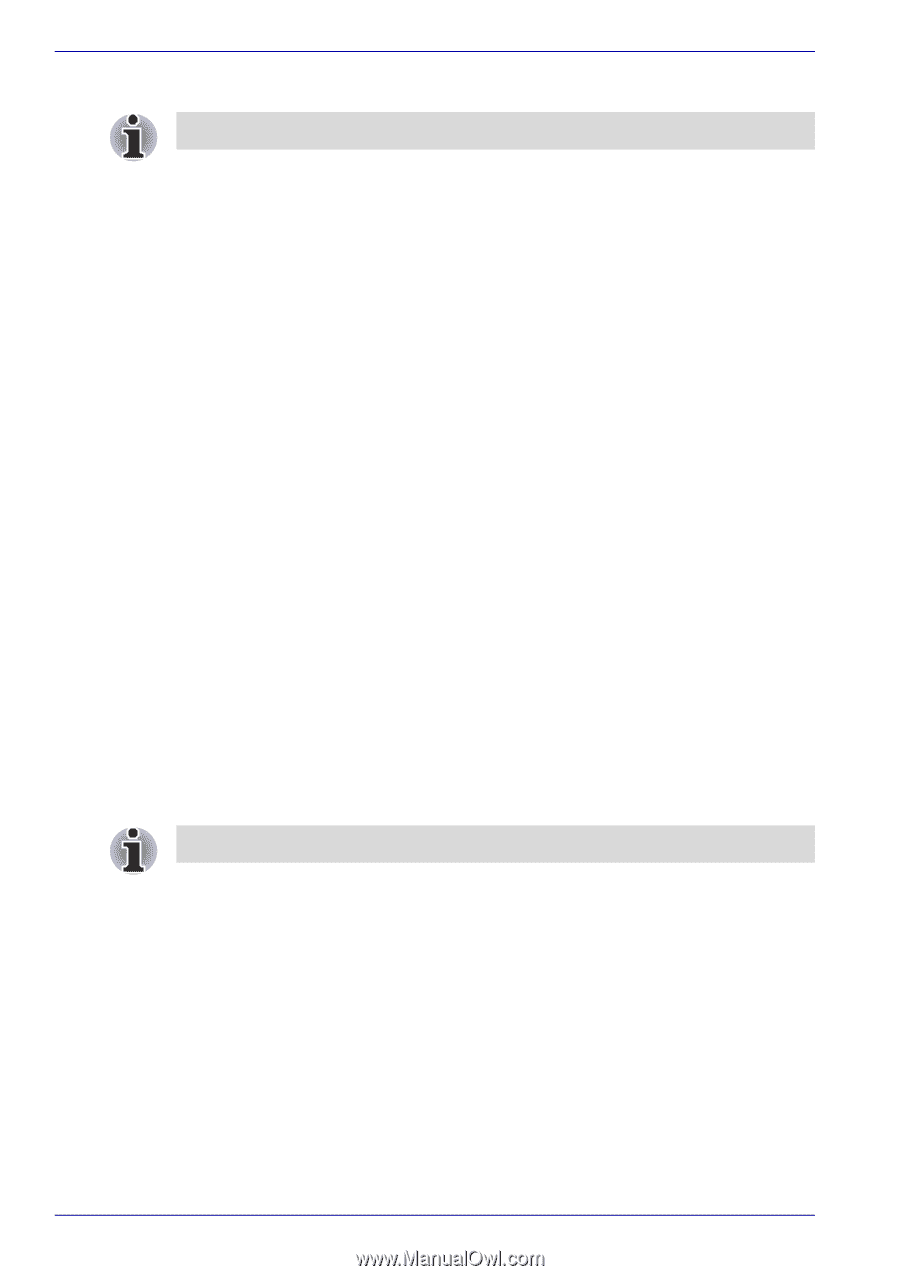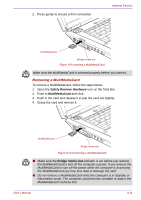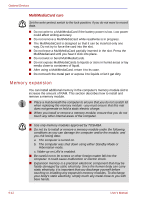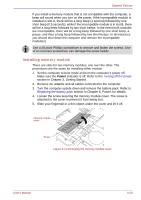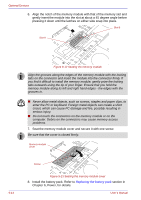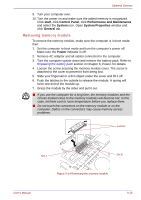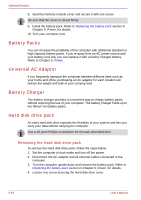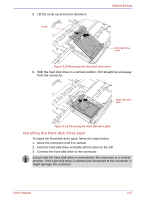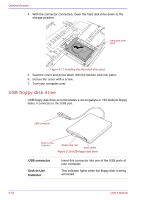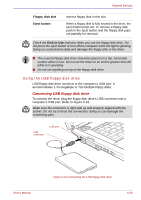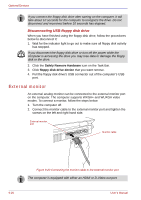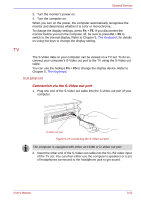Toshiba Qosmio G30 PQG31C-HD202EF Users Manual Canada; English - Page 204
Battery Packs, Universal AC Adaptor, Battery Charger, Hard disk drive pack
 |
View all Toshiba Qosmio G30 PQG31C-HD202EF manuals
Add to My Manuals
Save this manual to your list of manuals |
Page 204 highlights
Optional Devices 8. Seat the memory module cover and secure it with one screw. Be sure that the cover is closed firmly. 9. Install the battery pack. Refer to Replacing the battery pack section in Chapter 6, Power, for details. 10. Turn your computer over. Battery Packs You can increase the portability of the computer with additional standard or high-capacity battery packs. If you're away from an AC power source and your battery runs low, you can replace it with a freshly charged battery. Refer to Chapter 6, Power. Universal AC Adaptor If you frequently transport the computer between different sites such as your home and office, purchasing an AC adaptor for each location will reduce the weight and bulk of your carrying load. Battery Charger The battery charger provides a convenient way to charge battery packs without requiring the use of your computer. The battery charger holds up to two lithium ion battery packs. Hard disk drive pack An extra hard disk drive expands the flexibility of your system and lets you carry your data without carrying the computer. Use a #0 point Phillips screwdriver for the task described here. Removing the Hard disk drive pack To remove the Hard disk drive pack, follow the steps below. 1. Set the computer to boot mode and turn off the power. 2. Disconnect the AC adaptor and all external cables connected to the computer. 3. Turn the computer upside down and remove the battery pack. Refer to Replacing the battery pack section in Chapter 6, Power, for details. 4. Loosen one screw securing the Hard disk drive cover. 9-16 User's Manual