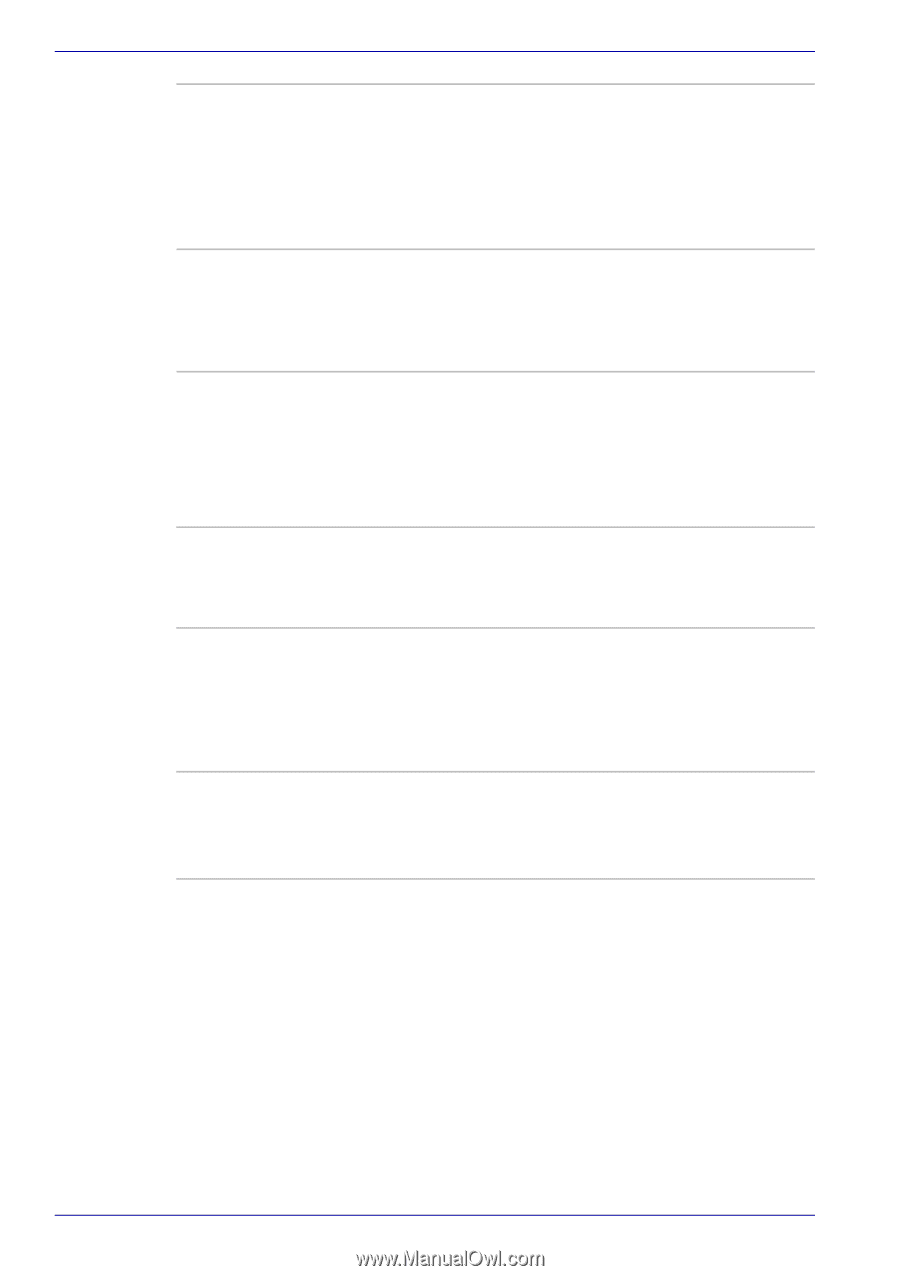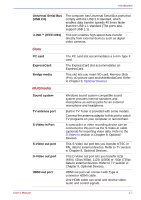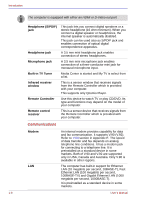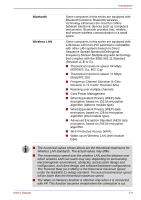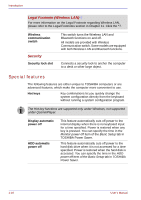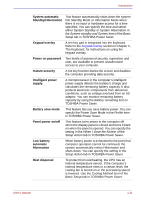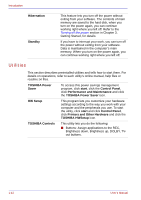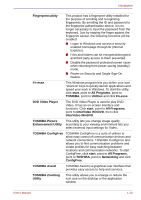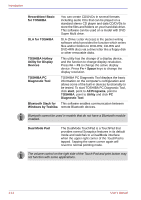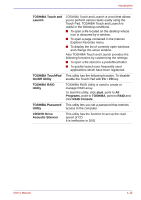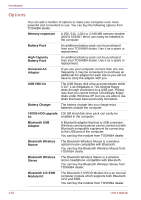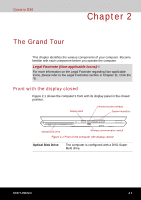Toshiba Qosmio G30 PQG31C-HD202EF Users Manual Canada; English - Page 46
Utilities, Printers and Other Hardware
 |
View all Toshiba Qosmio G30 PQG31C-HD202EF manuals
Add to My Manuals
Save this manual to your list of manuals |
Page 46 highlights
Introduction Hibernation Standby This feature lets you turn off the power without exiting from your software. The contents of main memory are saved to the hard disk, when you turn on the power again, you can continue working right where you left off. Refer to the Turning off the power section in Chapter 3, Getting Started, for details. If you have to interrupt your work, you can turn off the power without exiting from your software. Data is maintained in the computer's main memory. When you turn on the power again, you can continue working right where you left off. Utilities This section describes preinstalled utilities and tells how to start them. For details on operations, refer to each utility's online manual, help files or readme.txt files. TOSHIBA Power Saver To access this power savings management program, click start, click the Control Panel, click Performance and Maintenance and click the TOSHIBA Power Saver icon. HW Setup This program lets you customize your hardware settings according to the way you work with your computer and the peripherals you use. To start the utility, click start and click Control Panel, click Printers and Other Hardware and click the TOSHIBA HWSetup icon. TOSHIBA Controls This utility lets you do the following: ■ Buttons: Assign applications to the REC, Brightness down, Brightness up, DOLBY, TVout buttons. 1-12 User's Manual