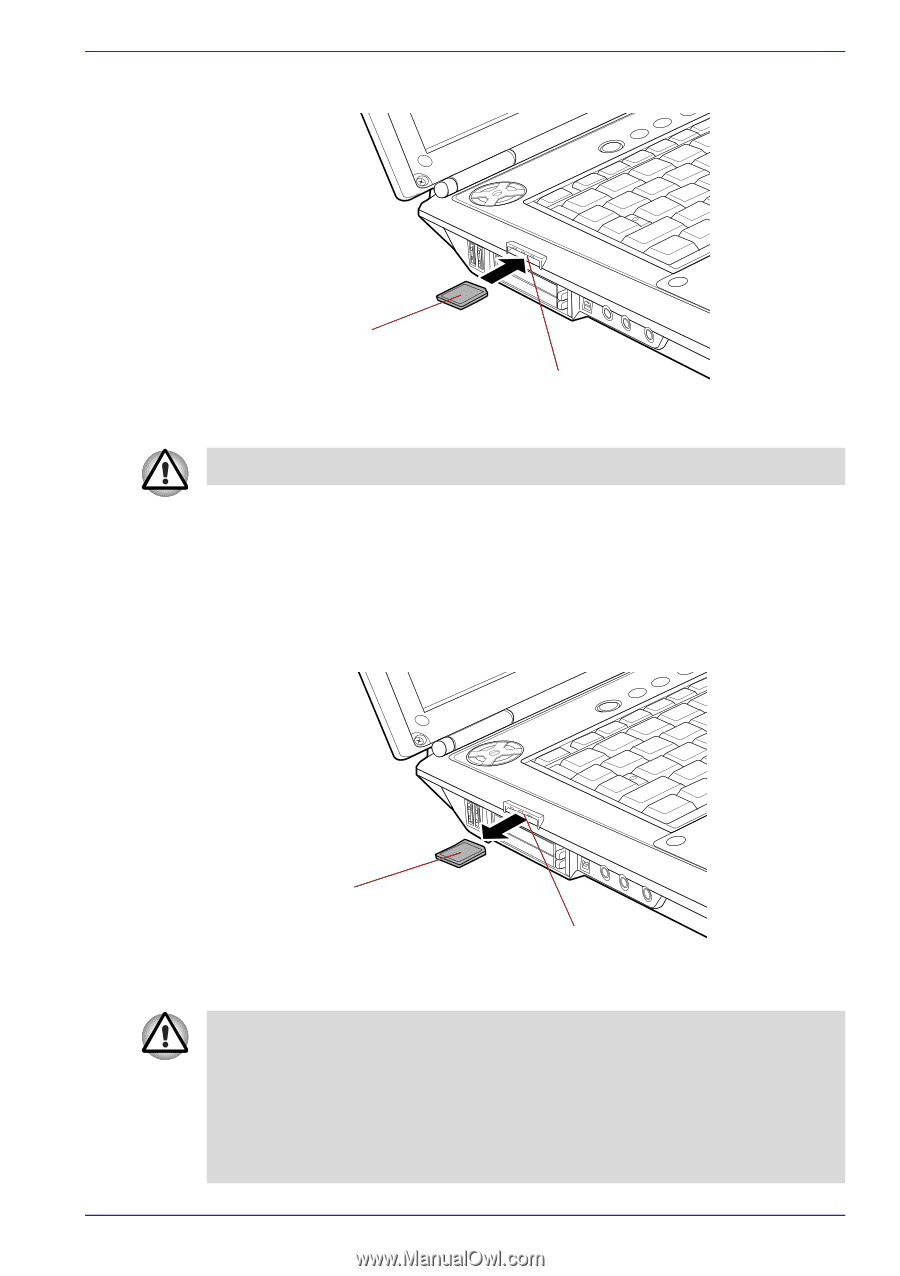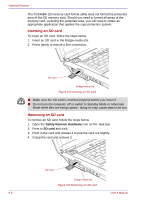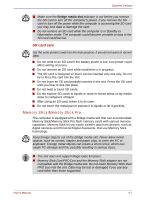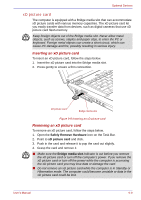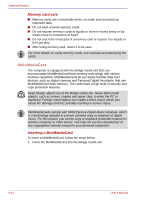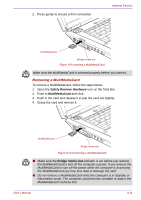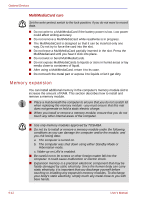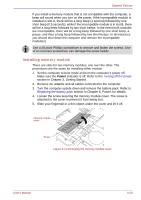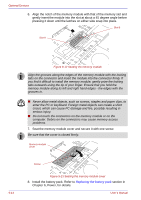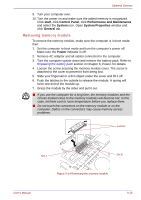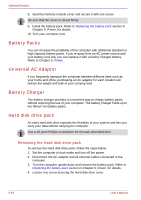Toshiba Qosmio G30 PQG31C-HD202EF Users Manual Canada; English - Page 199
Removing a MultiMediaCard, Safely Remove Hardware, MultiMediaCard, Bridge media slot
 |
View all Toshiba Qosmio G30 PQG31C-HD202EF manuals
Add to My Manuals
Save this manual to your list of manuals |
Page 199 highlights
2. Press gently to ensure a firm connection. Optional Devices MultiMediaCard Bridge media slot Figure 9-9 Inserting a MultiMediaCard Make sure the MultiMediaCard is oriented properly before you insert it. Removing a MultiMediaCard To remove a MultiMediaCard, follow the steps below. 1. Open the Safely Remove Hardware icon on the Task Bar. 2. Point to MultiMediaCard and click. 3. Push in the card and release it to pop the card out slightly. 4. Grasp the card and remove it. MultiMediaCard Bridge media slot Figure 9-10 Removing a MultiMediaCard ■ Make sure the Bridge media slot indicator is out before you remove the MultiMediaCard or turn off the computer's power. If you remove the MultiMediaCard or turn off the power while the computer is accessing the MultiMediaCard you may lose data or damage the card. ■ Do not remove a MultiMediaCard while the computer is in Standby or Hibernation mode. The computer could become unstable or data in the MultiMediaCard could be lost. User's Manual 9-11