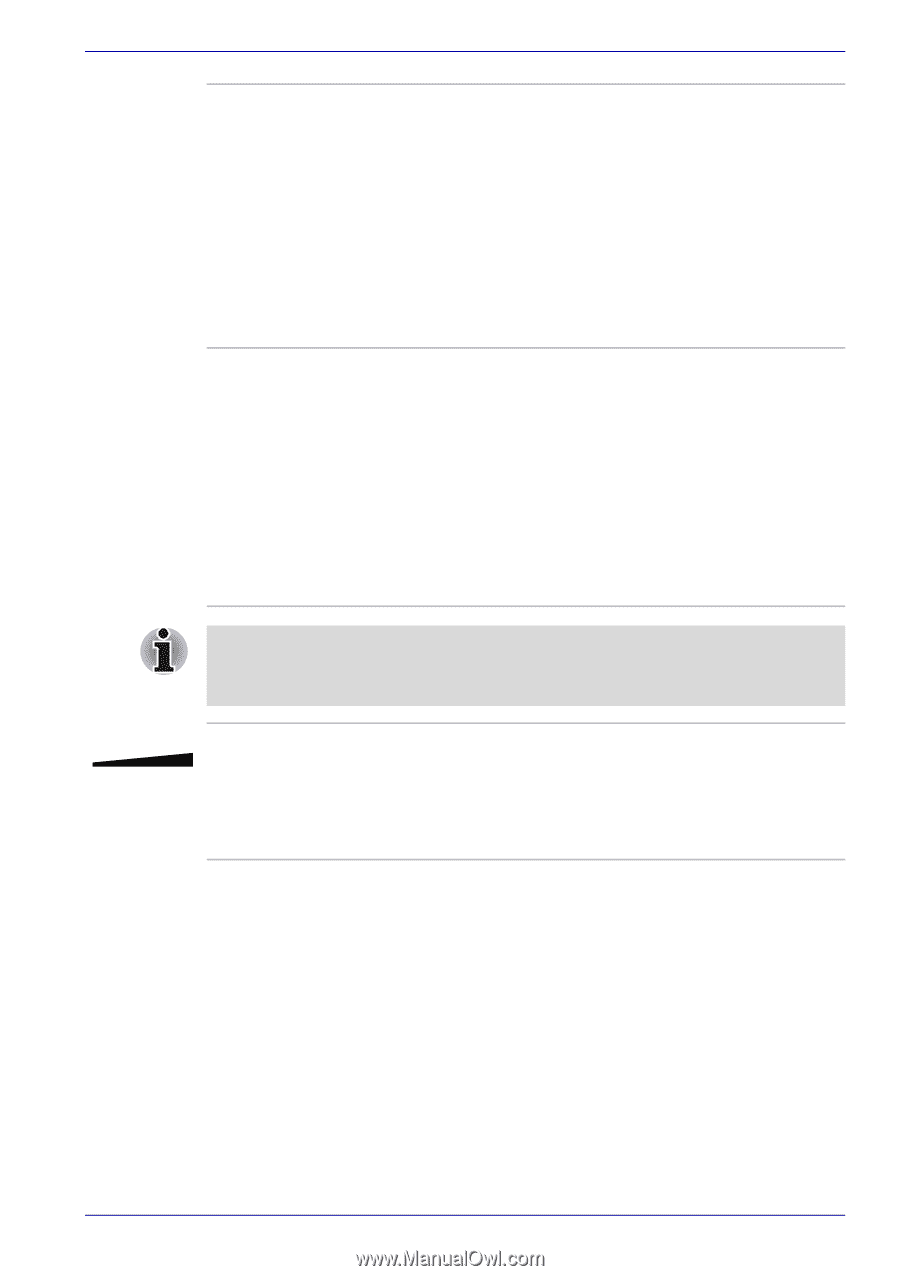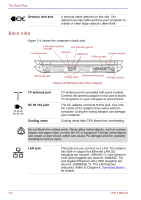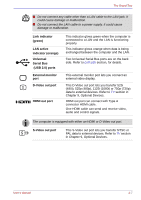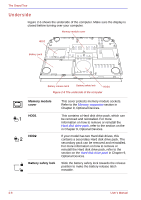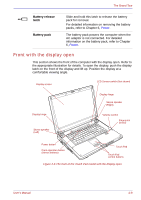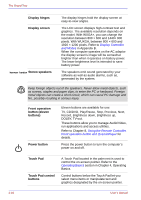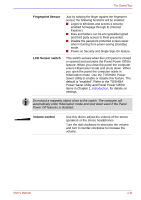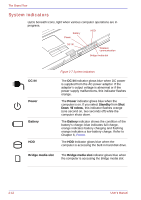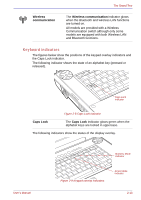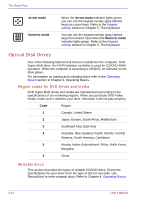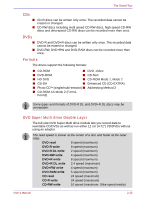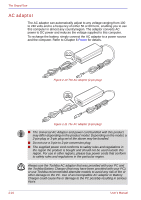Toshiba Qosmio G30 PQG31C-HD202EF Users Manual Canada; English - Page 61
Fingerprint Sensor, LCD Sensor switch, Volume control, Power Saver Utility and Panel Power Off/On
 |
View all Toshiba Qosmio G30 PQG31C-HD202EF manuals
Add to My Manuals
Save this manual to your list of manuals |
Page 61 highlights
The Grand Tour Fingerprint Sensor LCD Sensor switch Just by swiping the finger against the fingerprint sensor, the following functions will be enabled: ■ Logon to Windows and access a security- enabled homepage through IE (Internet Explorer). ■ Files and folders can be encrypted/decrypted and third party access to them prevented. ■ Disable the password-protected screen-saver when returning from power-saving (standby) mode. ■ Power-on Security and Single Sign-On feature. This switch senses when the LCD panel is closed or opened and activates the Panel Power Off/On feature. When you close the panel the computer enters Hibernation mode and shuts down. When you open the panel the computer starts in Hibernation mode. Use the TOSHIBA Power Saver Utility to enable or disable this feature. The default is "enabled". Refer to the TOSHIBA Power Saver Utility and Panel Power Off/On items in Chapter 1, Introduction, for details on settings. Do not put a magnetic object close to the switch. The computer will automatically enter Hibernation mode and shut down even if the Panel Power Off features is disabled. Volume control Use this dial to adjust the volume of the stereo speakers or the stereo headphones. Turn the dial clockwise to decrease the volume and turn it counter-clockwise to increase the volume. User's Manual 2-11