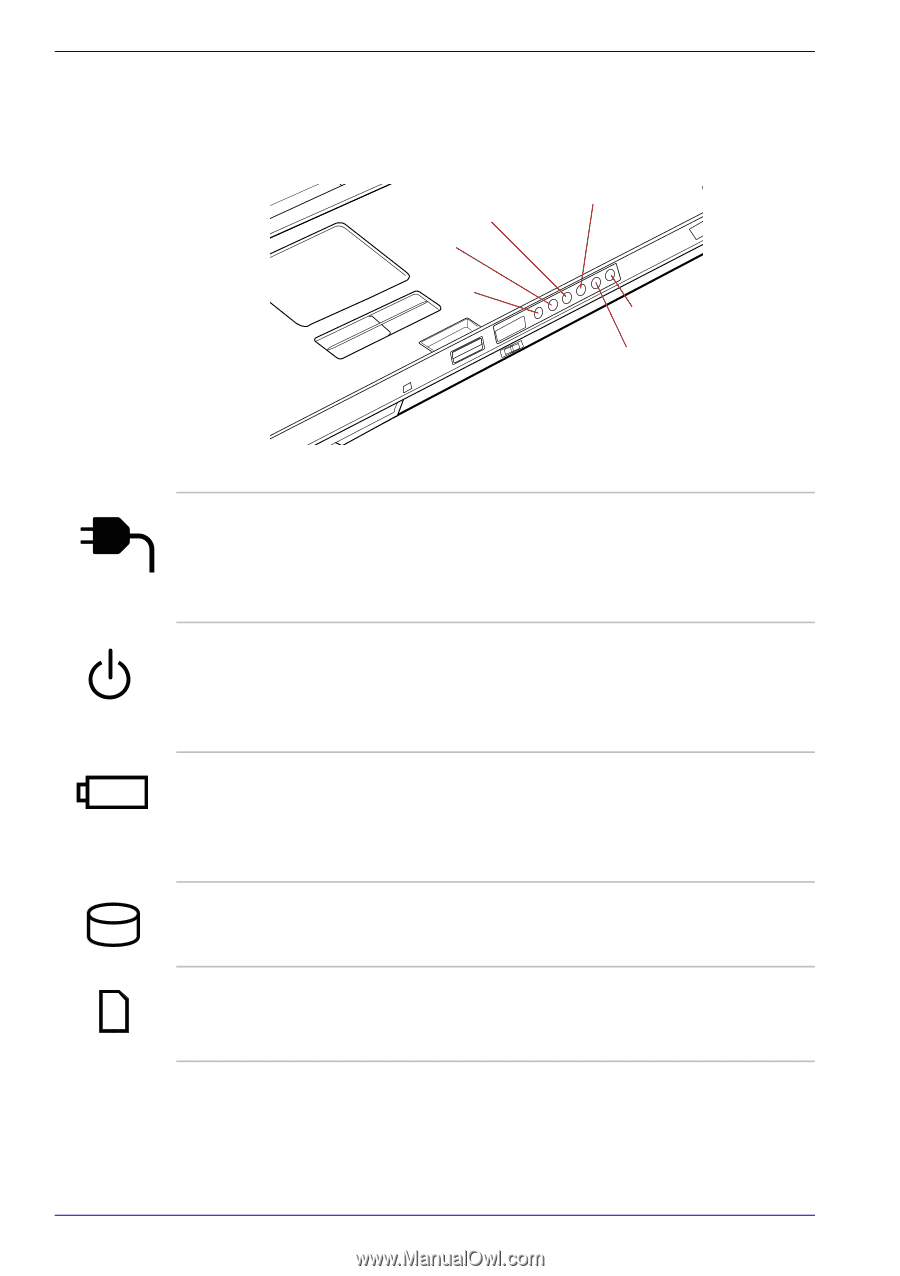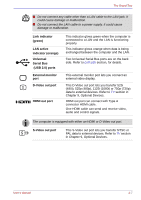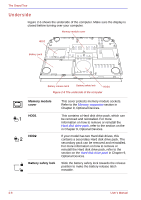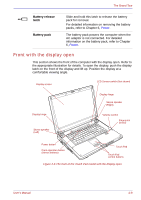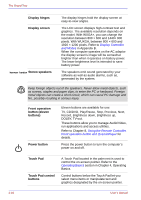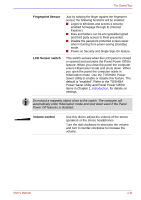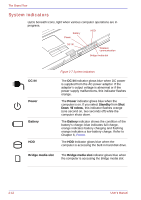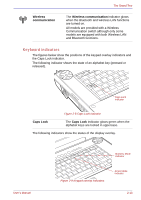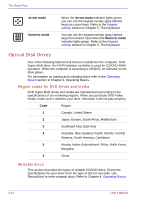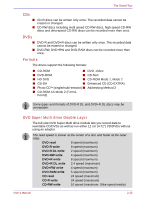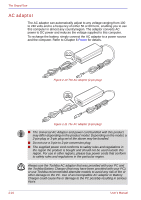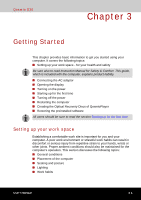Toshiba Qosmio G30 PQG31C-HD202EF Users Manual Canada; English - Page 62
System indicators, DC IN, Power, Standby, Battery, Bridge media slot
 |
View all Toshiba Qosmio G30 PQG31C-HD202EF manuals
Add to My Manuals
Save this manual to your list of manuals |
Page 62 highlights
The Grand Tour System indicators LEDs beneath icons, light when various computer operations are in progress. Battery Power HDD DC IN Wireless communication Bridge media slot DC IN Power Battery HDD Figure 2-7 System indicators The DC IN indicator glows blue when DC power is supplied from the AC power adaptor. If the adaptor's output voltage is abnormal or if the power supply malfunctions, this indicator flashes orange. The Power indicator glows blue when the computer is on. If you select Standby from Shut Down Windows, this indicator flashes orange (one second on, two seconds off) while the computer shuts down. The Battery indicator shows the condition of the battery's charge: blue indicates full charge, orange indicates battery charging and flashing orange indicates a low battery charge. Refer to Chapter 6, Power. The HDD indicator glows blue when the computer is accessing the built-in hard disk drive. Bridge media slot The Bridge media slot indicator glows blue when the computer is accessing the Bridge media slot. 2-12 User's Manual