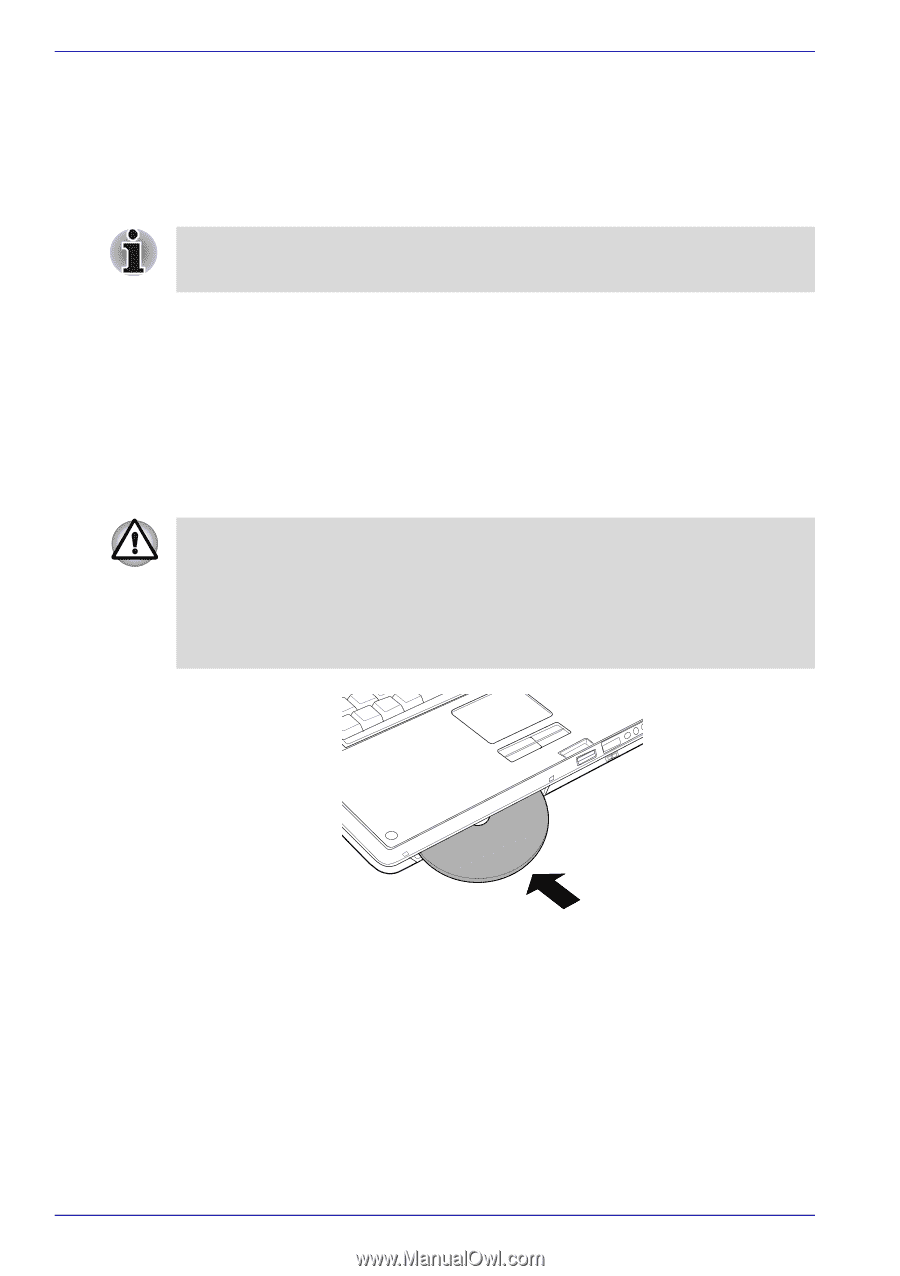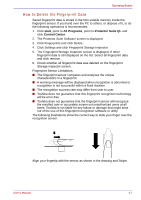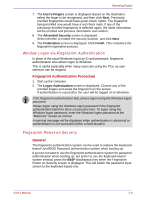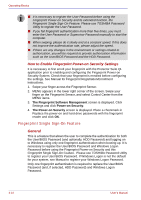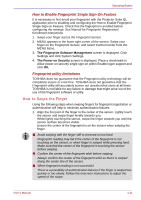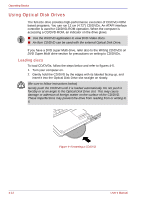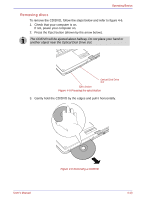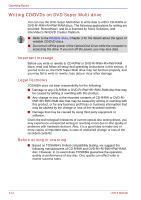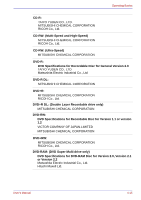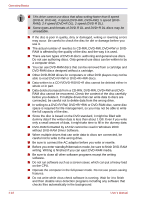Toshiba Qosmio G30 PQG31C-HD202EF Users Manual Canada; English - Page 94
Using Optical Disk Drives, Loading discs
 |
View all Toshiba Qosmio G30 PQG31C-HD202EF manuals
Add to My Manuals
Save this manual to your list of manuals |
Page 94 highlights
Operating Basics Using Optical Disk Drives The full-size drive provides high-performance execution of CD/DVD-ROM based programs. You can run 12 cm (4.72") CD/DVDs. An ATAPI interface controller is used for CD/DVD-ROM operation. When the computer is accessing a CD/DVD-ROM, an indicator on the drive glows. ■ Use the WinDVD application to view DVD-Video discs. ■ An 8cm CD/DVD can be used with the external Optical Disk Drive. If you have a DVD super Multi drive, refer also to the Writing CD/DVDs on DVD Super Multi drive section for precautions on writing to CD/DVDs. Loading discs To load CD/DVDs, follow the steps below and refer to figures 4-5. 1. Turn your computer on. 2. Gently hold the CD/DVD by the edges with its labeled facing up, and insert it into the Optical Disk Drive slot straight on slowly. (Be sure to follow instructions below) Gently push the CD/DVD until it is loaded automatically. Do not push it forcibly or at an angle to the Optical Disk Drive slot. This may cause damage or adhesion of foreign matter on the surface of the CD/DVD. These imperfections may prevent the drive from reading from or writing to it. Figure 4-4 Inserting a CD/DVD 4-12 User's Manual