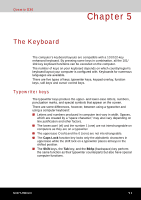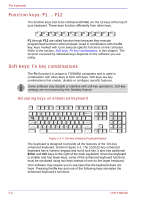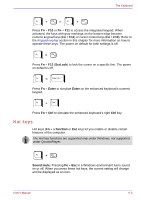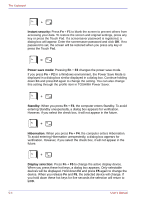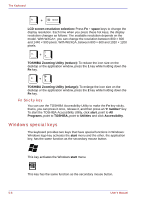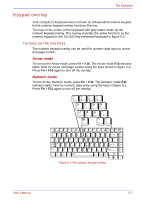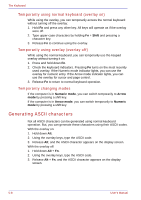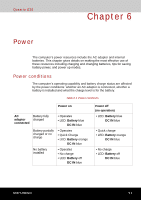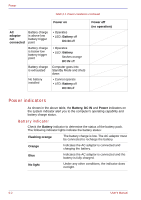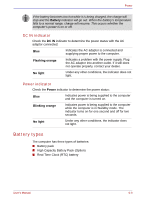Toshiba Qosmio G30 PQG31C-HD202EF Users Manual Canada; English - Page 124
Fn Sticky key, Windows special keys
 |
View all Toshiba Qosmio G30 PQG31C-HD202EF manuals
Add to My Manuals
Save this manual to your list of manuals |
Page 124 highlights
The Keyboard LCD screen resolution selection: Press Fn + space keys to change the display resolution. Each time when you press these hot keys, the display resolution changes as follows: The available resolution depends on the model. With WXGA+, you can change the resolution between 800 × 600 and 1440 × 900 pixels. With WUXGA, between 800 × 600 and 1920 × 1200 pixels. TOSHIBA Zooming Utility (reduce): To reduce the icon size on the desktop or the application window, press the 1 key while holding down the Fn key. TOSHIBA Zooming Utility (enlarge): To enlarge the icon size on the desktop or the application window, press the 2 key while holding down the Fn key. Fn Sticky key You can use the TOSHIBA Accessibility Utility to make the Fn key sticky, that is, you can press it once, release it, and then press an "F number" key. To start the TOSHIBA Accessibility Utility, click start, point to All Programs, point to TOSHIBA, point to Utilities and click Accessibility. Windows special keys The keyboard provides two keys that have special functions in Windows: Windows logo key activates the start menu and the other, the application key, has the same function as the secondary mouse button. This key activates the Windows start menu. This key has the same function as the secondary mouse button. 5-6 User's Manual