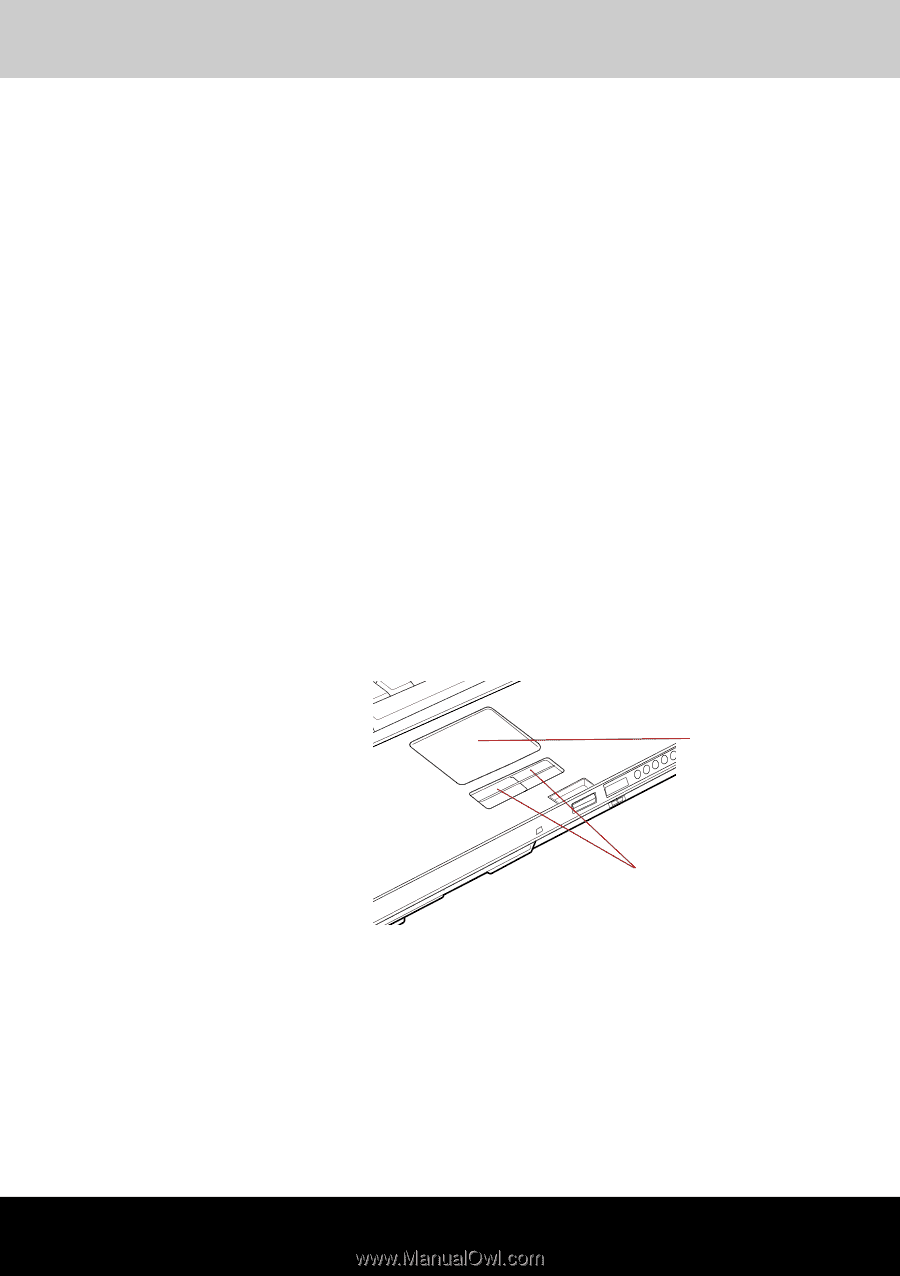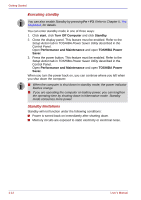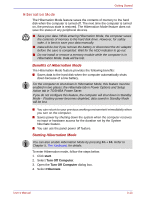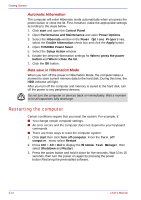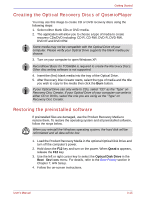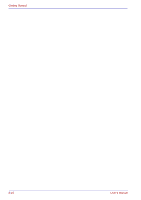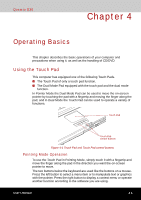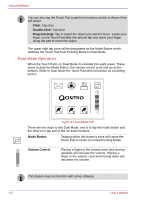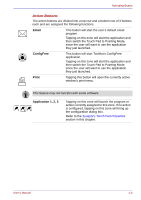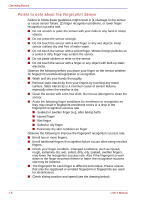Toshiba Qosmio G30 PQG31C-HD202EF Users Manual Canada; English - Page 83
Operating Basics, Using the Touch Pad, Pointing Mode Operation
 |
View all Toshiba Qosmio G30 PQG31C-HD202EF manuals
Add to My Manuals
Save this manual to your list of manuals |
Page 83 highlights
Qosmio G30 Chapter 4 Operating Basics This chapter describes the basic operations of your computer and precautions when using it, as well as the handling of CD/DVD. Using the Touch Pad This computer has equipped one of the following Touch Pads. ■ The Touch Pad of only a touch pad function. ■ The Dual Mode Pad equipped with the touch pad and the dual mode function. In Pointer Mode the Dual Mode Pad can be used to move the on-screen pointer by touching the pad with a fingertip and moving the finger along the pad, and in Dual Mode the Touch Pad can be used to operate a variety of functions. Touch Pad Touch Pad control buttons Figure 4-1 Touch Pad and Touch Pad control buttons Pointing Mode Operation To use the Touch Pad in Pointing Mode, simply touch it with a fingertip and move the finger along the pad in the direction you want the on-screen pointer to move. The two buttons below the keyboard are used like the buttons on a mouse. Press the left button to select a menu item or to manipulate text or graphics with the pointer. Press the right button to display a context menu or operate another function according to the software you are using. User's Manual 4-1