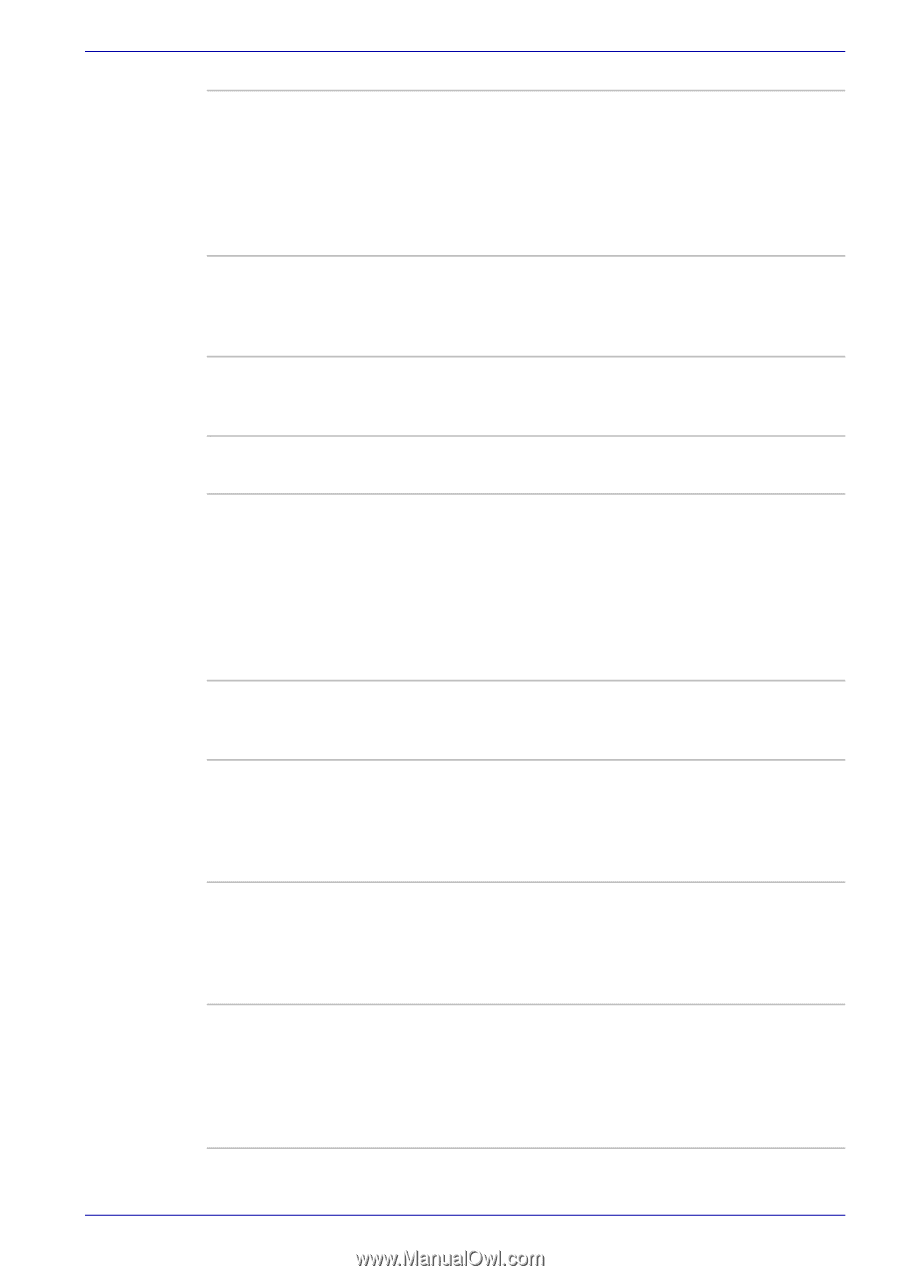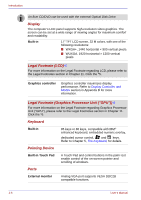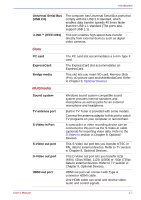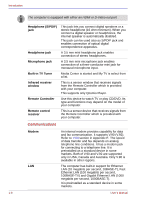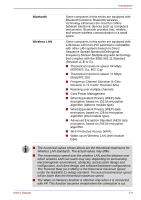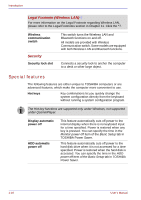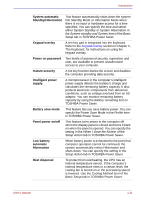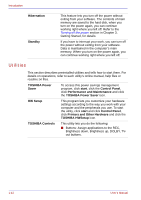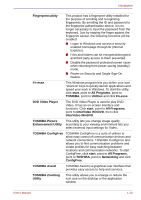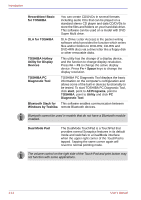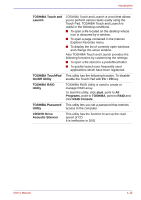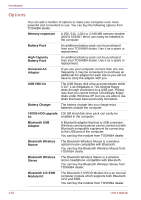Toshiba Qosmio G30 PQG31C-HD202EF Users Manual Canada; English - Page 45
Standby/Hibernation, System standby and System, Basic, Setup, Battery remaining, Profile
 |
View all Toshiba Qosmio G30 PQG31C-HD202EF manuals
Add to My Manuals
Save this manual to your list of manuals |
Page 45 highlights
Introduction System automatic Standby/Hibernation This feature automatically shuts down the system into Standby Mode or Hibernation Mode when there is no input or hardware access for a time specified. You can specify the time and select either System Standby or System Hibernation in the System standby and System item of the Basic Setup tab in TOSHIBA Power Saver. Keypad overlay A ten-key pad is integrated into the keyboard. Refer to the Keypad overlay section in Chapter 5, The Keyboard, for instructions on using the keypad overlay. Power on password Two levels of password security, supervisor and user, are available to prevent unauthorized access to your computer. Instant security A hot key function blanks the screen and disables the computer providing data security. Intelligent power supply A microprocessor in the computer's intelligent power supply detects the battery's charge and calculates the remaining battery capacity. It also protects electronic components from abnormal conditions, such as voltage overload from an AC adaptor. You can monitor remaining battery capacity by using the Battery remaining item in TOSHIBA Power Saver. Battery save mode This feature lets you save battery power. You can specify the Power Save Mode in the Profile item in TOSHIBA Power Saver. Panel power on/off This feature turns power to the computer off when the display panel is closed and turns it back on when the panel is opened. You can specify the setting in the When I close the lid item of the Setup Action tab in TOSHIBA Power Saver. Low battery automatic hibernation When battery power is exhausted to the point that computer operation cannot be continued, the system automatically enters Hibernation and shuts down. You can specify the setting in the Setup Action tab in TOSHIBA Power Saver. Heat dispersal To protect from overheating, the CPU has an internal temperature sensor. If the computer's internal temperature rises to a certain level, the cooling fan is turned on or the processing speed is lowered. Use the Cooling Method item of the Basic Setup tab in TOSHIBA Power Saver. User's Manual 1-11