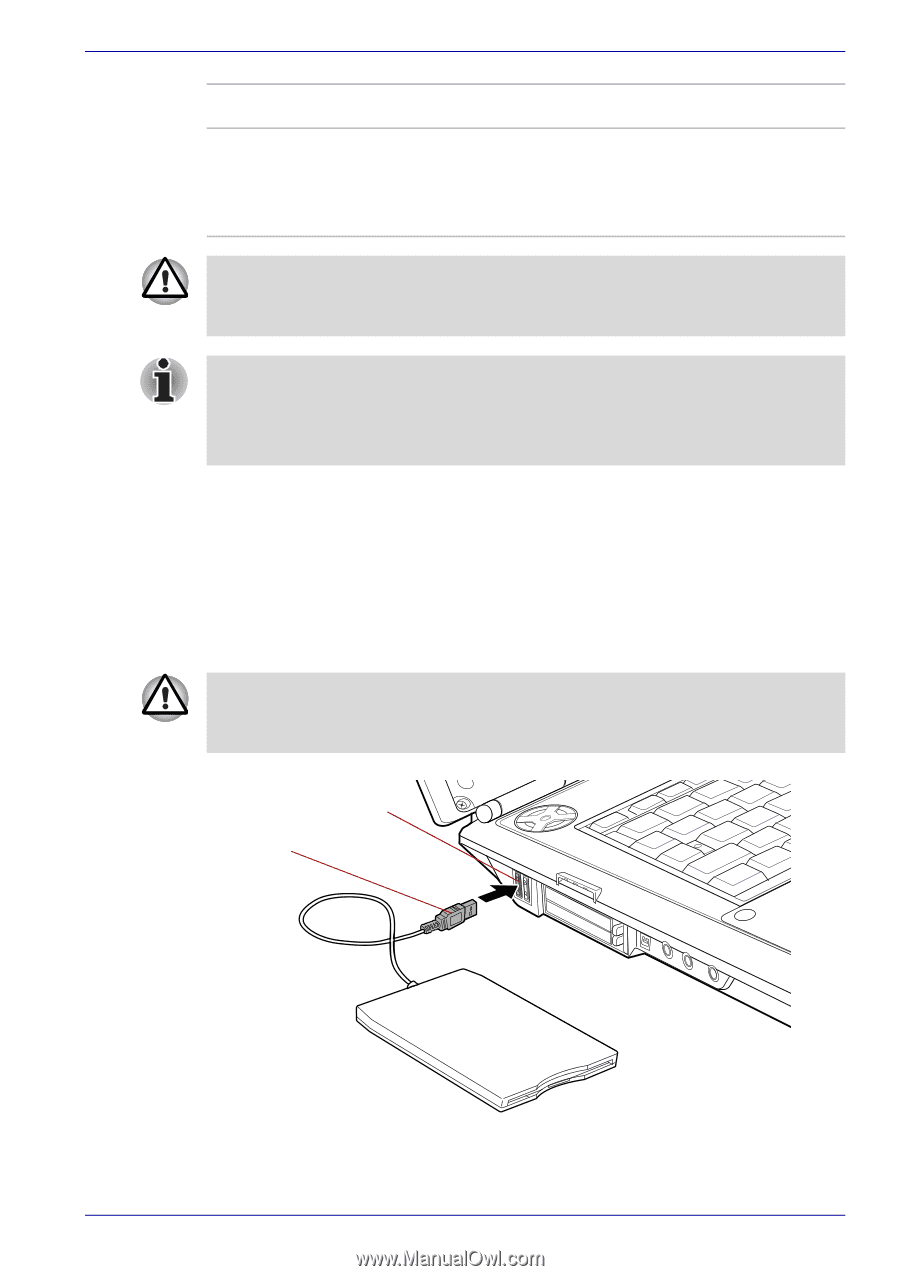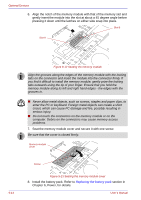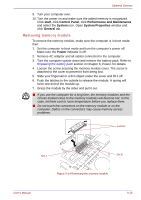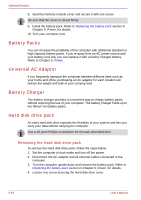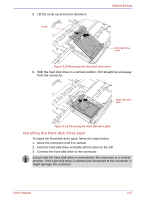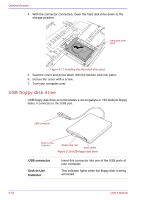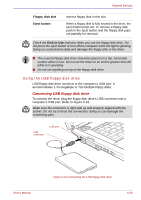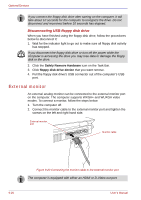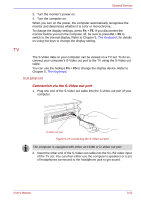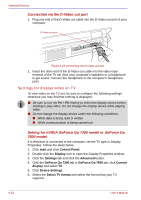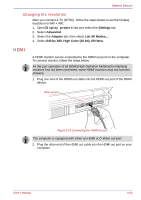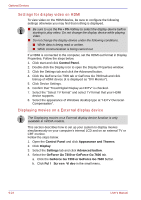Toshiba Qosmio G30 PQG31C-HD202EF Users Manual Canada; English - Page 207
Using the USB floppy disk drive
 |
View all Toshiba Qosmio G30 PQG31C-HD202EF manuals
Add to My Manuals
Save this manual to your list of manuals |
Page 207 highlights
Optional Devices Floppy disk slot Eject button Insert a floppy disk in this slot. When a floppy disk is fully seated in the drive, the eject button pops out. To remove a floppy disk, push in the eject button and the floppy disk pops out partially for removal. Check the Disk-In-Use indicator when you use the floppy disk drive. Do not press the eject button or turn off the computer while the light is glowing. Doing so could destroy data and damage the floppy disk or the drive. ■ The external floppy disk drive should be placed on a flat, horizontal surface when in use. Do not set the drive on an incline greater than 20o while it is operating. ■ Do not set anything on top of the floppy disk drive. Using the USB floppy disk drive USB floppy disk drive connects to the computer's USB port. It accommodates 1.44-megabyte or 720-kilobyte floppy disks. Connecting USB floppy disk drive To connect the drive, plug the floppy disk drive's USB connector into a computer's USB port. Refer to Figure 9-19. Make sure the connector is right side up and properly aligned with the socket. Do not try to force the connection; doing so can damage the connecting pins. USB connector USB port User's Manual Figure 9-19 Connecting the USB floppy disk drive 9-19