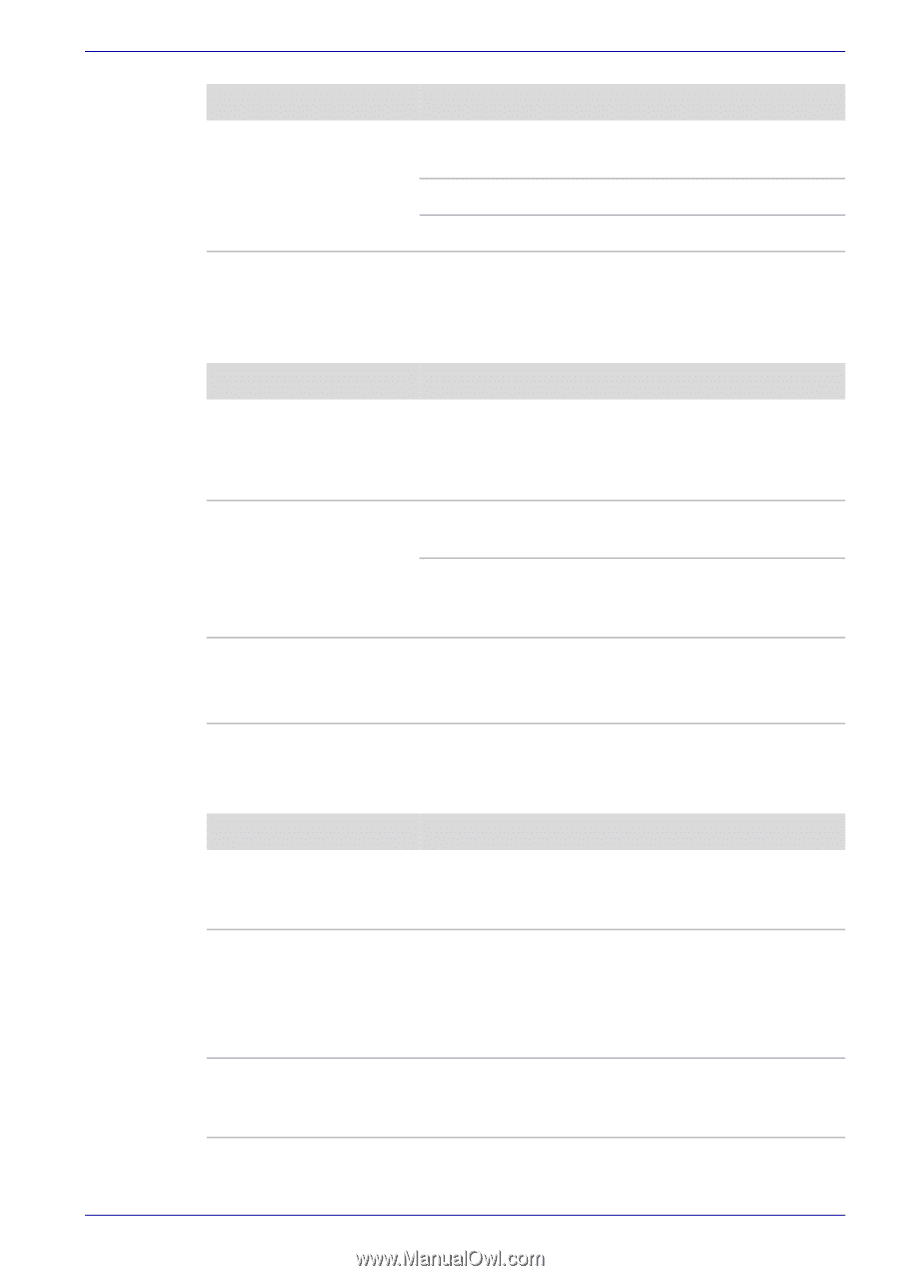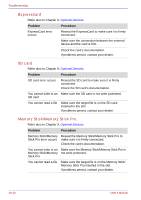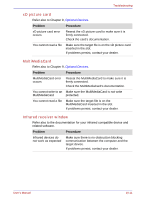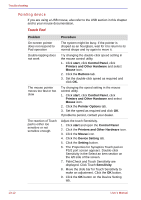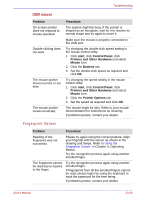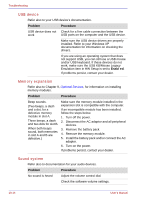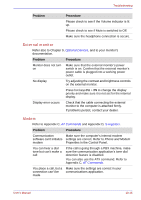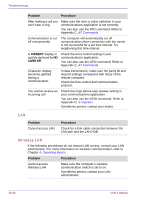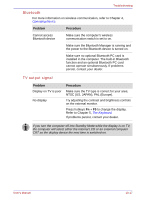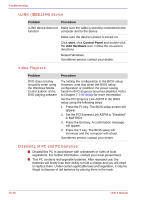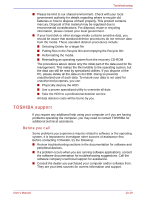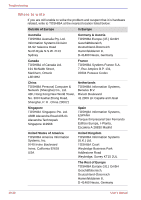Toshiba Qosmio G30 PQG31C-HD202EF Users Manual Canada; English - Page 231
External monitor, Modem
 |
View all Toshiba Qosmio G30 PQG31C-HD202EF manuals
Add to My Manuals
Save this manual to your list of manuals |
Page 231 highlights
Troubleshooting Problem Procedure Please check to see if the Volume indicator is lit up. Please check to see if Mute is switched to Off. Make sure the headphone connection is secure. External monitor Refer also to Chapter 9, Optional Devices, and to your monitor's documentation. Problem Procedure Monitor does not turn on Make sure that the external monitor's power switch is on. Confirm that the external monitor's power cable is plugged into a working power outlet. No display Try adjusting the contrast and brightness controls on the external monitor. Press hot keys Fn + F5 to change the display priority and make sure it is not set for the internal display. Display error occurs Check that the cable connecting the external monitor to the computer is attached firmly. If problems persist, contact your dealer. Modem Refer to Appendix C, AT Commands and Appendix D, S-registers. Problem Procedure Communication Make sure the computer's internal modem software can't initialize settings are correct. Refer to Phone and Modem modem Properties in the Control Panel. You can hear a dial tone but can't make a call If the call is going through a PBX machine, make sure the communication application's tone dial detection feature is disabled. You can also use the ATX command. Refer to Appendix C, AT Commands. You place a call, but a Make sure the settings are correct in your connection can't be communications application. made User's Manual 10-15