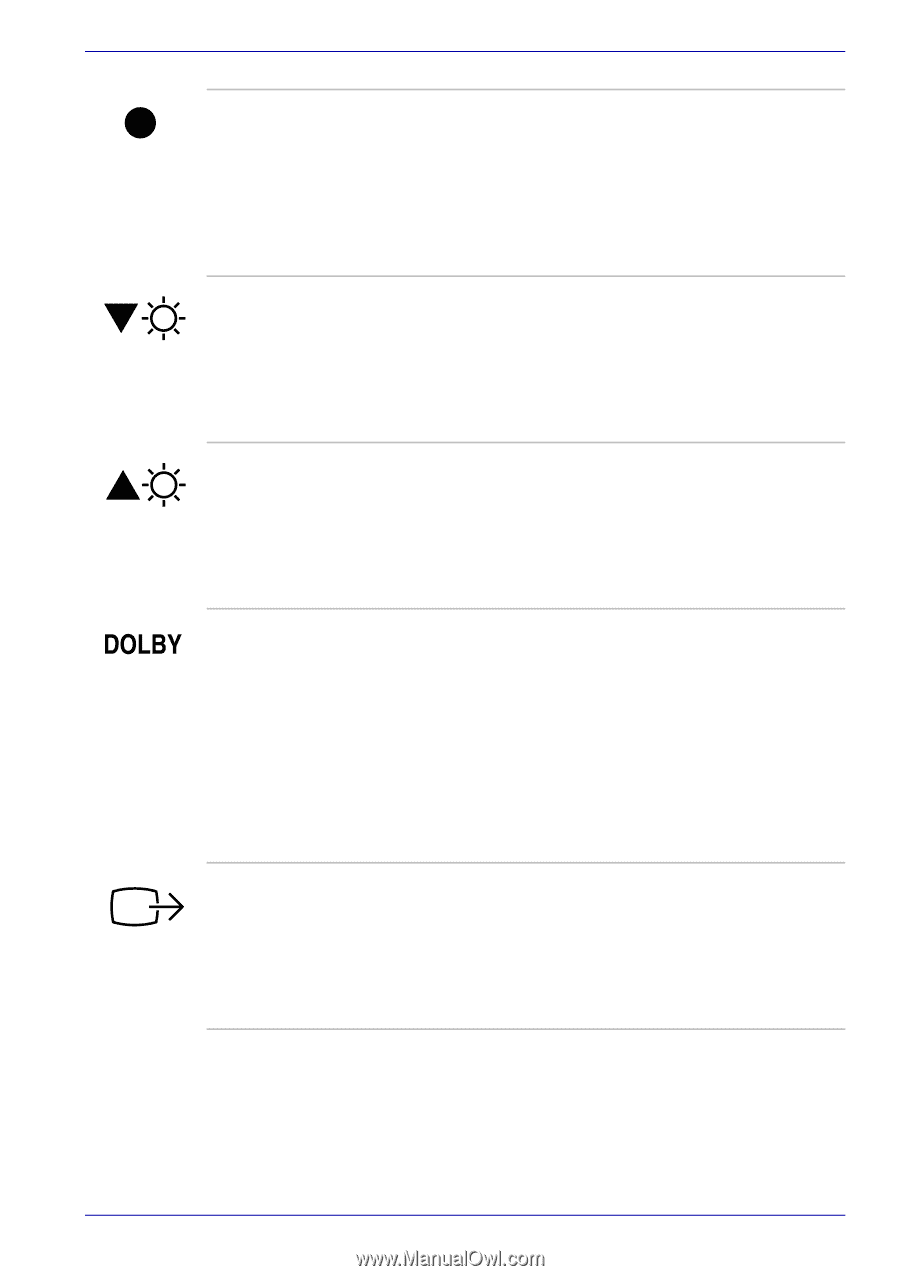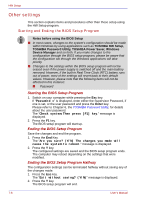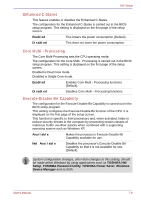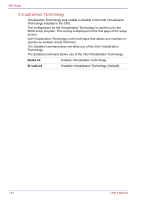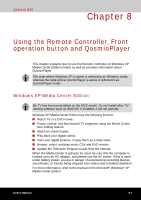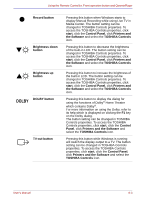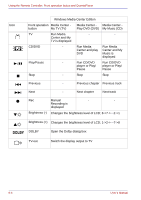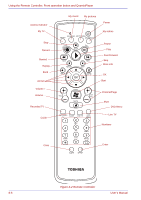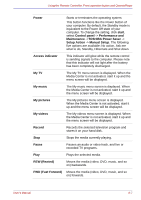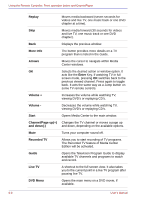Toshiba Qosmio G30 PQG31C-HD202EF Users Manual Canada; English - Page 155
TOSHIBA Controls, Control Panel
 |
View all Toshiba Qosmio G30 PQG31C-HD202EF manuals
Add to My Manuals
Save this manual to your list of manuals |
Page 155 highlights
Using the Remote Controller, Front operation button and QosmioPlayer Record button Brightness down button Brightness up button DOLBY button TV-out button Pressing this button when Windows starts to display Manual Recording while using Live TV in Media Center. The button setting can be changed in TOSHIBA Controls properties. To access the TOSHIBA Controls properties, click start, click the Control Panel, click Printers and the Software and select the TOSHIBA Controls icon. Pressing this button to decrease the brightness of the built-in LCD. The button setting can be changed in TOSHIBA Controls properties. To access the TOSHIBA Controls properties, click start, click the Control Panel, click Printers and the Software and select the TOSHIBA Controls icon. Pressing this button to increase the brightness of the built-in LCD. The button setting can be changed in TOSHIBA Controls properties. To access the TOSHIBA Controls properties, click start, click the Control Panel, click Printers and the Software and select the TOSHIBA Controls icon. Pressing this button to display the dialog for using the functions of Dolby® Home Theater which contains Dolby®. For more information on using the Dolby, refer to its help which is displayed on clicking the F1 key on the Dolby dialog. The button setting can be changed in TOSHIBA Controls properties. To access the TOSHIBA Controls properties, click start, click the Control Panel, click Printers and the Software and select the TOSHIBA Controls icon. Pressing this button while Windows is running will switch the display output to a TV. The button setting can be changed in TOSHIBA Controls properties. To access the TOSHIBA Controls properties, click start, click the Control Panel, click Printers and the Software and select the TOSHIBA Controls icon. User's Manual 8-3