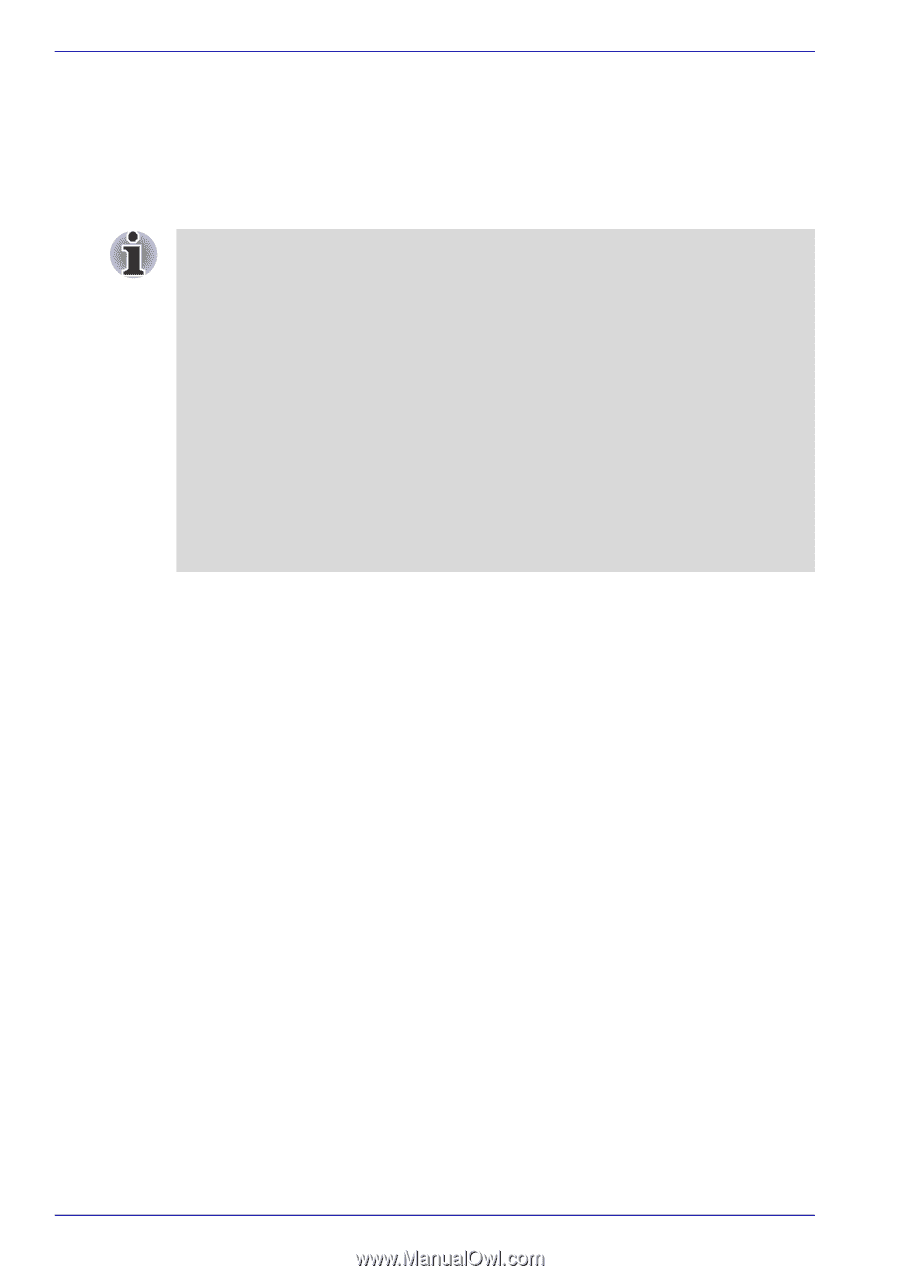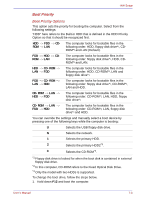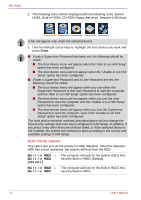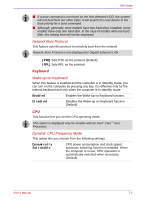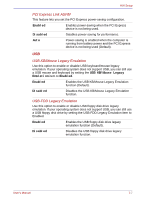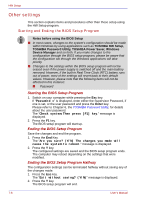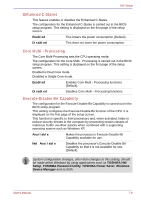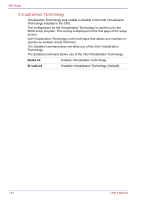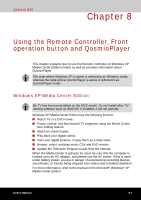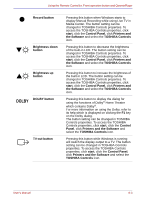Toshiba Qosmio G30 PQG31C-HD202EF Users Manual Canada; English - Page 150
Other settings, Starting and Ending the BIOS Setup Program
 |
View all Toshiba Qosmio G30 PQG31C-HD202EF manuals
Add to My Manuals
Save this manual to your list of manuals |
Page 150 highlights
HW Setup Other settings This section explains items and procedures other than those setup using the HW Setup program. Starting and Ending the BIOS Setup Program Notes before using the BIOS Setup ■ In most cases, changes to the system's configuration should be made within Windows by using applications such as TOSHIBA HW Setup, TOSHIBA Password Utility, TOSHIBA Power Saver, Windows Device Manager and so forth. If you make changes to the configuration through the BIOS setup program, please be aware that the configuration set through the Windows applications will take priority. ■ Changes to the settings within the BIOS setup program will not be erased even if the power supply is switched off and the main battery removed. However, if the built-in Real Time Clock (RTC) battery runs out of power, most of the settings will revert back to their default values. However, please note that the following items will not be affected in this instance: ■ Password Starting the BIOS Setup Program 1. Switch on your computer while pressing the Esc key. If "Password =" is displayed, enter either the Supervisor Password, if one is set, or the user password and press the Enter key. Please refer to Chapter 6, the TOSHIBA Password Utility, for details about the user password. The "Check system. Then press [F1] key." message is displayed. 2. Press the F1 key. The BIOS setup program will start up. Ending the BIOS Setup Program Save the changes and end the program. 1. Press the End Key. The "Are you sure? (Y/N) The changes you made will cause the system to reboot." message is displayed. 2. Press the Y key. The configured settings are saved and the BIOS setup program ends. The computer may reboot depending on the settings that were modified. Ending the BIOS Setup Program Halfway The configuration settings can be terminated halfway without saving any of the changes made. 1. Press the Esc key. The "Exit without saving? (Y/N)" message is displayed. 2. Press the Y key. The BIOS setup program will end. 7-8 User's Manual