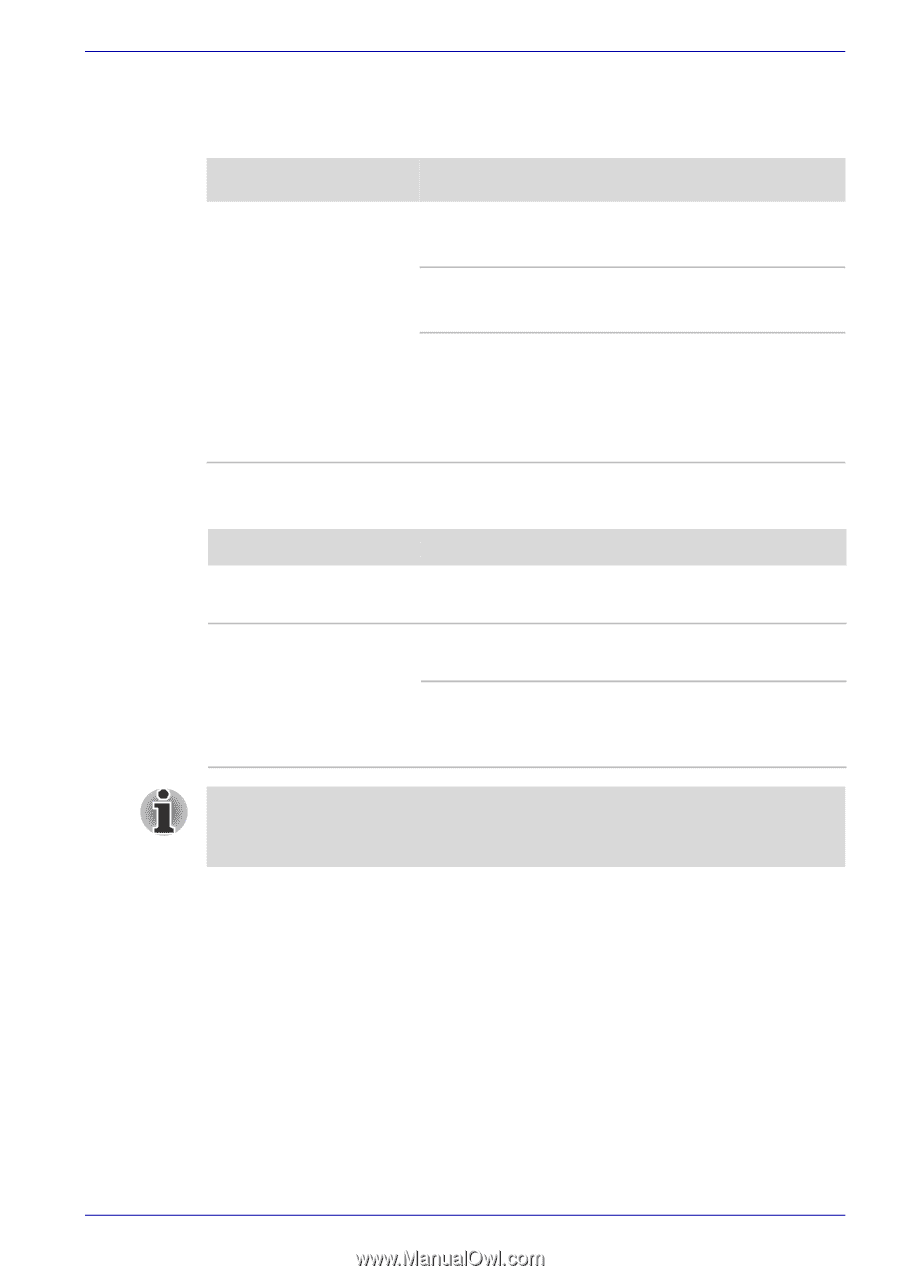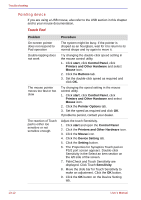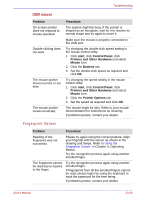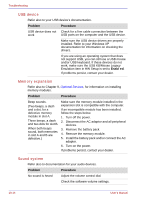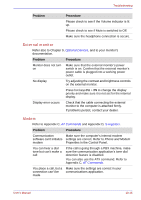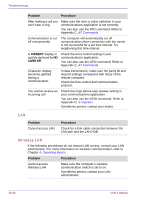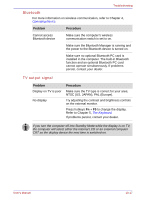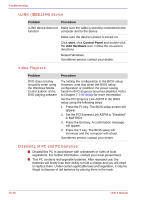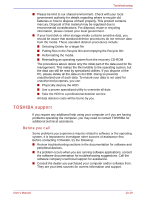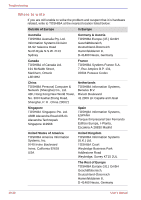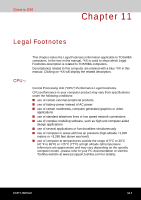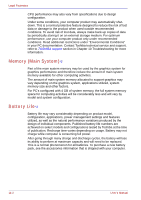Toshiba Qosmio G30 PQG31C-HD202EF Users Manual Canada; English - Page 233
Bluetooth, TV output signal
 |
View all Toshiba Qosmio G30 PQG31C-HD202EF manuals
Add to My Manuals
Save this manual to your list of manuals |
Page 233 highlights
Troubleshooting Bluetooth For more information on wireless communication, refer to Chapter 4, Operating Basics. Problem Procedure Cannot access Bluetooth device Make sure the computer's wireless communication switch is set to on. Make sure the Bluetooth Manager is running and the power to the Bluetooth device is turned on. Make sure no optional Bluetooth PC card is installed in the computer. The built-in Bluetooth function and an optional Bluetooth PC card cannot operate simultaneously. If problems persist, contact your dealer. TV output signal Problem Display on TV is poor No display Procedure Make sure the TV type is correct for your area: NTSC (US, JAPAN), PAL (Europe). Try adjusting the contrast and brightness controls on the external monitor. Press hotkeys Fn + F5 to change the display. Refer to Chapter 5, The Keyboard. If problems persist, contact your dealer. If you turn the computer off into Standby Mode while the display is on TV, the computer will select either the internal LCD or an external computer CRT as the display device the next time is switched on. User's Manual 10-17