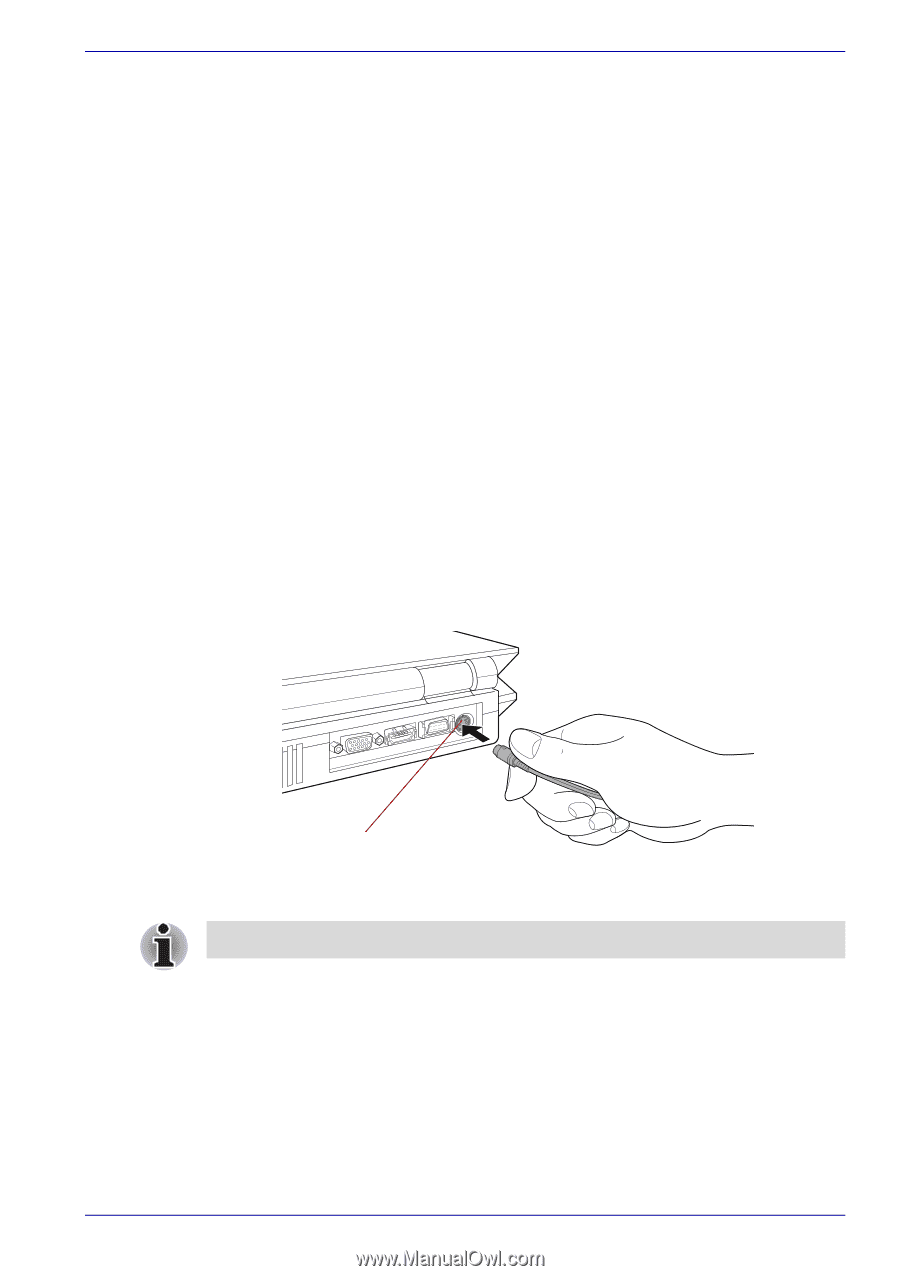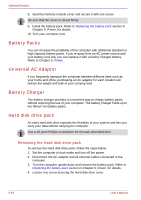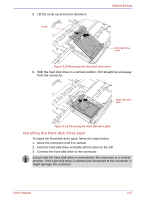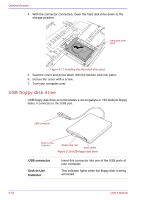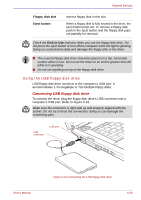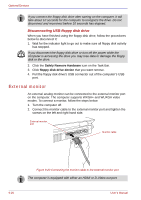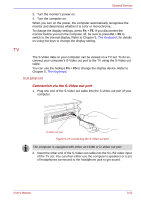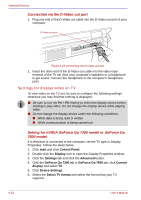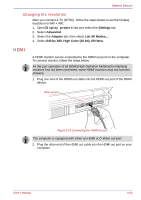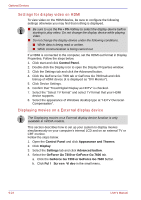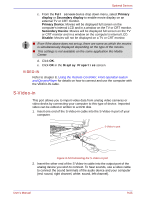Toshiba Qosmio G30 PQG31C-HD202EF Users Manual Canada; English - Page 209
TV, Installation
 |
View all Toshiba Qosmio G30 PQG31C-HD202EF manuals
Add to My Manuals
Save this manual to your list of manuals |
Page 209 highlights
Optional Devices 3. Turn the monitor's power on. 4. Turn the computer on. When you turn on the power, the computer automatically recognizes the monitor and determines whether it is color or monochrome. To change the display settings, press Fn + F5. If you disconnect the monitor before you turn the computer off, be sure to press Fn + F5 to switch to the internal display. Refer to Chapter 5, The Keyboard, for details on using hot keys to change the display setting. TV The S-Video data on your computer can be viewed on a TV set. To do so, connect your computer's S-Video out port to the TV using the S-Video out cable. You can use the hotkeys Fn + F5 to change the display device. Refer to Chapter 5, The Keyboard. Installation Connection via the S-Video out port 1. Plug one end of the S-Video out cable into the S-Video out port of your computer. S-Video out port Figure 9-21 Connecting the S-Video out port The computer is equipped with either an HDMI or D-Video out port. 2. Insert the other end of the S-Video out cable into the S1-/S2 video input of the TV set. You can then either use the computer's speakers or a set of headphones connected to the headphone jack to get sound. User's Manual 9-21