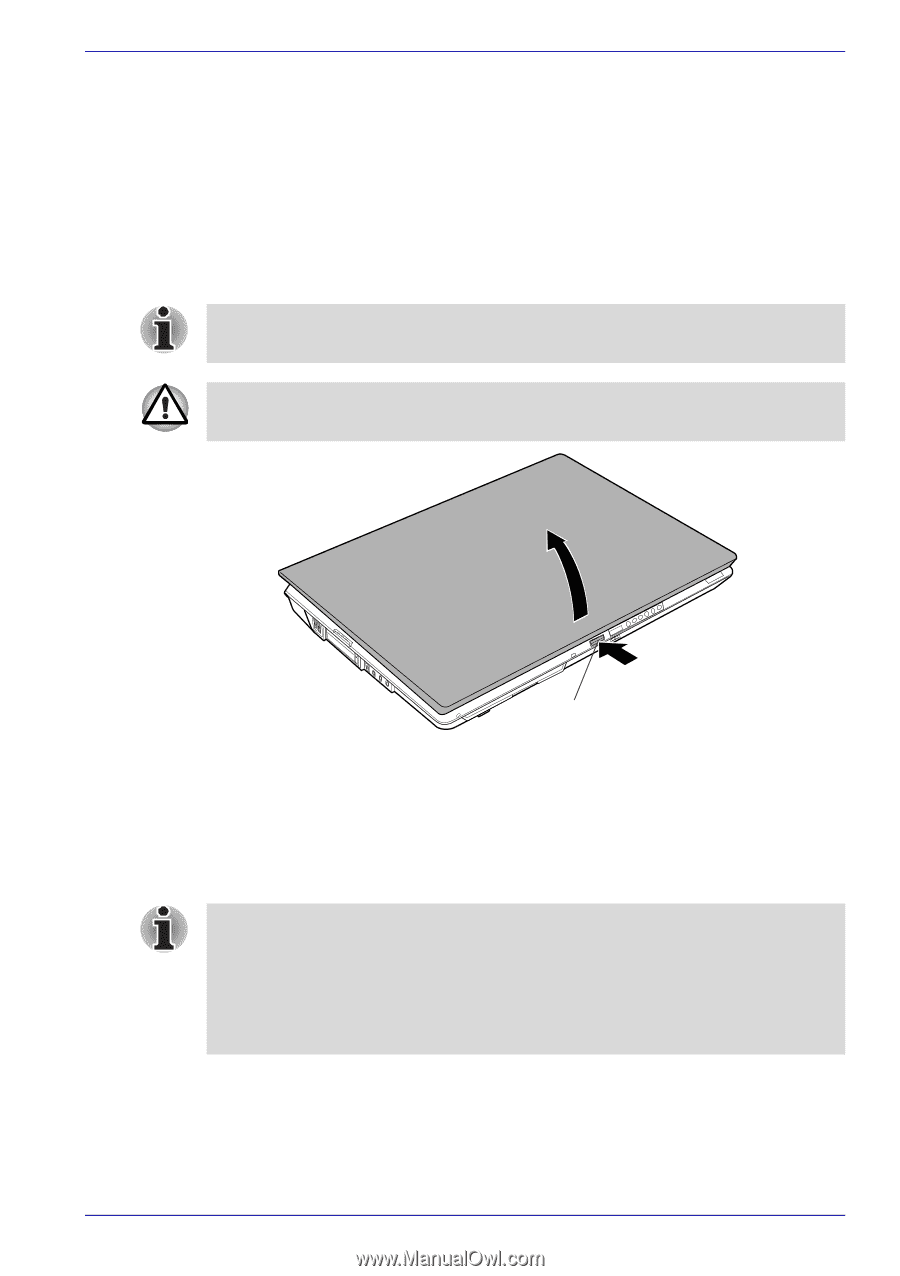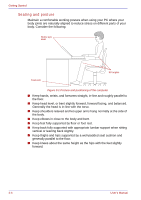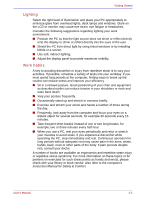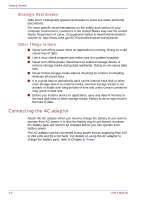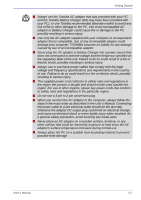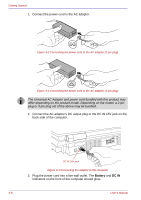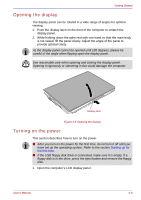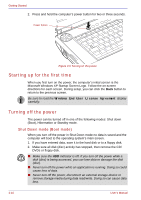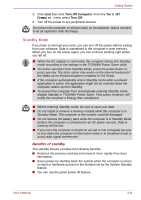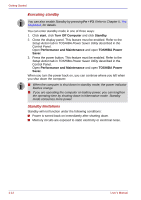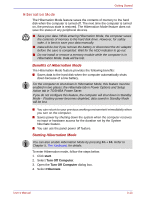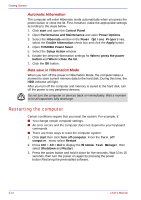Toshiba Qosmio G30 PQG31C-HD202EF Users Manual Canada; English - Page 75
Opening the display, Turning on the power
 |
View all Toshiba Qosmio G30 PQG31C-HD202EF manuals
Add to My Manuals
Save this manual to your list of manuals |
Page 75 highlights
Getting Started Opening the display The display panel can be rotated in a wide range of angles for optimal viewing. 1. Push the display latch on the front of the computer to unlatch the display panel. 2. While holding down the palm rest with one hand so that the main body is not raised, lift the panel slowly. Adjust the angle of the panel to provide optimal clarity. As the display panel cannot be opened until 180 degrees, please be careful of the angle when flipping open the display panel. Use reasonable care when opening and closing the display panel. Opening it vigorously or slamming it shut could damage the computer. Display latch Figure 3-5 Opening the display Turning on the power This section describes how to turn on the power. ■ After you turn on the power for the first time, do not turn it off until you have set up the operating system. Refer to the section Starting up for the first time. ■ If the USB floppy disk drive is connected, make sure it is empty. If a floppy disk is in the drive, press the eject button and remove the floppy disk. 1. Open the computer's LCD display panel. User's Manual 3-9