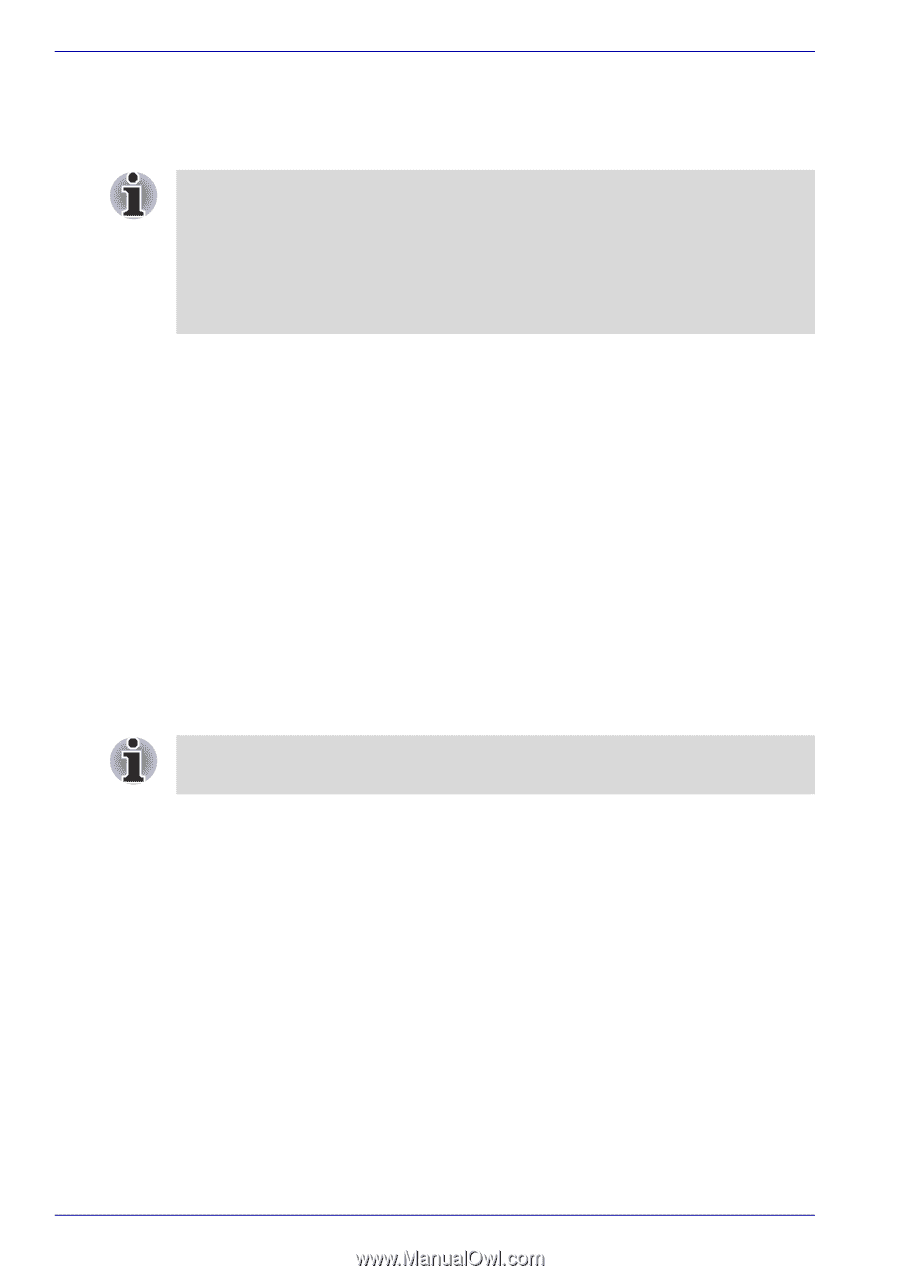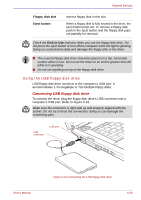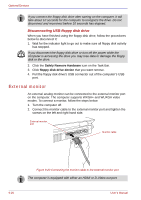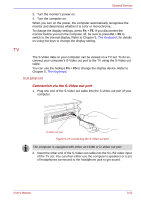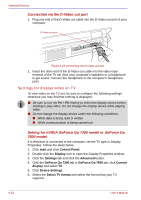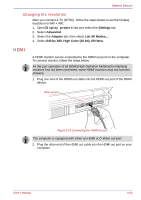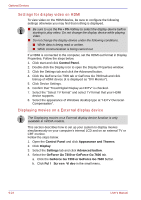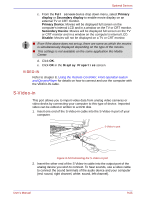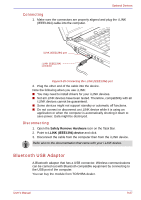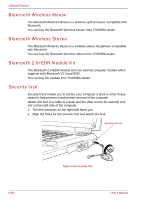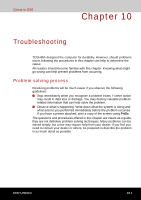Toshiba Qosmio G30 PQG31C-HD202EF Users Manual Canada; English - Page 212
Settings for display video on HDMI, Displaying movies on a External display device, Control Panel
 |
View all Toshiba Qosmio G30 PQG31C-HD202EF manuals
Add to My Manuals
Save this manual to your list of manuals |
Page 212 highlights
Optional Devices Settings for display video on HDMI To view video on the HDMI device, be sure to configure the following settings otherwise you may find that nothing is displayed. ■ Be sure to use the Fn + F5 HotKey to select the display device before starting to play video. Do not change the display device while playing video. ■ Do not change the display device under the following conditions. ■ While data is being read or written. ■ While communication is being carried out. If a HDMI is connected to the computer, set the HDMI out format in Display Properties. Follow the steps below. 1. Click start and click Control Panel. 2. Double-click the Display icon to open the Display Properties window. 3. Click the Settings tab and click the Advanced button. 4. Click the GeForce Go 7300 tab or GeForce Go 7600 tab and click bitmap of HDMI device (it is displayed as "DVI Monitor"). 5. Click Device Settings. 6. Confirm that "Tread Digital Display as HDTV" is checked. 7. Select the "Select TV format" and select TV format that your HDMI device supports. 8. Select the appearance of Windows desktop type at "HDTV Overscan Compensation". Displaying movies on a External display device The Displaying movies on a External display device function is only available in nVIDIA models. This section describes how to set up your system to display movies simultaneously on your computer's internal LCD and on an external TV or CRT monitor. Follow the steps below. 1. Open the Control Panel and click Appearance and Themes. 2. Click Display. 3. Select the Settings tab and click Advanced button. 4. Select the GeForce Go 7300 or GeForce Go 7600 tab. a. Click the GeForce Go 7300 or GeForce Go 7600 button. b. Click Full Screen Video in the small menu. 9-24 User's Manual