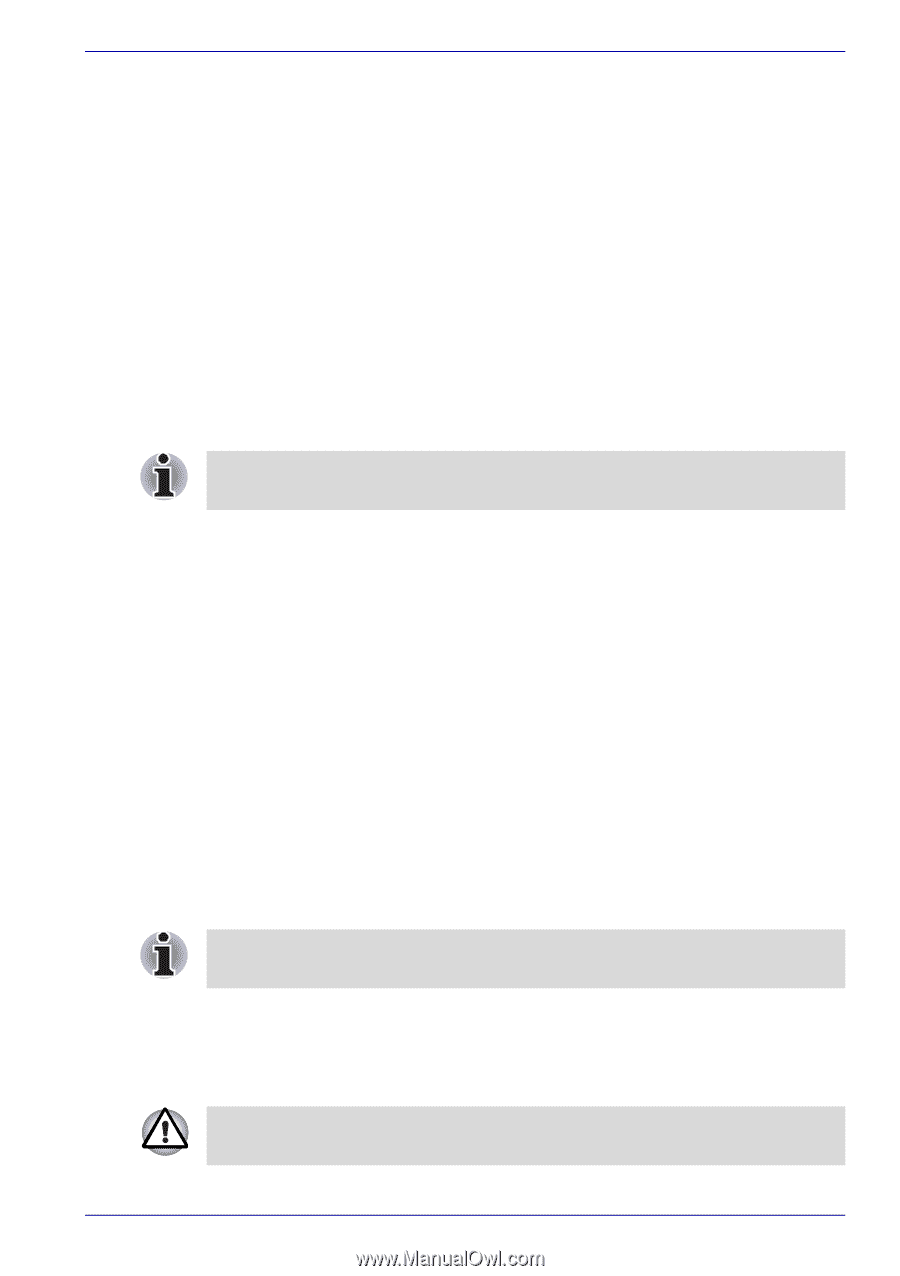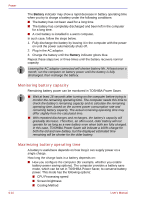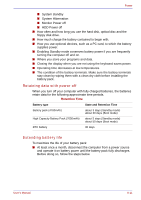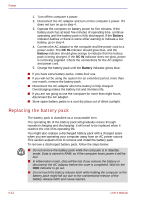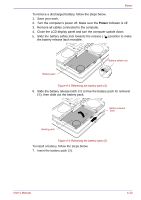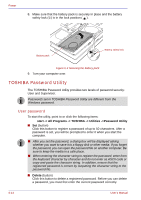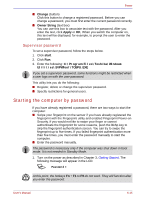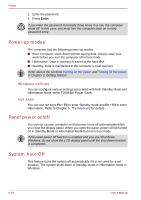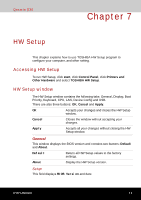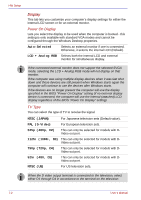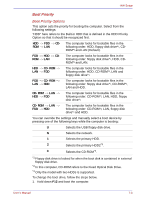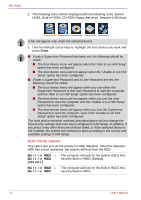Toshiba Qosmio G30 PQG31C-HD202EF Users Manual Canada; English - Page 141
Supervisor password, Starting the computer by password
 |
View all Toshiba Qosmio G30 PQG31C-HD202EF manuals
Add to My Manuals
Save this manual to your list of manuals |
Page 141 highlights
Power ■ Change (button) Click this button to change a registered password. Before you can change a password, you must first enter the current password correctly. ■ Owner String (text box) You can use this box to associate text with the password. After you enter the text, click Apply or OK. When you switch the computer on, this text will be displayed, for example, to prompt the user to enter the password. Supervisor password To set a supervisor password, follow the steps below. 1. Click start. 2. Click Run. 3. Enter the following: C:\Program Files\Toshiba\Windows Utilities\SVPWTool\TOSPU.EXE If you set a supervisor password, some functions might be restricted when a user logs on with the user password. This utility lets you do the following: ■ Register, delete or change the supervisor password. ■ Specify restrictions for general users. Starting the computer by password If you have already registered a password, there are two ways to start the computer: ■ Swipe your fingerprint on the sensor if you have already registered the fingerprint with the Fingerprint utility and enabled Fingerprint Power-on Security. If you would not like to swipe your finger or cannot authenticate the fingerprint for some reasons, push the BkSp key to skip the fingerprint authentication screen. You can try to swipe the fingerprint up to five times. If you failed fingerprint authentication more than five times, you must enter the password manually to start the computer. ■ Enter the password manually. The password is necessary only if the computer was shut down in boot mode. It is not needed in Standby Mode. 1. Turn on the power as described in Chapter 3, Getting Started. The following message will appear in the LCD: S Password = At this point, the hotkeys Fn + F1 to F9 do not work. They will function after you enter the password. User's Manual 6-15