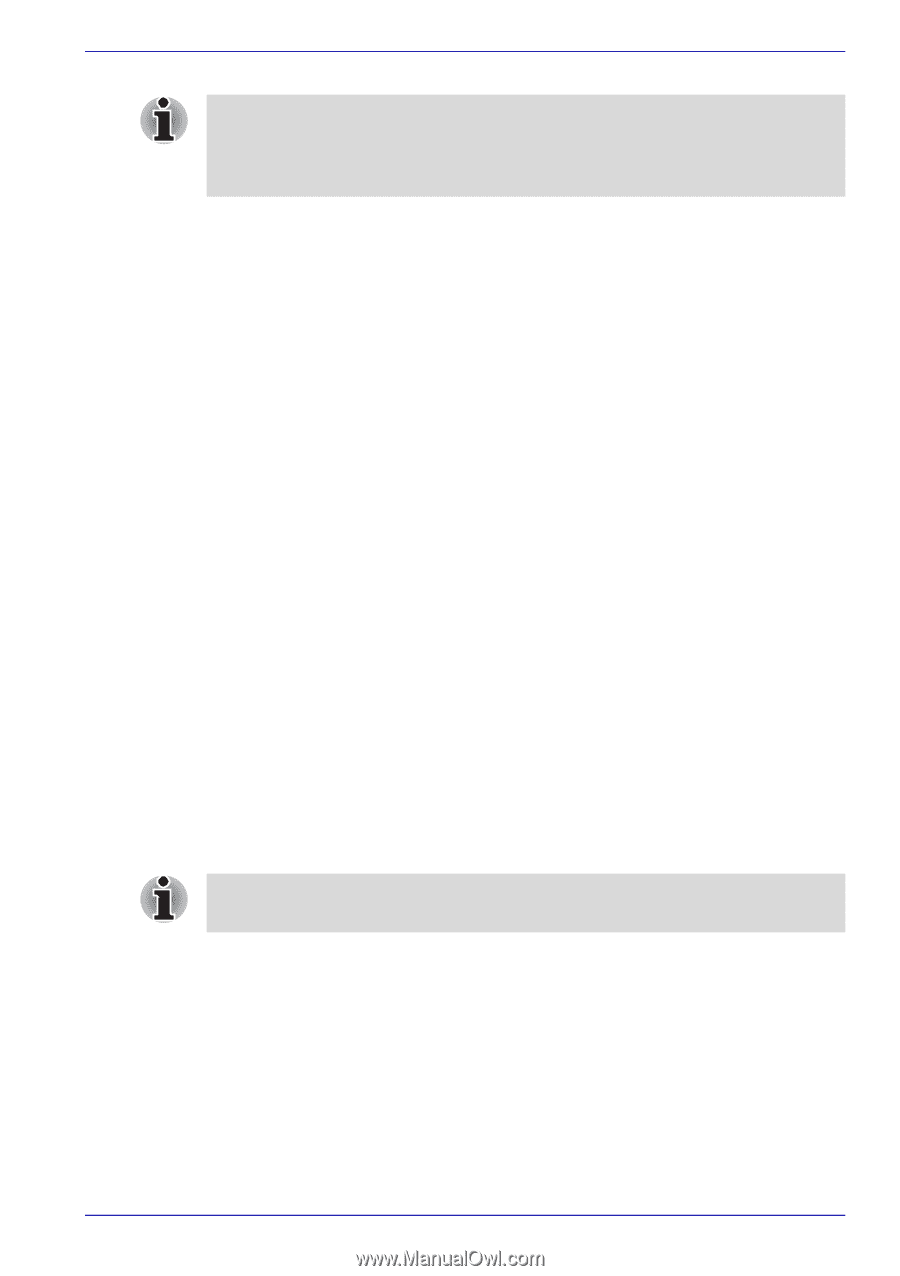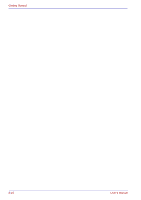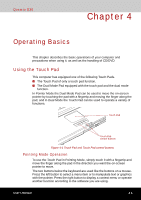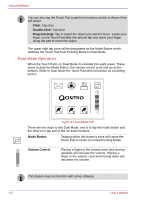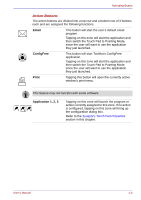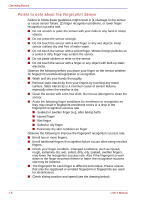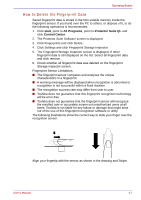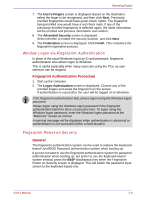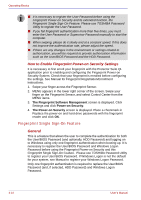Toshiba Qosmio G30 PQG31C-HD202EF Users Manual Canada; English - Page 87
Using the Fingerprint Sensor, Power-on Security and Single Sign-On feature.
 |
View all Toshiba Qosmio G30 PQG31C-HD202EF manuals
Add to My Manuals
Save this manual to your list of manuals |
Page 87 highlights
Operating Basics If "Always in Button Mode when an external device is plugged in" is checked and the remote control receiver is connected the Dual Mode Pad will switch to Button Mode. Uncheck this box when using the remote control receiver. The options for each function (zone) assigned to the action keys can be configured individually. The actions available from the action list box are: ■ Browse backward one web page ■ Browse forward one web page ■ Go to a web page in your default browser ■ Run a program of your choosing ■ Previous Track ■ Next Track ■ Play/Pause the media player ■ Stop the media player Using the Fingerprint Sensor This product has a fingerprint utility installed for the purpose of enrolling and recognizing fingerprints. By enrolling the ID and password to the fingerprint authentication device, it is no longer necessary to input the password from the keyboard. Just by swiping the finger against the fingerprint sensor, the following functions will be enabled: ■ Logon to Windows and access a security-enabled homepage through IE (Internet Explorer). ■ Files and folders can be encrypted/decrypted and third party access to them prevented. ■ Disable the password-protected screen-saver when returning from power-saving (standby) mode. ■ Power-on Security and Single Sign-On feature. Fingerprint cannot be used in models that do not have a fingerprint module installed. User's Manual 4-5