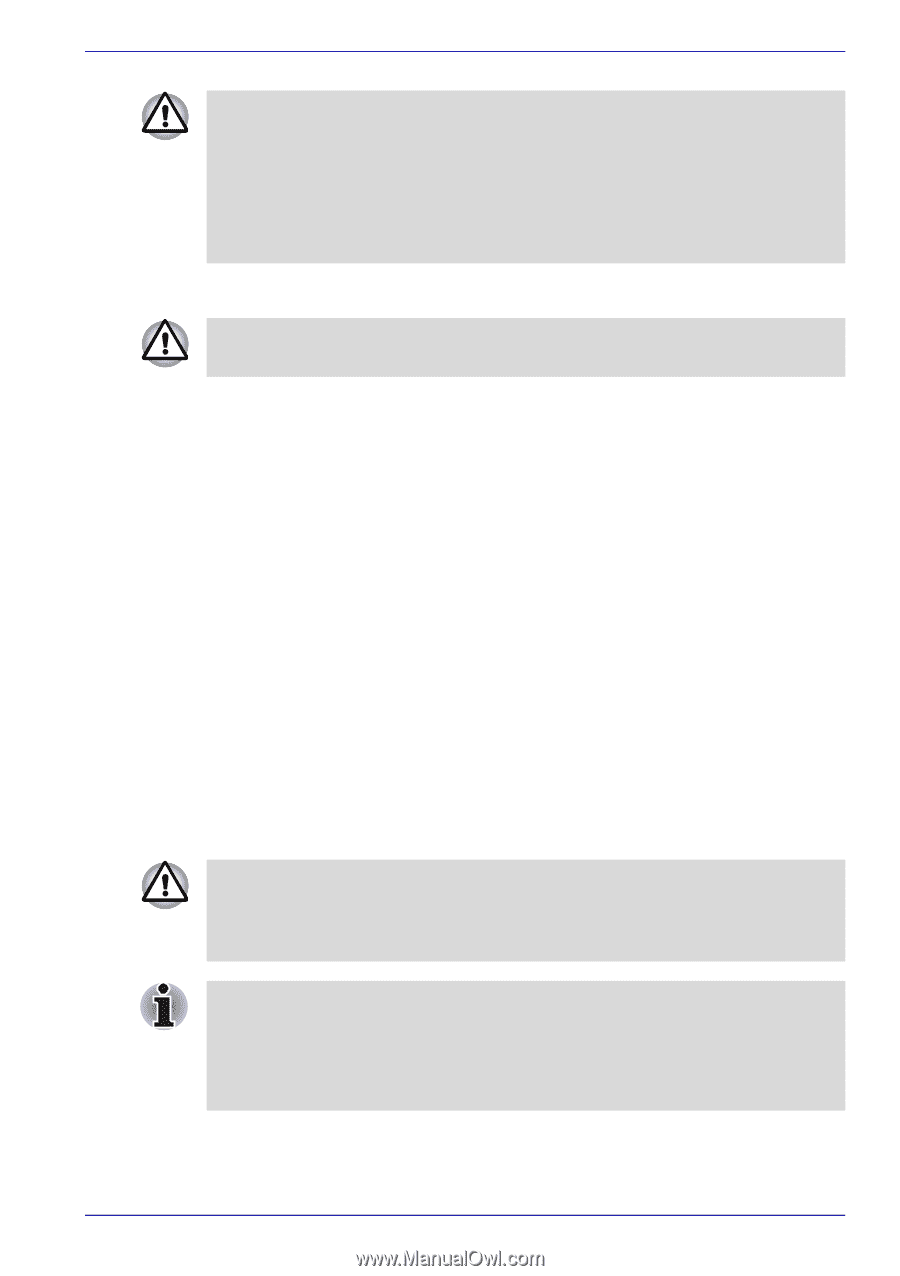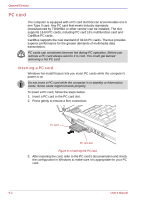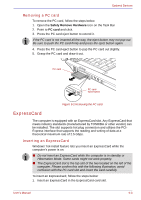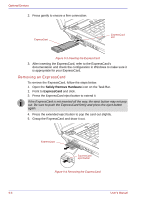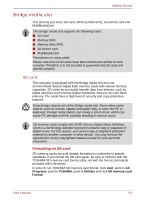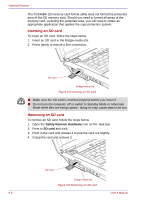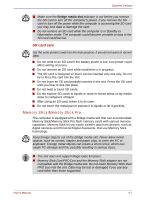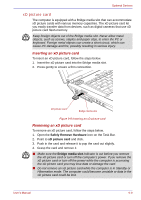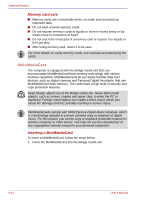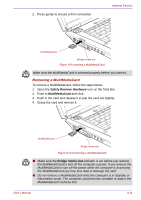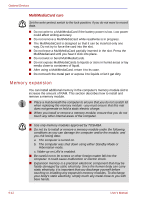Toshiba Qosmio G30 PQG31C-HD202EF Users Manual Canada; English - Page 195
Memory Stick/Memory Stick Pro, SD card care
 |
View all Toshiba Qosmio G30 PQG31C-HD202EF manuals
Add to My Manuals
Save this manual to your list of manuals |
Page 195 highlights
Optional Devices ■ Make sure the Bridge media slot indicator is out before you remove the SD card or turn off the computer's power. If you remove the SD card or turn off the power while the computer is accessing the SD card you may lose data or damage the card. ■ Do not remove an SD card while the computer is in Standby or Hibernation mode. The computer could become unstable or data in the SD card could be lost. SD card care Set the write-protect switch to the lock position, if you do not want to record data. ■ Do not write to an SD card if the battery power is low. Low power could affect writing accuracy. ■ Do not remove an SD card while read/write is in progress. ■ The SD card is designed so that it can be inserted only one way. Do not try to force the card into the slot. ■ Do not leave an SD card partially inserted in the slot. Press the SD card until you hear it click into place. ■ Do not twist or bend SD cards. ■ Do not expose SD cards to liquids or store in humid areas or lay media close to containers of liquid. ■ After using an SD card, return it to its case. ■ Do not touch the metal part or expose it to liquids or let it get dirty. Memory Stick/Memory Stick Pro The computer is equipped with a Bridge media slot that can accommodate Memory Stick/Memory Stick Pro flash memory cards with various memory capacities. Memory Stick let you easily transfer data from devices, such as digital cameras and Personal Digital Assistants, that use Memory Stick technology. Keep foreign objects out of the Bridge media slot. Never allow metal objects, such as screws, staples and paper clips, to enter the PC or keyboard. Foreign metal objects can create a short circuit, which can cause PC damage and fire, possibly resulting in serious injury. ■ The slot does not support Magic Gate functions. ■ Memory Stick Duo/PRO Duo and the Memory Stick adaptor are not compatible with the Bridge media slot. Do not insert Memory Stick Duo/ PRO Duo into the slot. Data may be lost or damaged if you use any card other than those supported. User's Manual 9-7