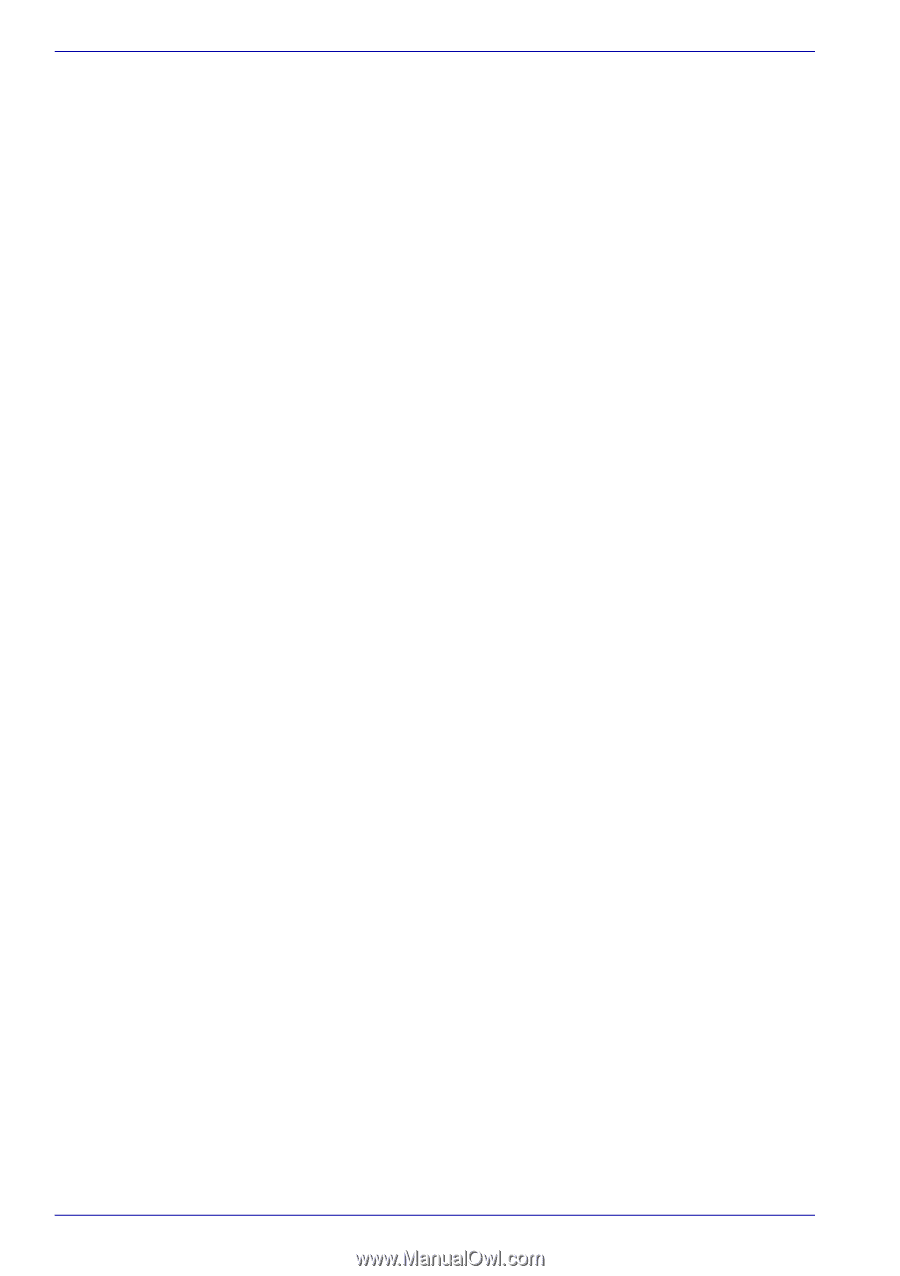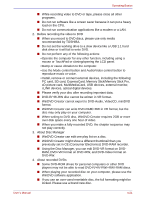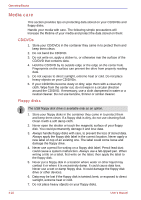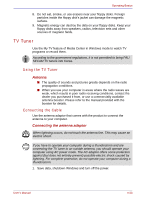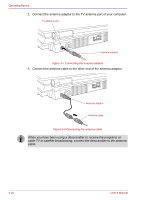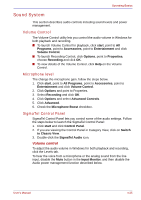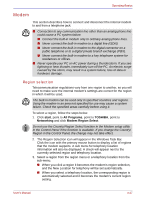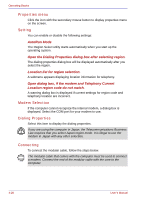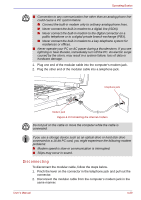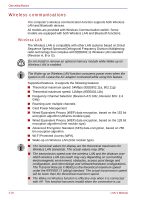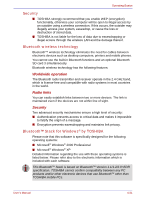Toshiba Qosmio G30 PQG31C-HD202EF Users Manual Canada; English - Page 108
Speaker configuration
 |
View all Toshiba Qosmio G30 PQG31C-HD202EF manuals
Add to My Manuals
Save this manual to your list of manuals |
Page 108 highlights
Operating Basics Audio power management The audio controller can be powered down when the audio function is not used. To enable audio power management, follow the steps below. 1. Click the Advanced tab. 2. Check the Enable Power Management check box. 3. Input a time in Time to Power Saving State. If the Enable Power Management check box is not checked, the audio controller will always be in operation. Graphic equalizer Adjust the equalizer settings to enhance sound quality. Dolby® Home Theater Adjust the Dolby Home Theater settings to enhance sound quality. To enable the Dolby Home Theater, check the "Enable Dolby Home Theater" check box. Then, you will use the Dolby® Pro Logic® II, Dolby® Virtual Speaker, and Dolby® Headphone. To enable the Dolby Digital Live, check the "Enable Dolby Digital Live" check box. Dolby Home Theater and Dolby Digital Live are disabled as default. For more information on using the Dolby, refer to its help which is displayed on clicking the F1 key on the Dolby dialog. Speaker configuration Selects your speaker configuration from the pull-down menu in the Speakers tab. Select "Headphones" when you use the Dolby® Headphone. Select "Stereo" when you use the Dolby® Virtual Speaker. Other items such as "Quadraphonic", "5.1", and "7.1" are not available. 4-26 User's Manual