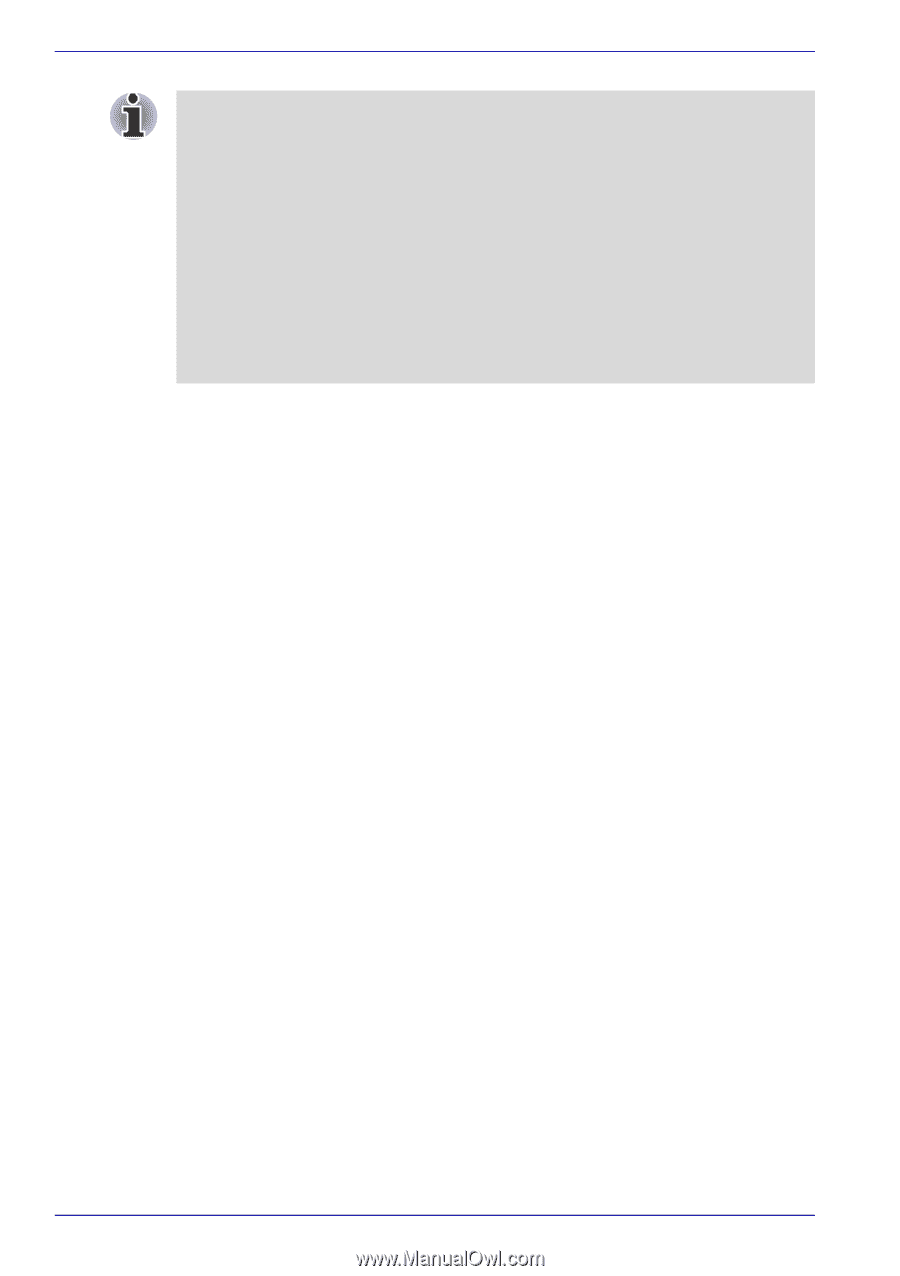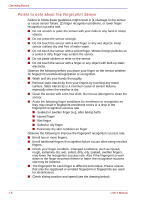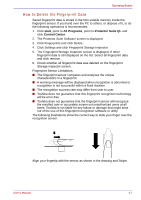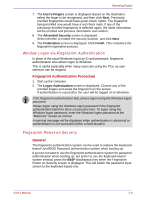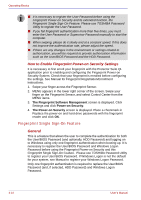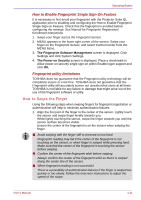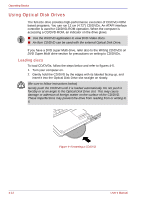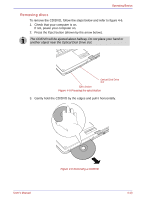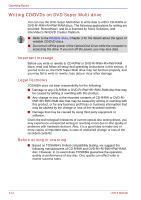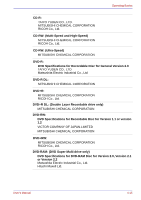Toshiba Qosmio G30 PQG31C-HD202EF Users Manual Canada; English - Page 92
Fingerprint Single Sign-On Feature
 |
View all Toshiba Qosmio G30 PQG31C-HD202EF manuals
Add to My Manuals
Save this manual to your list of manuals |
Page 92 highlights
Operating Basics ■ It is necessary to register the User Password before using the Fingerprint Power-on Security and its extended function, the Fingerprint Single Sign-On Feature. Please use TOSHIBA Password Utility to register the User Password. ■ If you fail fingerprint authentication more than five times, you must enter the User Password or Supervisor Password manually to start the computer. ■ When swiping, please do it slowly and at a constant speed. If this does not improve the authentication rate, please adjust the speed. ■ If there are any changes in the environment or settings related to authorization, you will be required to provide authorization information such as the User/BIOS Password and the HDD Password. How to Enable Fingerprint Power-on Security Settings It is necessary to first enroll your fingerprint with the Protector Suite QL application prior to enabling and configuring the Fingerprint Power-on Security System. Check that your fingerprint is enrolled before configuring the settings. See Manual for Fingerprint Registration/Enrollment instructions. 1. Swipe your finger across the Fingerprint Sensor. 2. MENU appears in the lower right corner of the screen. Swipe your finger on the Fingerprint Sensor, and select Control Center from the MENU items. 3. The Fingerprint Software Management screen is displayed. Click Settings and click Power-on Security. 4. The Power-on Security screen is displayed. Place a checkmark in Replace the power-on and hard drive passwords with the fingerprint reader and click OK. Fingerprint Single Sign-On Feature General This is a feature that allows the user to complete the authentication for both the User/BIOS Password (and optionally, HDD Password) and logging on to Windows using only one fingerprint authentication when booting up. It is necessary to register the User/BIOS Password and Windows Logon Password before using the Fingerprint Power-on Security and this Fingerprint Single Sign-On Feature. Please use TOSHIBA Password Utility to register your User/BIOS Password. If Windows Logon is not the default for your system, see Manual to register your Windows Logon Password. Only one fingerprint authentication is required to replace the User/BIOS Password (and, if selected, HDD Password) and Windows Logon Password. 4-10 User's Manual