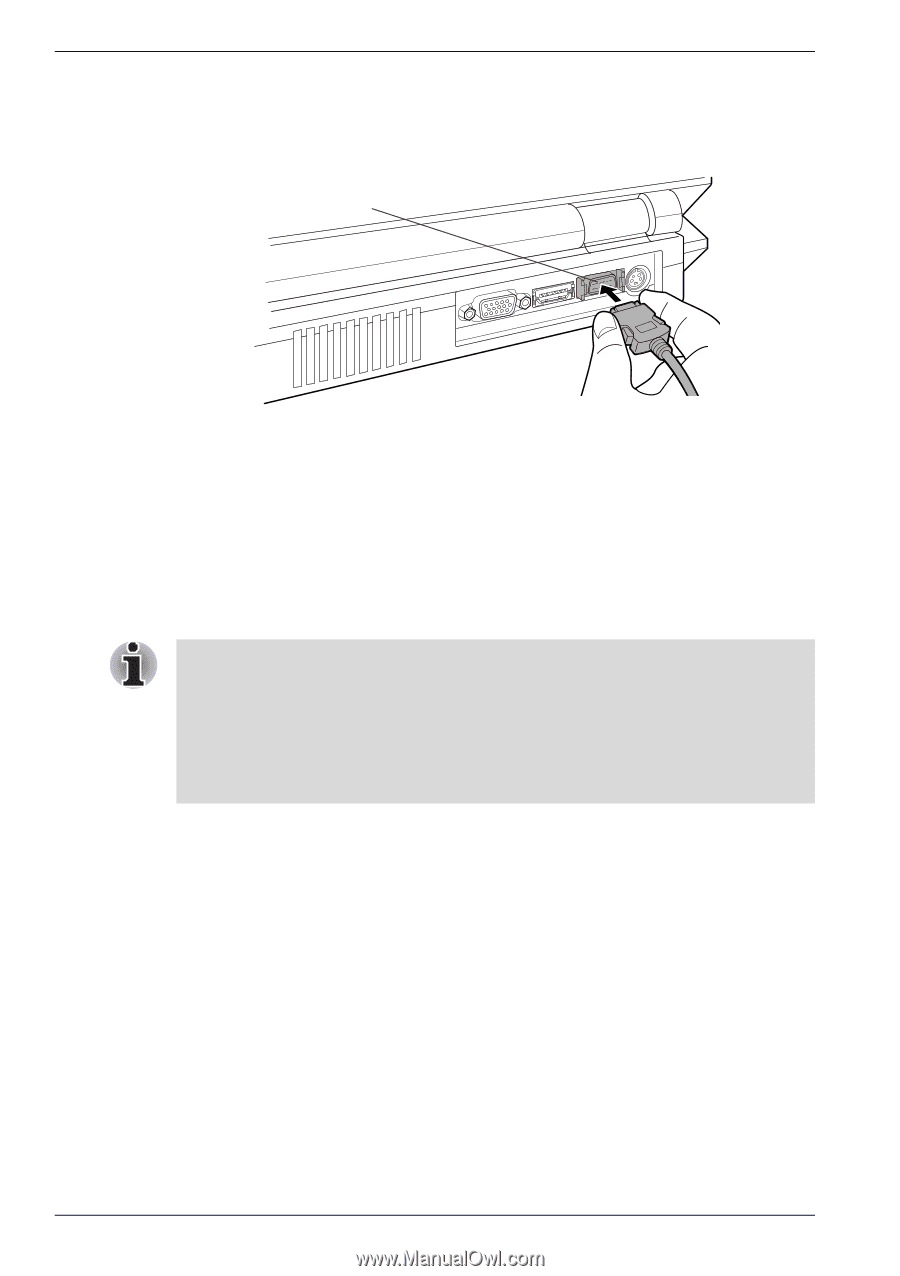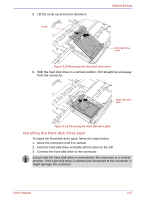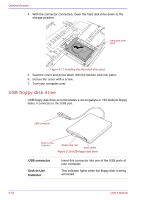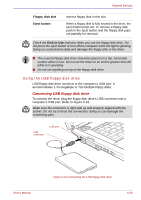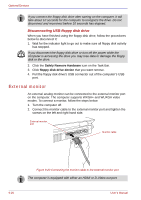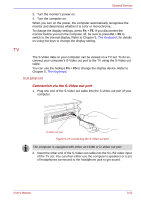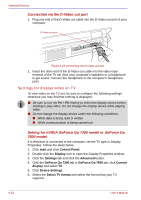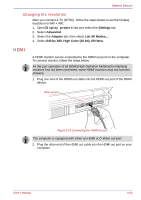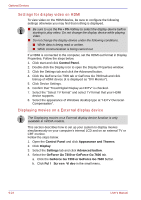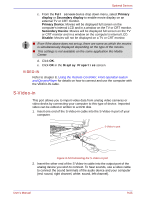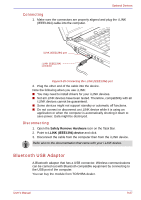Toshiba Qosmio G30 PQG31C-HD202EF Users Manual Canada; English - Page 210
Settings for display video on TV
 |
View all Toshiba Qosmio G30 PQG31C-HD202EF manuals
Add to My Manuals
Save this manual to your list of manuals |
Page 210 highlights
Optional Devices Connection via the D-Video out port 1. Plug one end of the D-Video out cable into the D-Video out port of your computer. D-Video out port Figure 9-22 Connecting the D-Video out port 2. Insert the other end of the D-Video out cable into the video input terminal of the TV set (Use your computer's speakers or a headphone to get sound. Connect the headphone to the computer's headphone jack). Settings for display video on TV To view video on the TV set, be sure to configure the following settings otherwise you may find that nothing is displayed. ■ Be sure to use the Fn + F5 HotKey to select the display device before starting to play video. Do not change the display device while playing video. ■ Do not change the display device under the following conditions. ■ While data is being read or written ■ While communication is being carried out Setting for nVIDIA GeForce Go 7300 model or GeForce Go 7600 model If a television is connected to the computer, set the TV type in Display Properties. Follow the steps below. 1. Click start and click Control Panel. 2. Double-click the Display icon to open the Display Properties window. 3. Click the Settings tab and click the Advanced button. 4. Click the GeForce Go 7300 tab or GeForce Go 7600 tab, click Current display and select TV. 5. Click Device Settings. 6. Select the Select TV format and select the format that your TV supports. 9-22 User's Manual