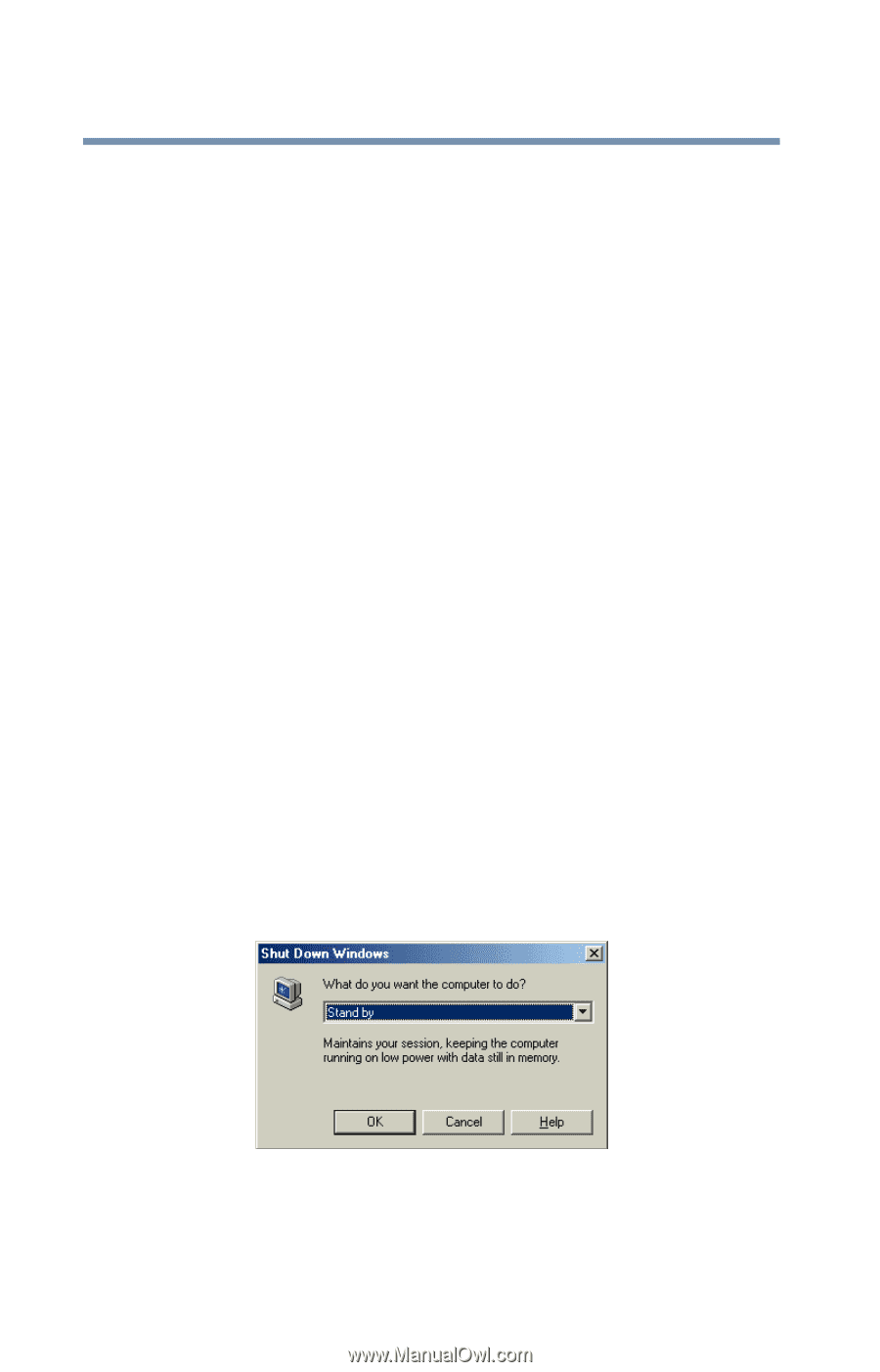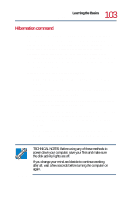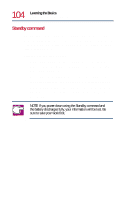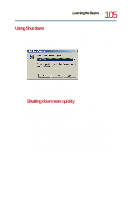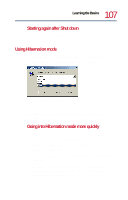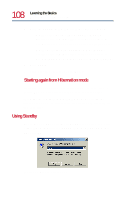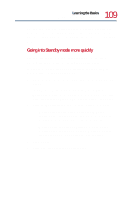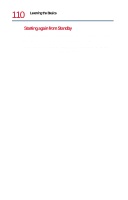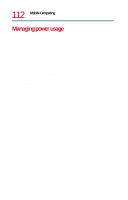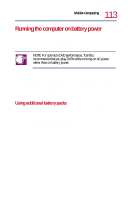Toshiba Satellite 1730 User Guide - Page 108
Using Standby, Shut Down Windows dialog box
 |
View all Toshiba Satellite 1730 manuals
Add to My Manuals
Save this manual to your list of manuals |
Page 108 highlights
108 Learning the Basics Powering down the computer 3 Click the Advanced tab, and select the options you want. ❖ When I close the lid of my portable computer Set this option to Hibernation for the computer to go into Hibernation mode when you close the display panel. ❖ When I press the power button on my computer Set this option to Hibernation for the computer to go into Hibernation mode when you press the power button. 4 Click Apply. 5 Click OK, then close the Control Panel. Starting again from Hibernation mode To start the computer from Hibernation mode, press the power button. The computer returns to the screen you were using. If you put the computer in Hibernation mode by closing the display panel, you can start it again by pressing and releasing the power switch. Using Standby To power down the computer using the Standby command, click Start, Shut Down, select Stand by from the drop-down menu, then click OK. Shut Down Windows dialog box