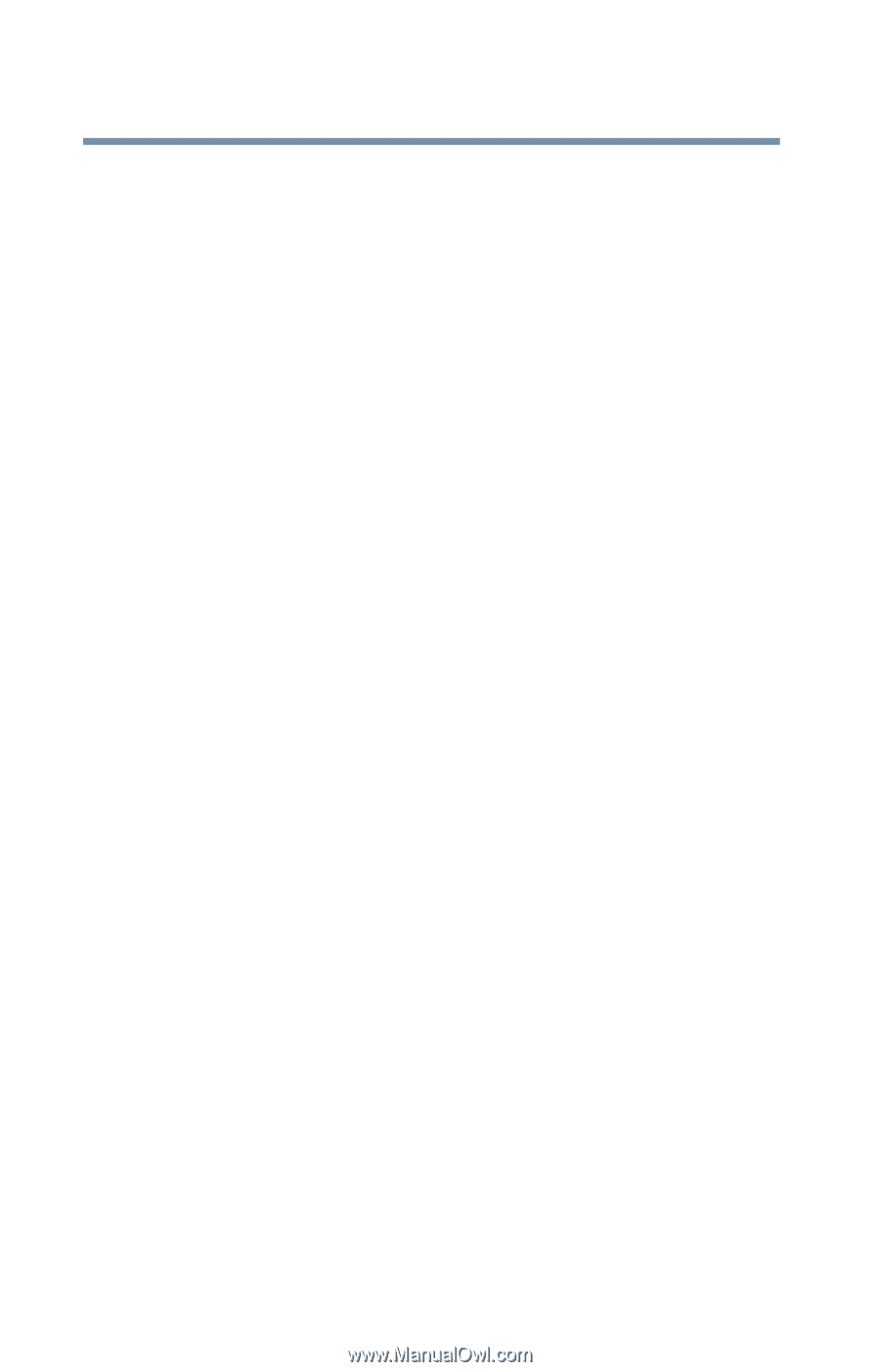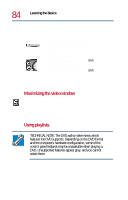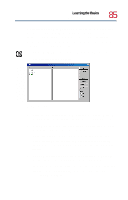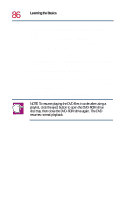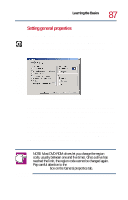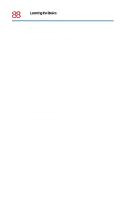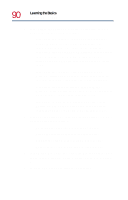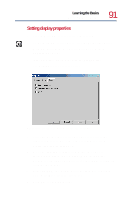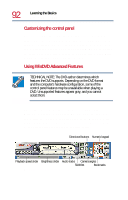Toshiba Satellite 1730 User Guide - Page 88
WinDVD launches., box, select the items you want to display when
 |
View all Toshiba Satellite 1730 manuals
Add to My Manuals
Save this manual to your list of manuals |
Page 88 highlights
88 Learning the Basics Playing CDs or DVDs 1 To change the region code, select the desired option in the Current regions list. The Remaining times until permanent box displays the remaining number of times you can change the current region before the setting becomes permanent. 2 In the Player settings Default DVD drive box, select your DVD-ROM drive letter. 3 Select the Player settings Auto play check box to enable the auto play feature. Clear the check box to disable this feature. When enabled, the auto play feature automatically launches a DVD-ROM when it is inserted in the DVD-ROM drive. 4 In the View box, select the items you want to display when WinDVD launches. Tool bar is the bar containing basic player functions that is displayed at the top of the WinDVD video window. Status bar is the bar that is displayed at the bottom of the WinDVD video window. Player is the WinDVD control panel. 5 Click OK to save your settings.