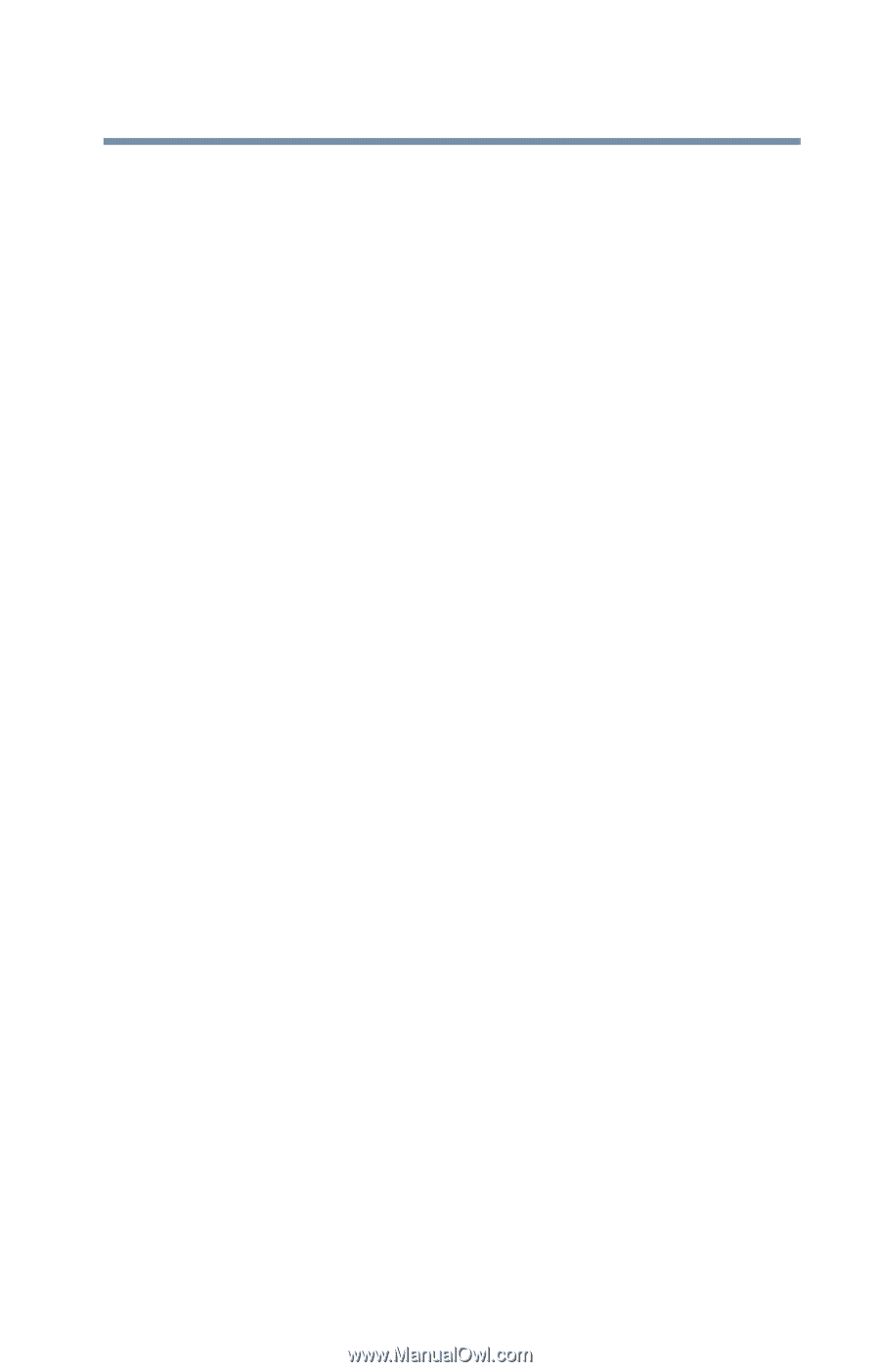Toshiba Satellite 1730 User Guide - Page 207
The system does not recognize your PC Card or PCMCIA, socket controller., A PC Card error occurs.
 |
View all Toshiba Satellite 1730 manuals
Add to My Manuals
Save this manual to your list of manuals |
Page 207 highlights
207 If Something Goes Wrong Resolving a hardware conflict 2 Click Stop xxxx, where xxxx is the identifier for your PC Card. Windows Millennium Edition displays a message that you may safely remove the card. 3 Remove the card from the slot. The system does not recognize your PC Card or PCMCIA socket controller. This problem may be caused by a low battery. Replace the battery with a fully-charged one or charge the battery fully as follows: 1 Make sure the computer is not in Standby mode. For more information, see Using Standby on page 108. 2 Turn off the computer. 3 Connect the AC adapter and power cable. 4 Keep the computer plugged in for two to three hours with the power turned off. If power is not the problem, try removing the card, and reinstalling it using the procedure in Using PC Cards on page 176. The problem may also be caused by a conflict with any additional memory in your system. If you recently installed a memory expansion card, turn off the computer, remove the memory card, turn on the computer and try the PC Card again. A PC Card error occurs. Reinsert the card to make sure it is properly connected. If the card is attached to an external device, check that the connection is secure. Refer to the card's documentation, which should contain a troubleshooting section.