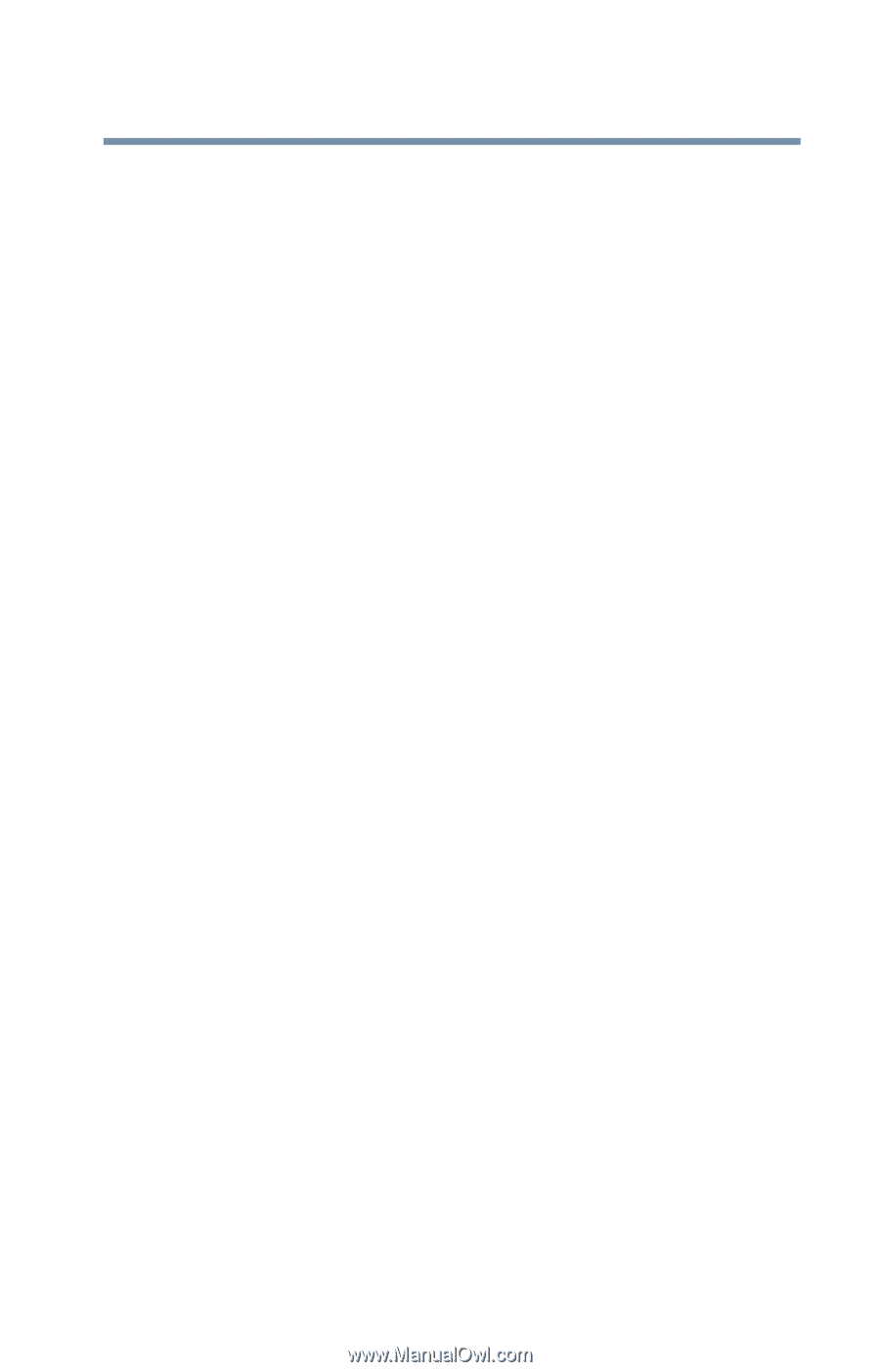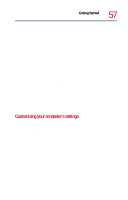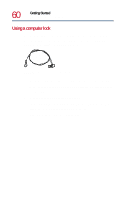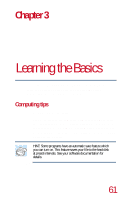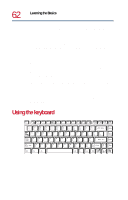Toshiba Satellite 1730 User Guide - Page 57
Customizing your computer’s settings, The default printer for Windows Millennium Edition
 |
View all Toshiba Satellite 1730 manuals
Add to My Manuals
Save this manual to your list of manuals |
Page 57 highlights
Getting Started Using the computer for the first time 57 9 To set up the printer to be: ❖ The default printer for Windows Millennium Edition, click Yes. ❖ Available when specifically requested, click No. 10 Click Next. Windows Millennium Edition prompts you to print a test page. 11 If your printer is connected and turned on, click Finish to print a test page. To complete the setup procedure without printing a test page, click No, then click Finish. You are now ready to print. 12 If you requested a test page, click OK to print. Depending on your program, you may see various messages indicating the status of your print job. Customizing your computer's settings There are several ways in which you can customize your computer to suit your particular requirements. Refer to your Windows documentation or online Help for details. You may also wish to customize your power usage settings. See Managing power usage on page 112.