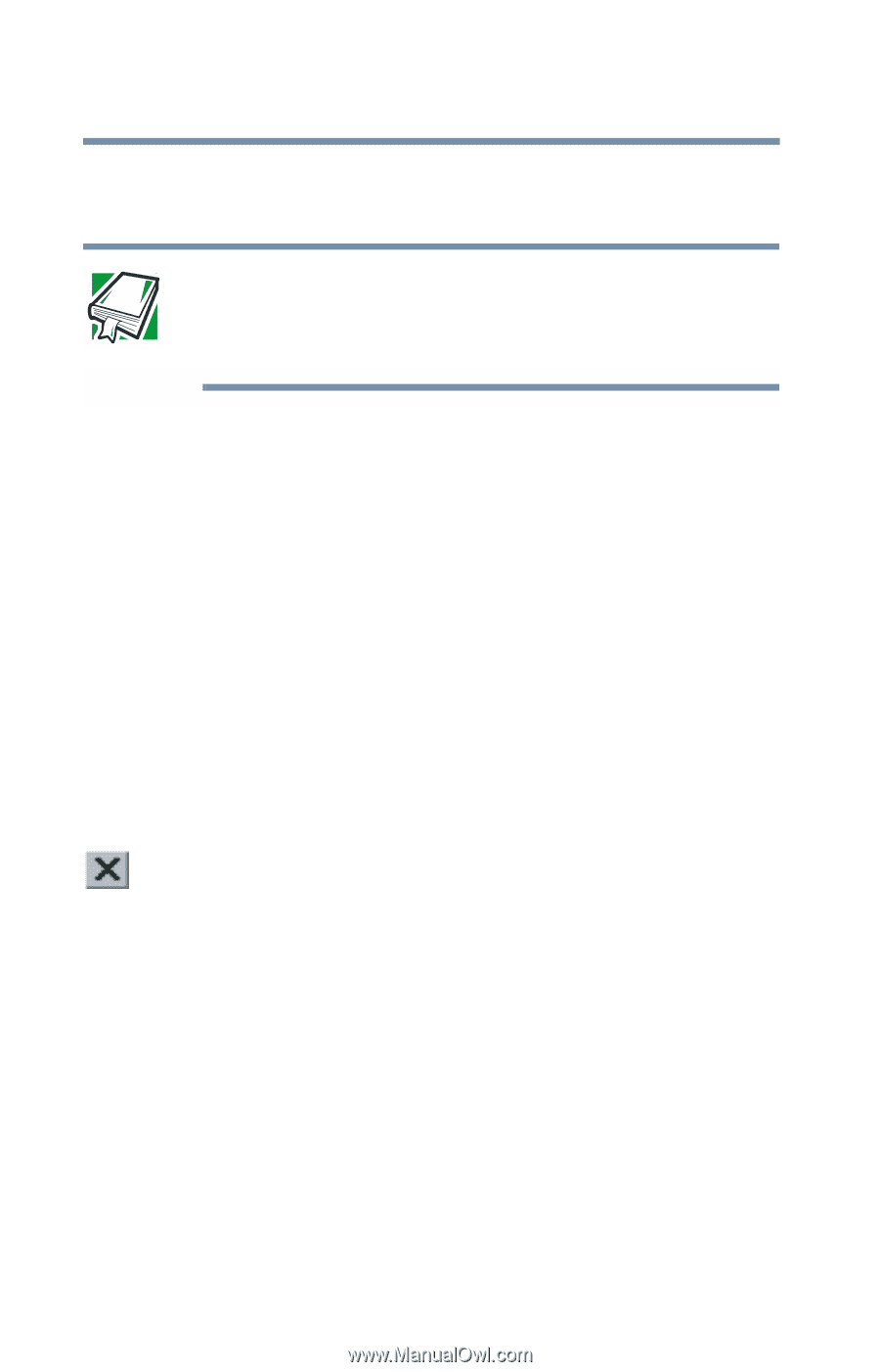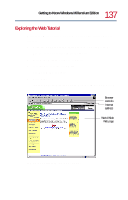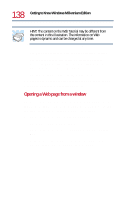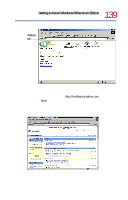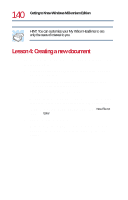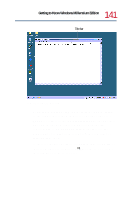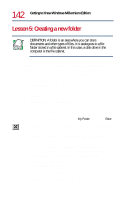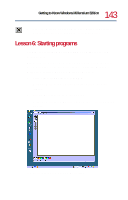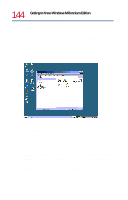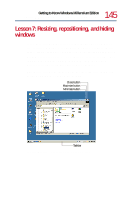Toshiba Satellite 1730 User Guide - Page 142
Lesson 5: Creating a new folder
 |
View all Toshiba Satellite 1730 manuals
Add to My Manuals
Save this manual to your list of manuals |
Page 142 highlights
142 Getting to Know Windows Millennium Edition Lesson 5: Creating a new folder Lesson 5: Creating a new folder DEFINITION: A folder is an area where you can store documents and other types of files. It is analogous to a file folder stored in a file cabinet. In this case, a disk drive in the computer is the file cabinet. Windows Millennium Edition stores documents and programs in folders. It even stores other folders in folders. In this lesson, you will create a folder in which to store your new document. 1 Move the pointer to an empty area of the desktop, then click the secondary button. Windows Millennium Edition displays the desktop shortcut menu. 2 Click New, then click Folder. Windows Millennium Edition creates an icon on the desktop called New Folder with the icon name highlighted. 3 Type a name for the folder, such as My Folder, then press Enter. 4 Close the Notepad document you just created by clicking the Close button on the right side of the Notepad title bar. Windows Millennium Edition displays the document as an icon on the desktop. 5 Click the document icon and drag it toward your New Folder icon. Position the document icon over the New Folder icon until it changes color, then release the primary button. The outline of the document icon moves across the desktop and disappears into the folder. 6 To see your document, double-click the folder icon. A window opens and displays the contents of the folder.