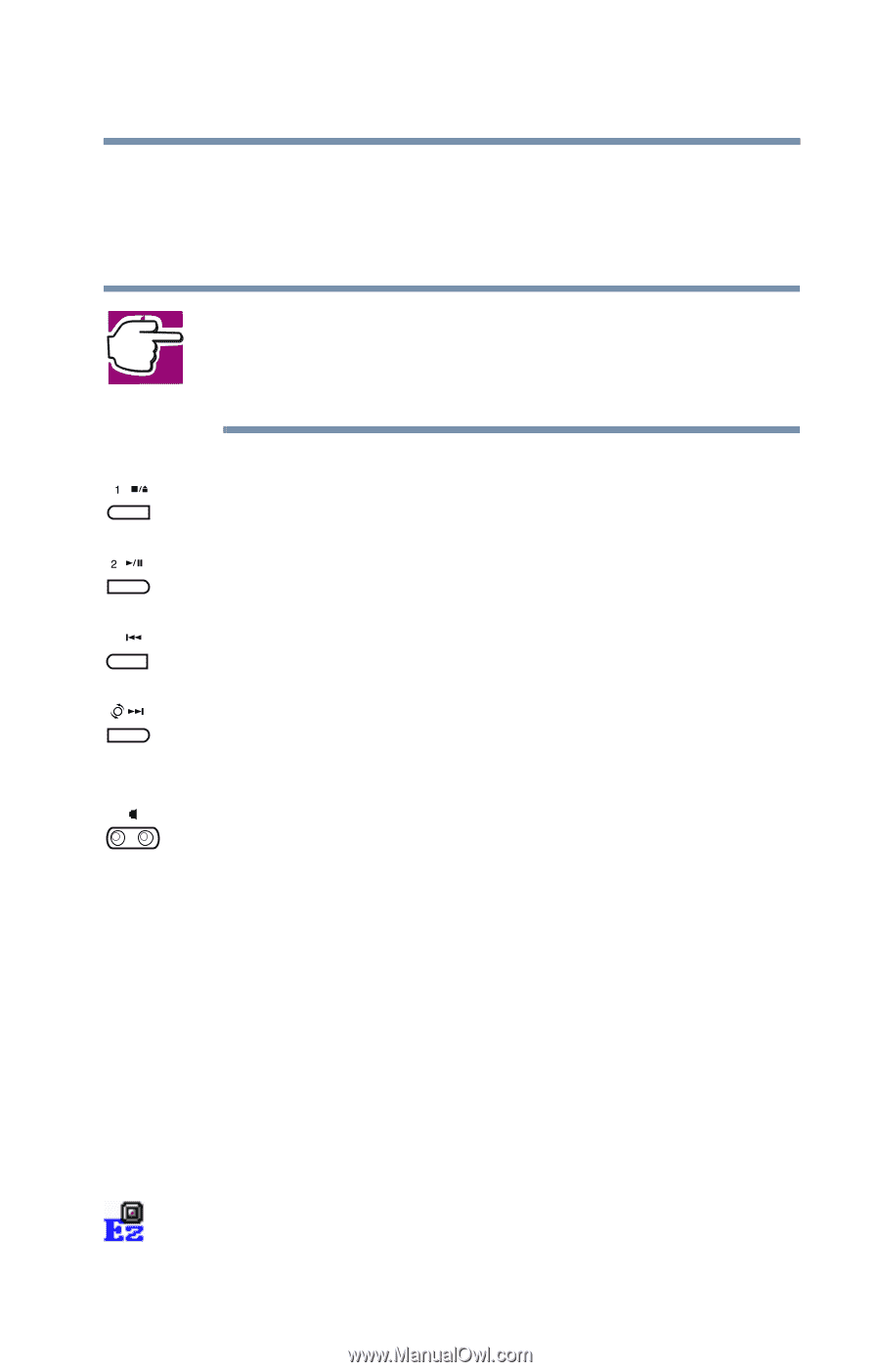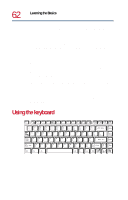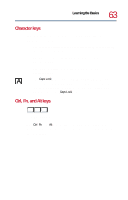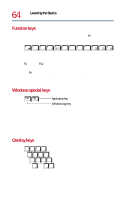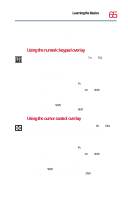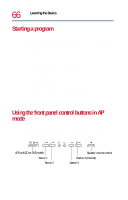Toshiba Satellite 1730 User Guide - Page 67
Programming the front panel control buttons for AP mode, The EZ Con Buttons dialog box appears.
 |
View all Toshiba Satellite 1730 manuals
Add to My Manuals
Save this manual to your list of manuals |
Page 67 highlights
Learning the Basics Using the front panel control buttons in AP mode 67 To use the buttons as hot keys, make sure the computer is on and slide the AP/Lock/CD or DVD switch to the left to enable the buttons. NOTE: To launch programs using the buttons, you must first program the buttons. For more information, see Programming the front panel control buttons for AP mode on page 67. Pressing button 1 launches the predefined application for this button. Pressing button 2 launches the predefined application for this button. Pressing button 3 launches the predefined application for this button. Pressing button 4 launches the predefined application for this button. This button has been programmed to launch your World Wide Web browser as the default. The speaker volume control adjusts the stereo speaker volume. Press and hold the left side to decrease volume until the desired volume is reached. Press and hold the right side to increase volume until the desired volume is reached. Programming the front panel control buttons for AP mode The front panel control buttons can be customized to launch applications of your choice. To view or change the applications defined for each of the buttons: 1 Make sure the computer is on, then slide the AP/Lock/CD or DVD switch to AP. 2 Double-click on the EZ icon on the taskbar. The EZ Configure Buttons dialog box appears.