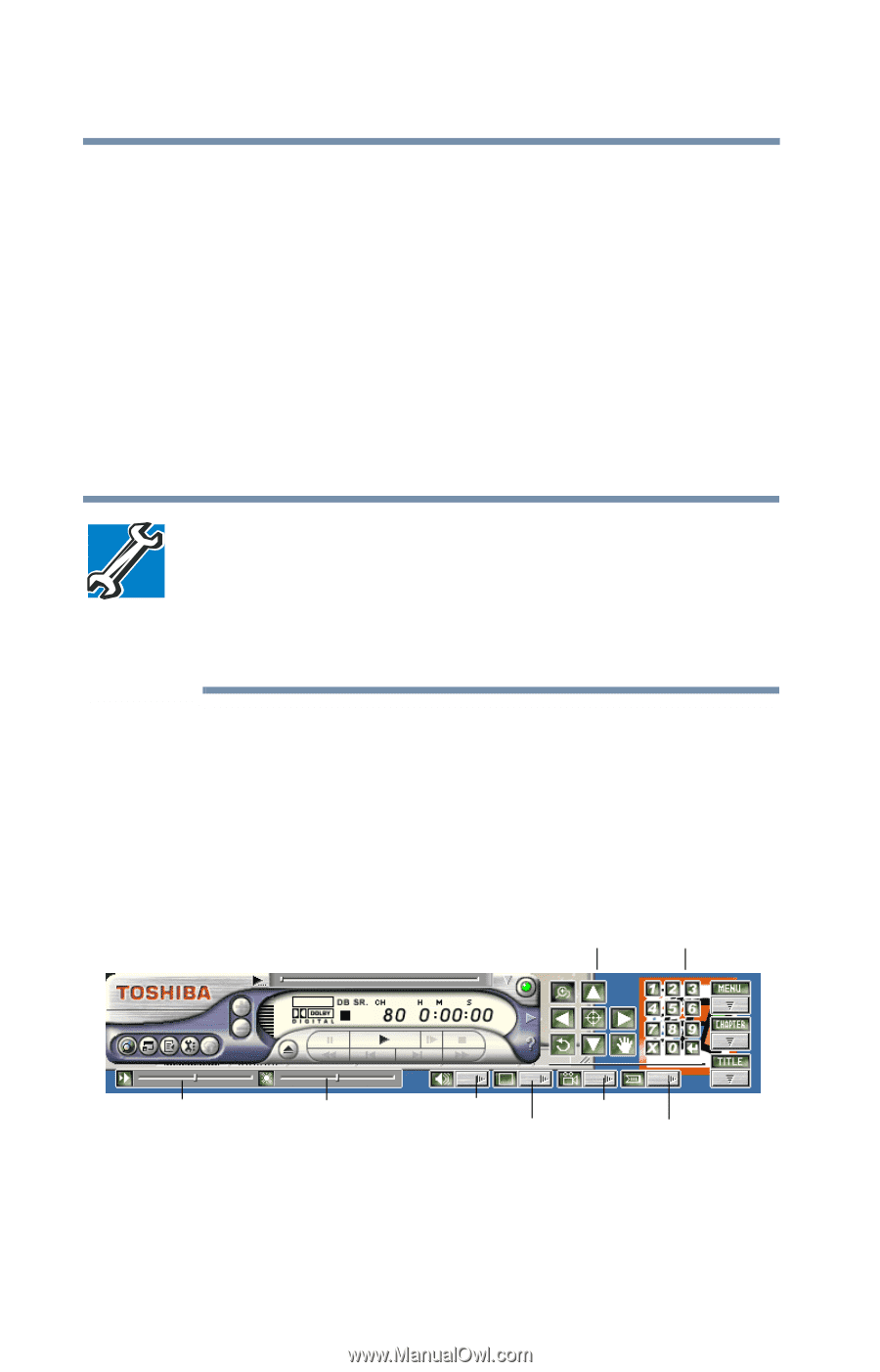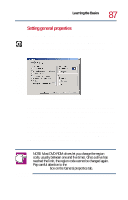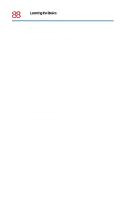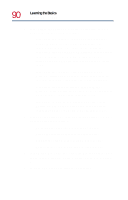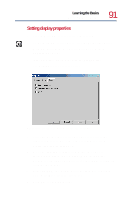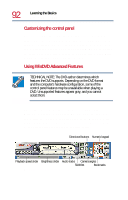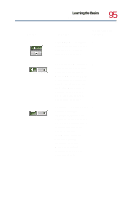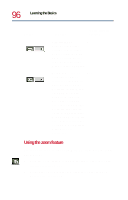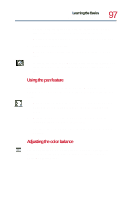Toshiba Satellite 1730 User Guide - Page 92
Customizing the control panel, Using WinDVD Advanced Features
 |
View all Toshiba Satellite 1730 manuals
Add to My Manuals
Save this manual to your list of manuals |
Page 92 highlights
92 Learning the Basics Playing CDs or DVDs Customizing the control panel You can configure the control panel's appearance. Position the pointer over the control panel, then click the secondary button to display a shortcut menu of control panel options. You can select a new control panel background color, or select WinDVD to display the control panel in a different format. You can also select About to display copyright and version information. Using WinDVD Advanced Features TECHNICAL NOTE: The DVD author determines which features the DVD supports. Depending on the DVD format and the computer's hardware configuration, some of the control panel features may be unavailable when playing a DVD. Unsupported features appear gray, and you cannot select them. The features described in this section are available on the WinDVD expanded control panel. To open the expanded control panel, click the expanded controls button on the WinDVD main control panel. See Using the WinDVD control panel on page 80 for help locating the expanded controls button. Directional buttons Numeric keypad Playback speed slider Brightness slider Audio tracks Camera angles Subtitles Bookmarks WinDVD expanded control panel