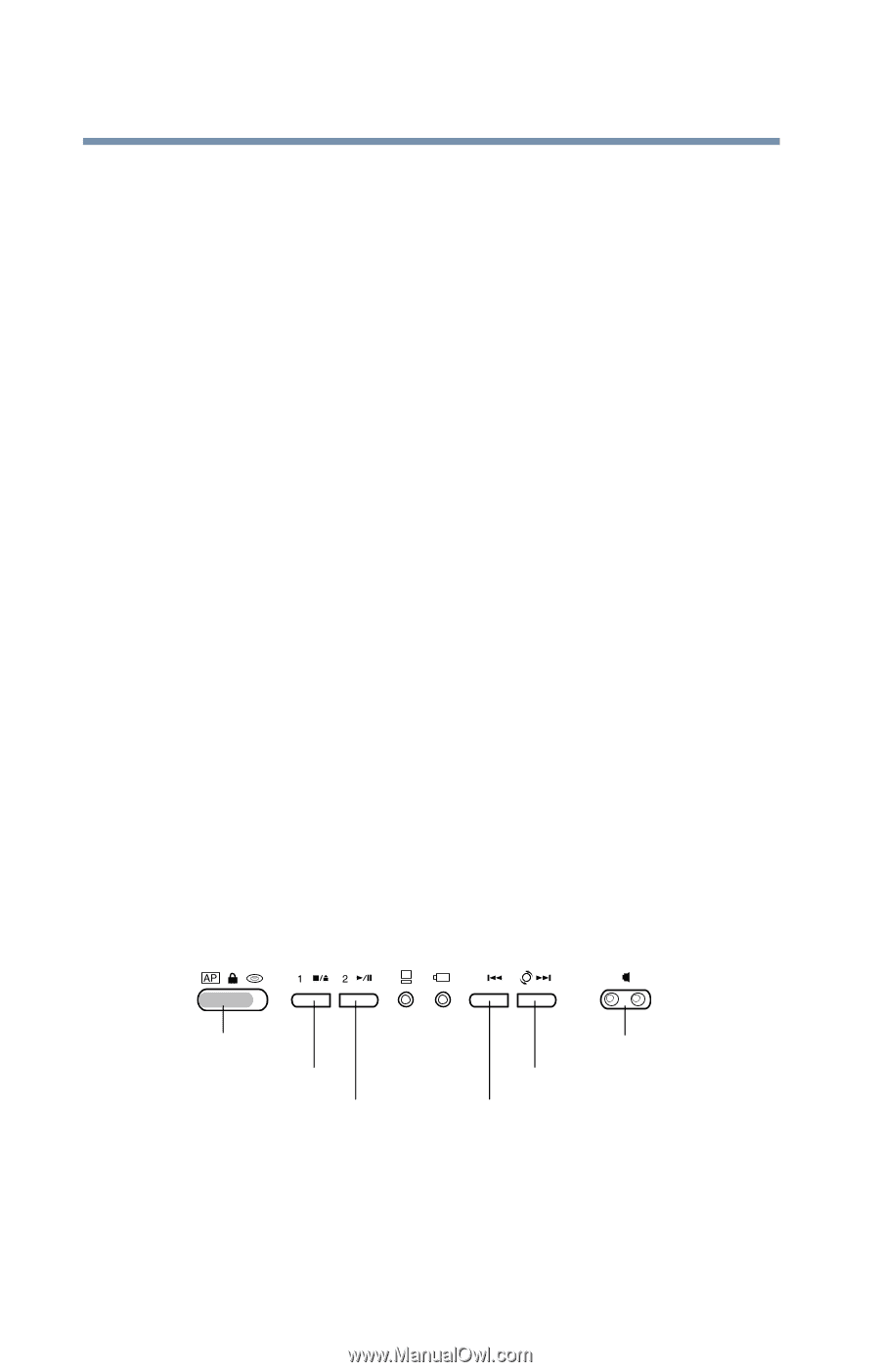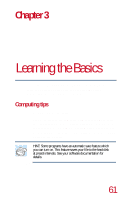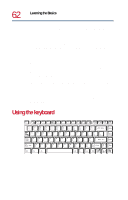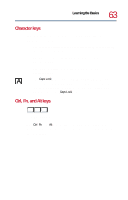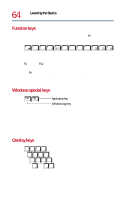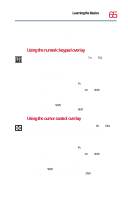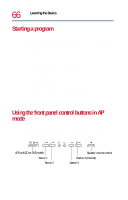Toshiba Satellite 1730 User Guide - Page 66
Starting a program, Using the front panel control buttons in AP mode
 |
View all Toshiba Satellite 1730 manuals
Add to My Manuals
Save this manual to your list of manuals |
Page 66 highlights
66 Learning the Basics Starting a program Starting a program The easiest way to start a program is to click the name of the file that contains the information you want to work on. To find the file, use My Computer or Windows Explorer. If you prefer to open the program first, you have four options. You can: ❖ Double-click the icon for the program on your desktop ❖ Use the Start menu ❖ Use Windows Explorer or My Computer to locate the program file ❖ Use the Run dialog box The Windows Millennium Edition tutorial chapter gives step-bystep instructions for starting a program from the Start menu. See Lesson 6: Starting programs on page 143. Using the front panel control buttons in AP mode When the AP/Lock/CD or DVD switch is in AP mode, the four front panel control buttons act as hot keys and launch a predefined program of your choice. AP/Lock/CD or DVD switch Button 1 Button 2 Speaker volume control Button 4 (Internet) Button 3 Front panel controls (in program mode)