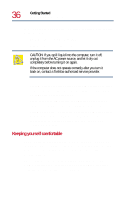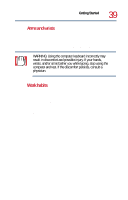Toshiba Satellite 1730 User Guide - Page 41
Setting up your computer
 |
View all Toshiba Satellite 1730 manuals
Add to My Manuals
Save this manual to your list of manuals |
Page 41 highlights
Getting Started Setting up your computer 41 ❖ Keep the computer and disks away from objects that generate strong magnetic fields, such as large stereo speakers. Information on disks is stored magnetically. Placing a magnet too close to a disk can erase important files. ❖ Scan all new files for viruses. This precaution is especially important for files you receive via diskette, email, or download from the Internet. Occasionally, even new programs you buy from a supplier may contain a computer virus. You'll need a special program to check for viruses. Ask your dealer to help you. Setting up your computer Your computer comes with a rechargeable battery pack that must be charged before you can use it. To use external power or to charge the battery, you must attach the AC adapter. See Connecting the AC adapter on page 47. To register your computer online, or to sign up for an Internet account, you must connect the built-in modem to a telephone line. See Connecting the modem to a telephone line on page 101. Before starting to use your computer, you may also want to: ❖ Add more memory (see Installing additional memory (optional) on page 42 ❖ Connect a mouse (see Connecting a mouse on page 45) ❖ Connect a full-size keyboard (see Using your computer at the office on page 169) ❖ Connect an external monitor (see Using your computer at the office on page 169)