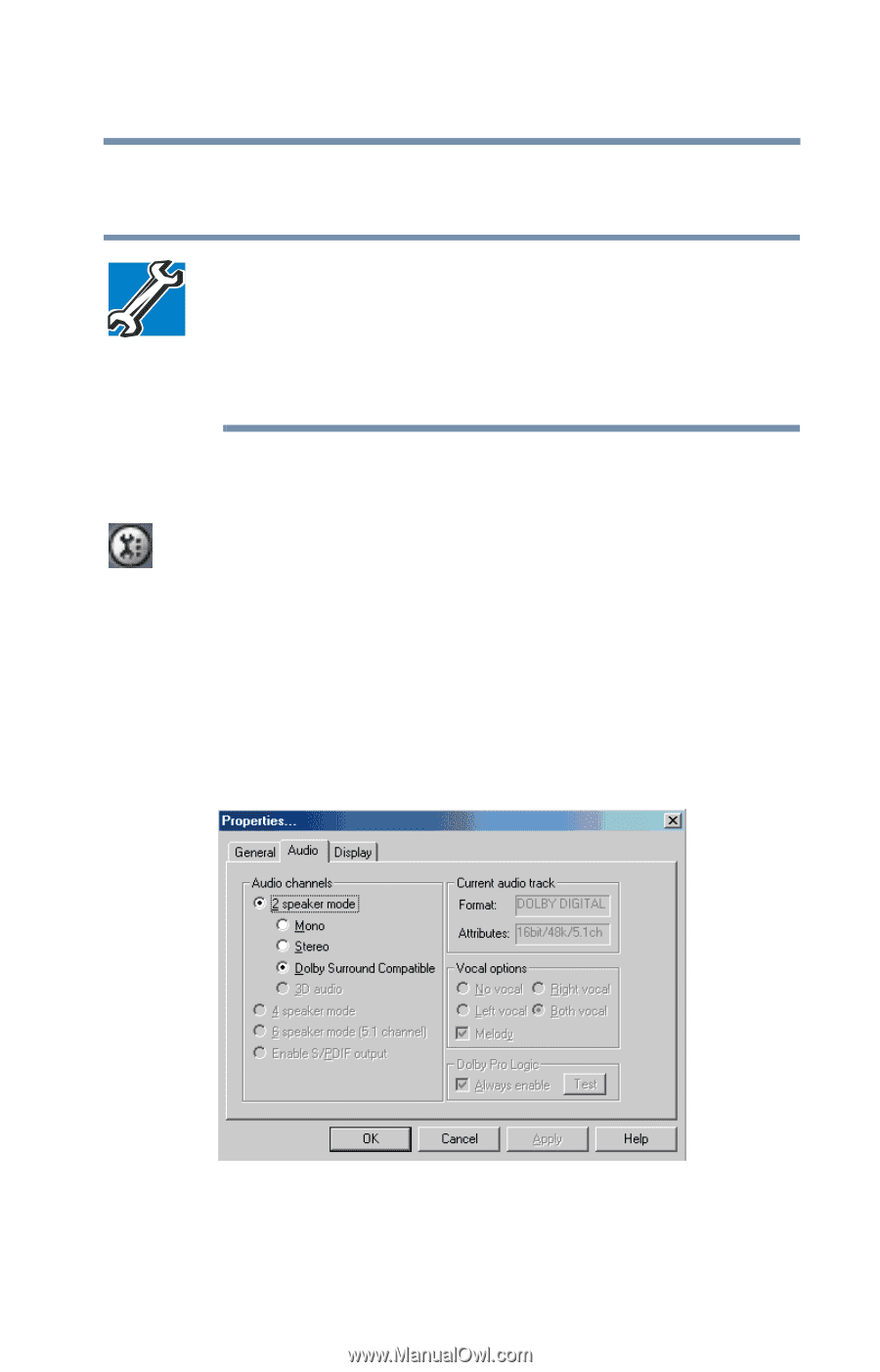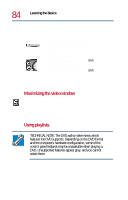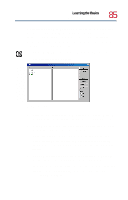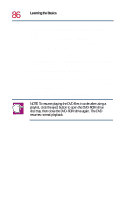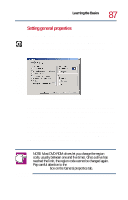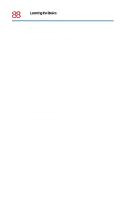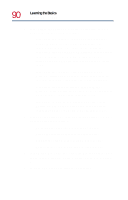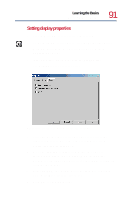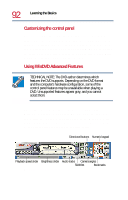Toshiba Satellite 1730 User Guide - Page 89
Setting audio properties
 |
View all Toshiba Satellite 1730 manuals
Add to My Manuals
Save this manual to your list of manuals |
Page 89 highlights
Learning the Basics Playing CDs or DVDs 89 Setting audio properties TECHNICAL NOTE: The DVD author determines which features the DVD supports. Depending on the DVD format and the computer's hardware configuration, some of the control panel features may be unavailable when playing a DVD. Unsupported features appear gray, and you cannot select them. 1 Launch WinDVD, if it is not already running. 2 On the WinDVD control panel, click the Properties button. WinDVD displays the Properties dialog box, with the General tab on top. 3 In the Properties dialog box, click the Audio tab. The Audio tab moves to the front. The Current audio track box displays the format and attributes for the current audio track. Properties dialog box with Audio tab on top