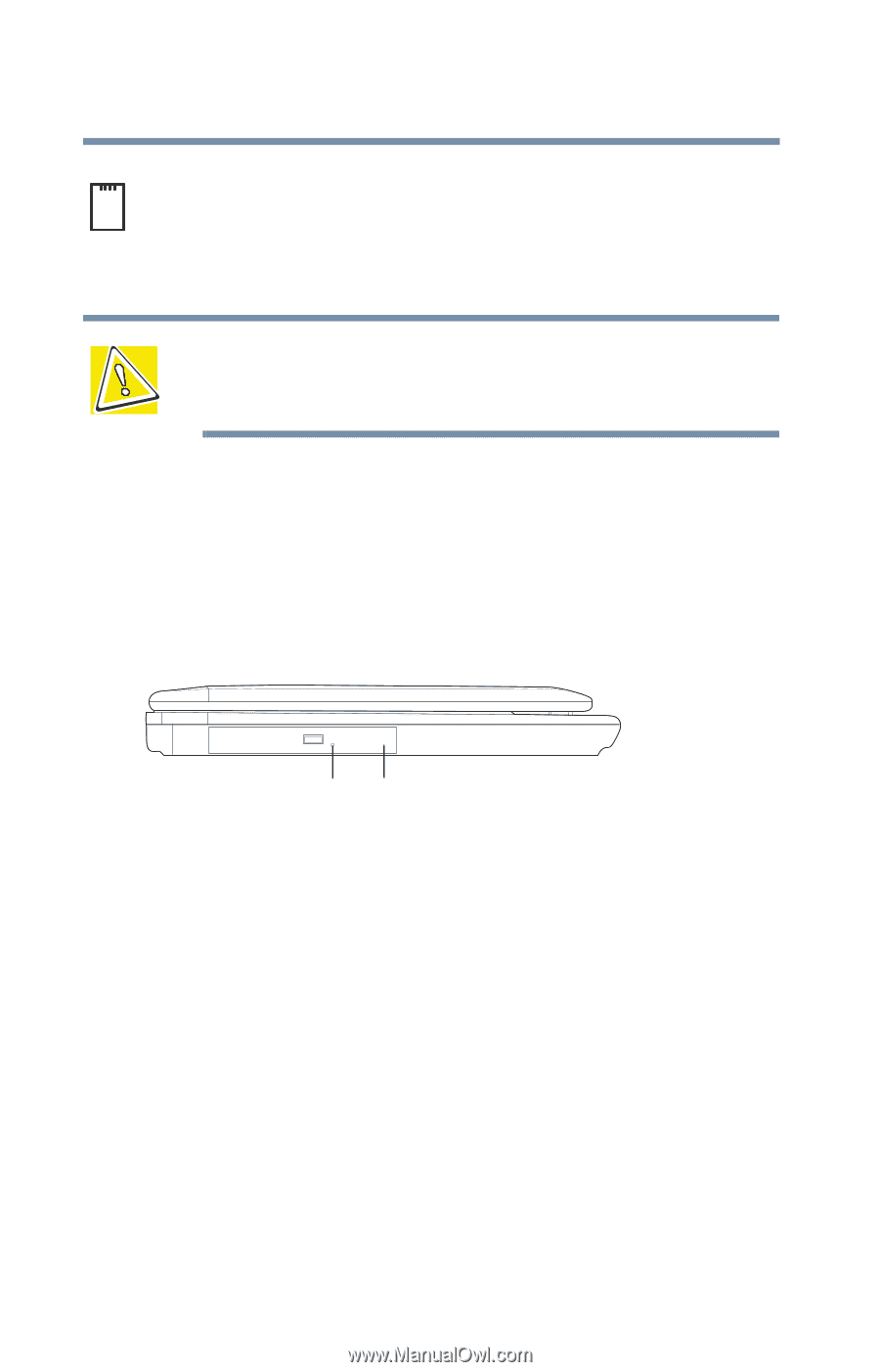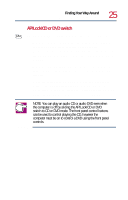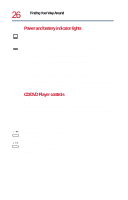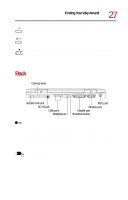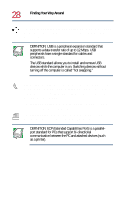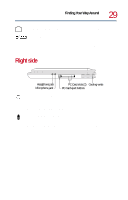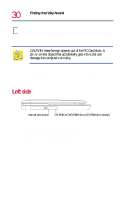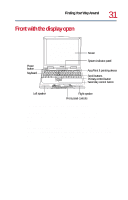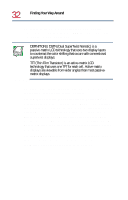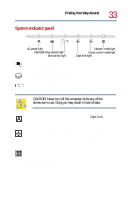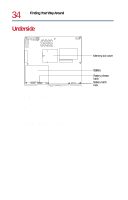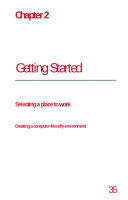Toshiba Satellite 1730 User Guide - Page 30
Left side
 |
View all Toshiba Satellite 1730 manuals
Add to My Manuals
Save this manual to your list of manuals |
Page 30 highlights
30 Finding Your Way Around Left side The two stacked PCMCIA-compatible PC Card slots allow you to install additional devices. Each slot can accommodate a Type I or Type II PC Card. Both slots are required to install a Type III PC Card. For more information, see Using PC Cards on page 176. CAUTION: Keep foreign objects out of the PC Card slots. A pin or similar object that accidentally gets into a slot can damage the computer's circuitry. The cooling vents prevent the computer's central processing unit (CPU) from overheating so that it can continue to perform at its maximum speed. Left side Manual eject button CD-ROM or DVD-ROM drive (CD-ROM drive shown) The manual eject button enables you to manually eject a disc from the CD-ROM or DVD-ROM drive. The CD-ROM or DVD-ROM drive allows you to install and run programs from application CD-ROMs. You can also use it to play audio CDs. A DVD-ROM drive also enables you to view DVD video presentations or play DVD movies.