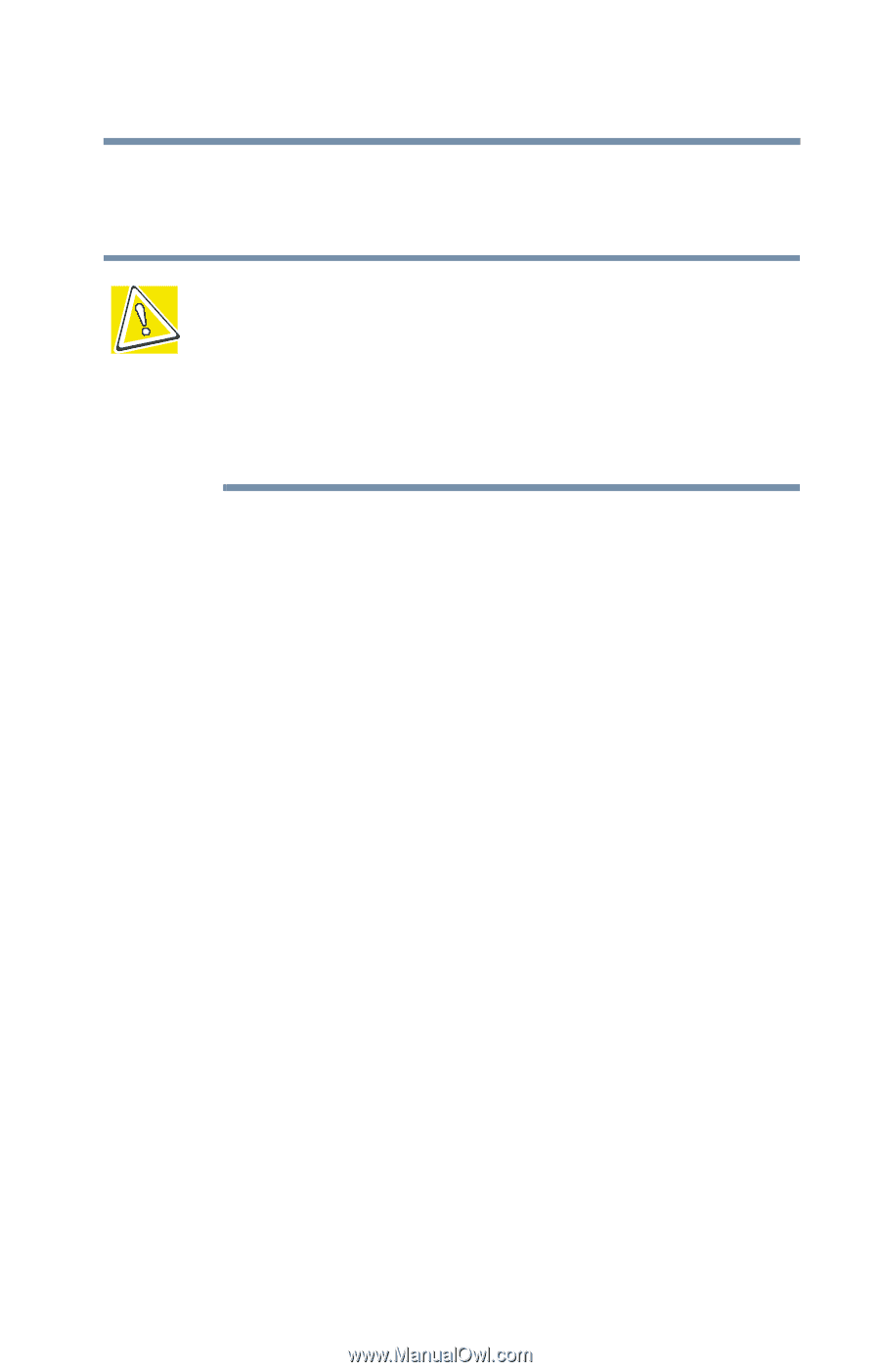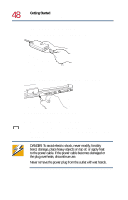Toshiba Satellite 1730 User Guide - Page 45
Connecting a mouse, secondary pointing device to the computer.
 |
View all Toshiba Satellite 1730 manuals
Add to My Manuals
Save this manual to your list of manuals |
Page 45 highlights
Getting Started Setting up your computer 45 3 Remove the memory module from the computer and store it in antistatic packaging. CAUTION: Static electricity can damage the memory module. Before you handle the module, touch a grounded metal surface to discharge any static electricity you may have built up. Avoid touching the connectors on the memory module or on the computer. Oil or dust on the connectors can cause memory access problems. 4 Position the memory module cover on the computer and secure it with the screw. 5 Turn the computer right side up. 6 Reconnect any cables you removed. Connecting a mouse You may want to use a mouse or trackball instead of the computer's built-in AccuPoint II pointing device. Your notebook computer supports USB and PS/2-compatible pointing devices. The AccuPoint II remains operable, even if you connect a secondary pointing device to the computer. Using a USB mouse 1 Connect the mouse cable to the USB port. 2 Install the vendor supplied software that came with the mouse, if needed.