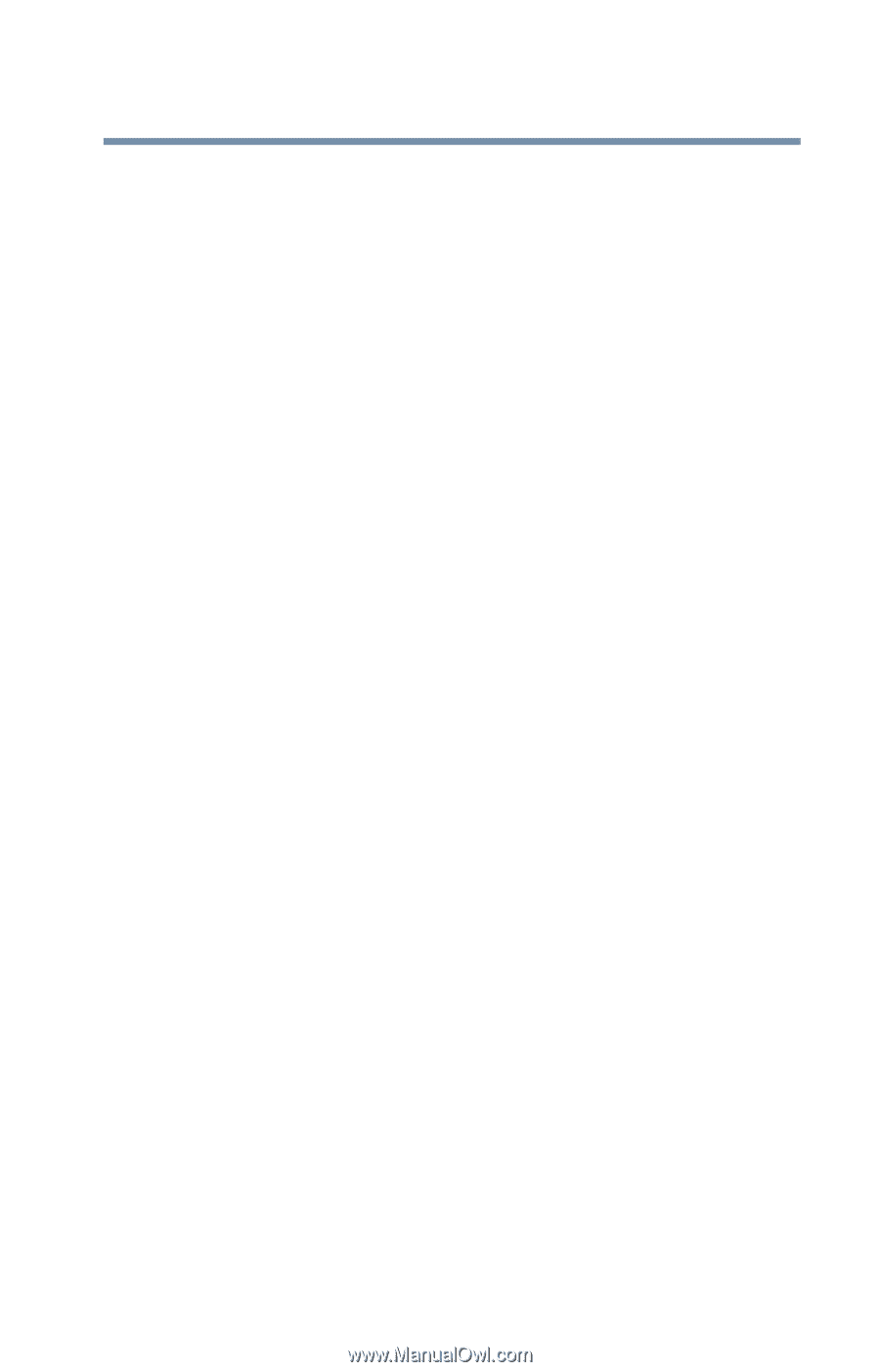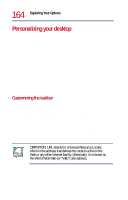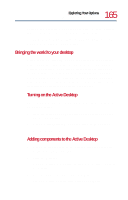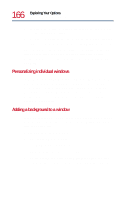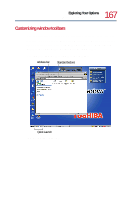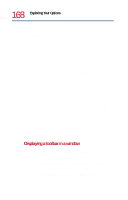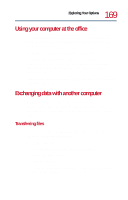Toshiba Satellite 1730 User Guide - Page 169
Using your computer at the office, Exchanging data with another computer, Transferring files
 |
View all Toshiba Satellite 1730 manuals
Add to My Manuals
Save this manual to your list of manuals |
Page 169 highlights
169 Exploring Your Options Using your computer at the office Using your computer at the office By connecting an external monitor, external full-size keyboard, and a mouse, you can work with your notebook as if it were a standard office computer. An external monitor connects to the monitor port. An external PS/2-compatible keyboard or a PS/2 mouse connects to the PS/2 port. You can purchase an optional "Y" cable that allows you to connect a PS/2 mouse and a PS/2 keyboard simultaneously. Alternatively, you can connect a USB mouse and a USB keyboard to the two USB ports. Exchanging data with another computer To transfer a large amount of information between computers, you can use the Windows Millennium Edition Briefcase, or a specialized synchronization program and the computer's parallel port. Transferring files To transfer files through the parallel port, you need an optional LapLink®-compatible parallel cable. 1 Connect the cable. 2 Load the transfer program on both computers. 3 Set any specific options. 4 Start the transfer. 5 When you have finished transferring files, close the programs on both computers.