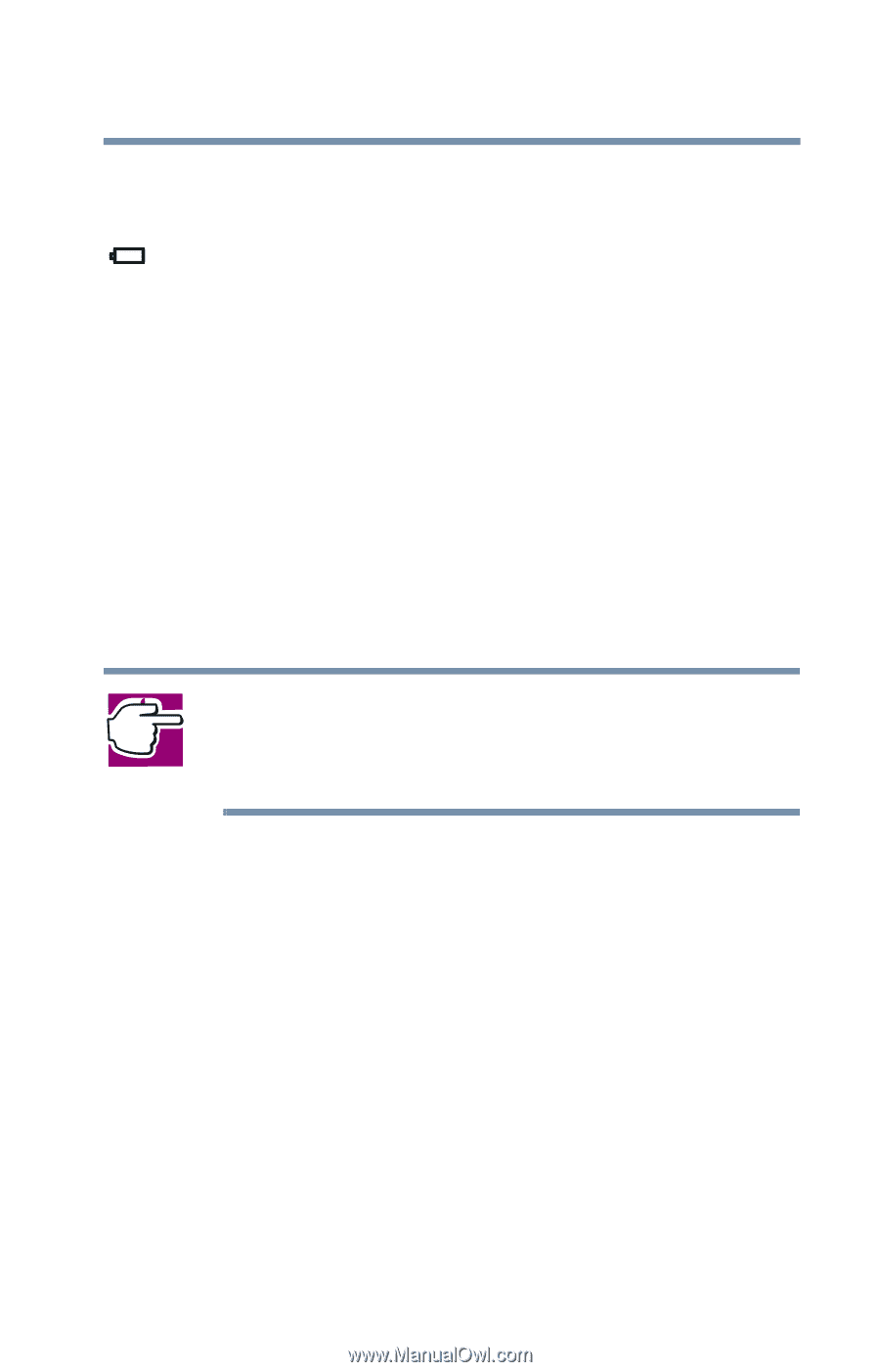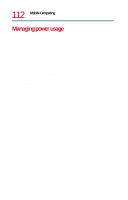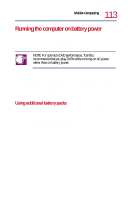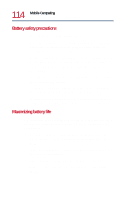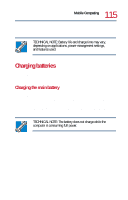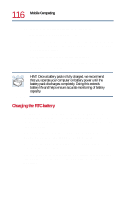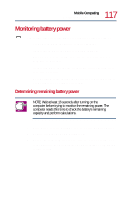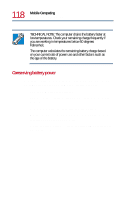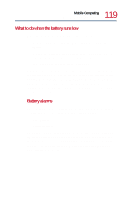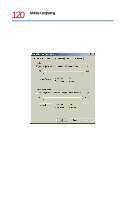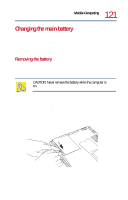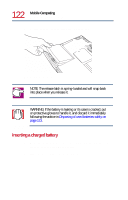Toshiba Satellite 1730 User Guide - Page 117
Monitoring battery power, Determining remaining battery power
 |
View all Toshiba Satellite 1730 manuals
Add to My Manuals
Save this manual to your list of manuals |
Page 117 highlights
117 Mobile Computing Monitoring battery power Monitoring battery power The battery light indicates the main battery's current charge. It ❖ Glows green when the battery is fully charged. ❖ Flashes green while the battery is being charged. ❖ Glows red when the charge is below the low battery level, normally 10 percent. ❖ Flashes red when the charge reaches the critical battery level, normally 2 percent. ❖ Does not glow if the external power source is disconnected or if the battery is completely discharged. Determining remaining battery power NOTE: Wait at least 16 seconds after turning on the computer before trying to monitor the remaining power. The computer needs this time to check the battery's remaining capacity and perform calculations. 1 Click Start, point to Settings, and then click Control Panel. 2 Double-click the Power Options icon. 3 Choose the Power Meter tab to show the current charge state of the battery. The value displays as a percentage of remaining battery charge.