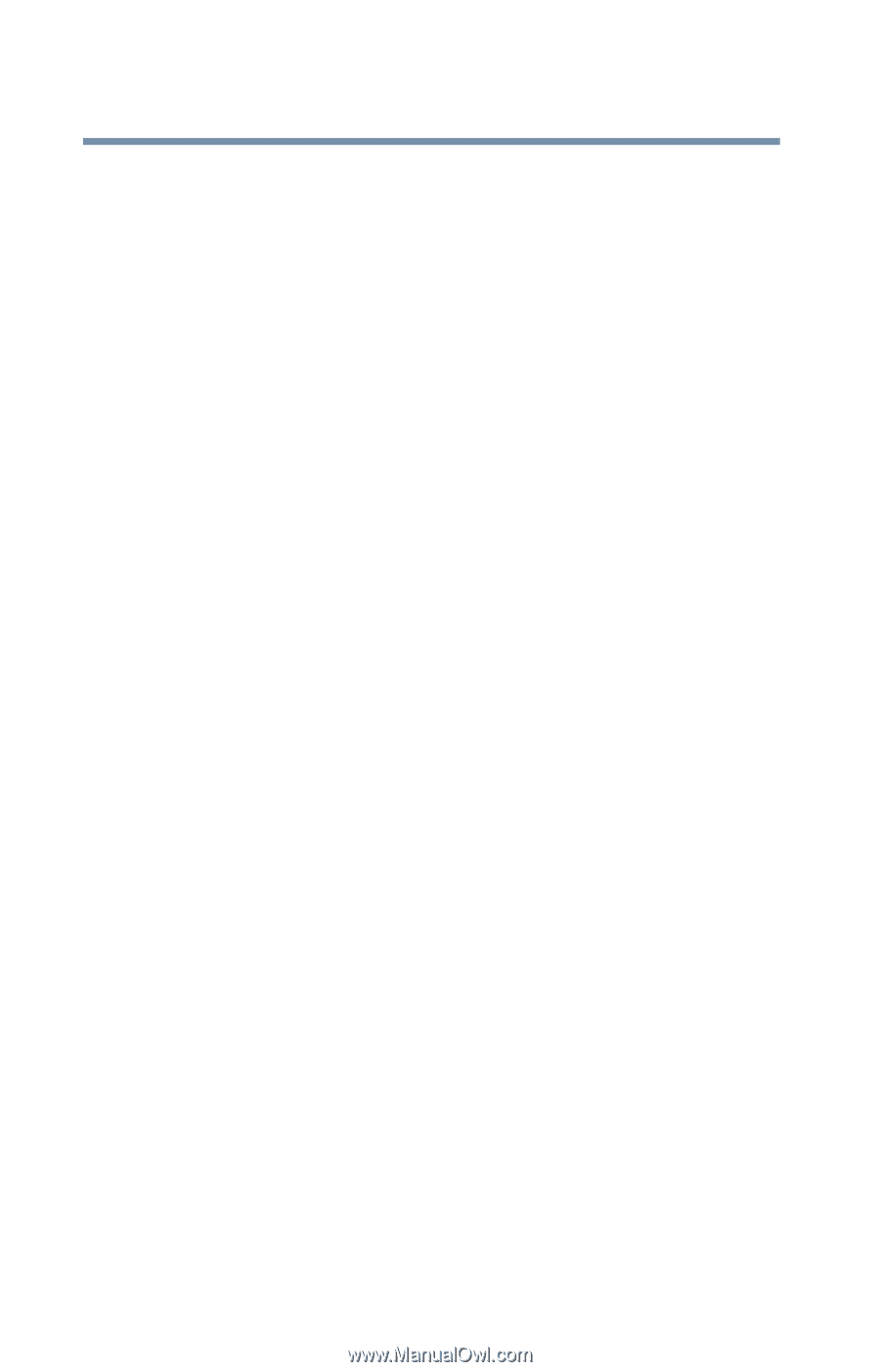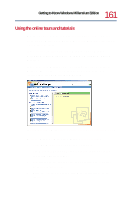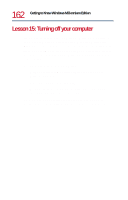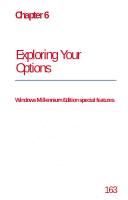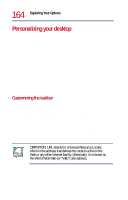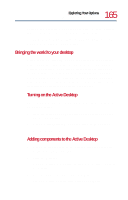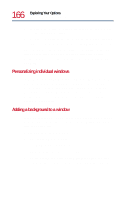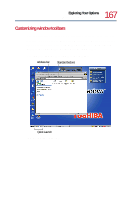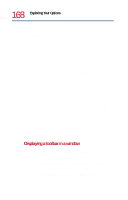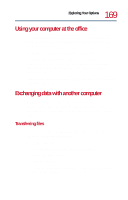Toshiba Satellite 1730 User Guide - Page 166
Personalizing individual windows, Adding a background to a window
 |
View all Toshiba Satellite 1730 manuals
Add to My Manuals
Save this manual to your list of manuals |
Page 166 highlights
166 Exploring Your Options Personalizing your desktop 4 To browse the Active Desktop Gallery for more components to add, click Visit Gallery. 5 To select some other Web site, click Cancel, and then type the address of the Web site you want, or click Browse to locate it. You can configure the Active Desktop in several other ways. For further information, see your Windows Millennium Edition documentation or access Windows Help by clicking Start, and then Help. Personalizing individual windows Just as you can display a Web page on your desktop, you can also display a Web page in an individual window. If you subscribe to the Web page, it can be automatically updated on a regular basis. For example, using this Web integration feature you can monitor weather, game scores, stock prices, or headlines - all in the window of your choice. Adding a background to a window If you select art or a Web page as a window background, set your desktop style to Web style - or select the As Web Page option from the Tools menu. To add a background to a window: 1 Double-click My Computer. The My Computer window opens. 2 Open the folder you want to customize. 3 On the Tools menu, click Customize this Folder, and then follow the instructions in the Customize this Folder wizard.