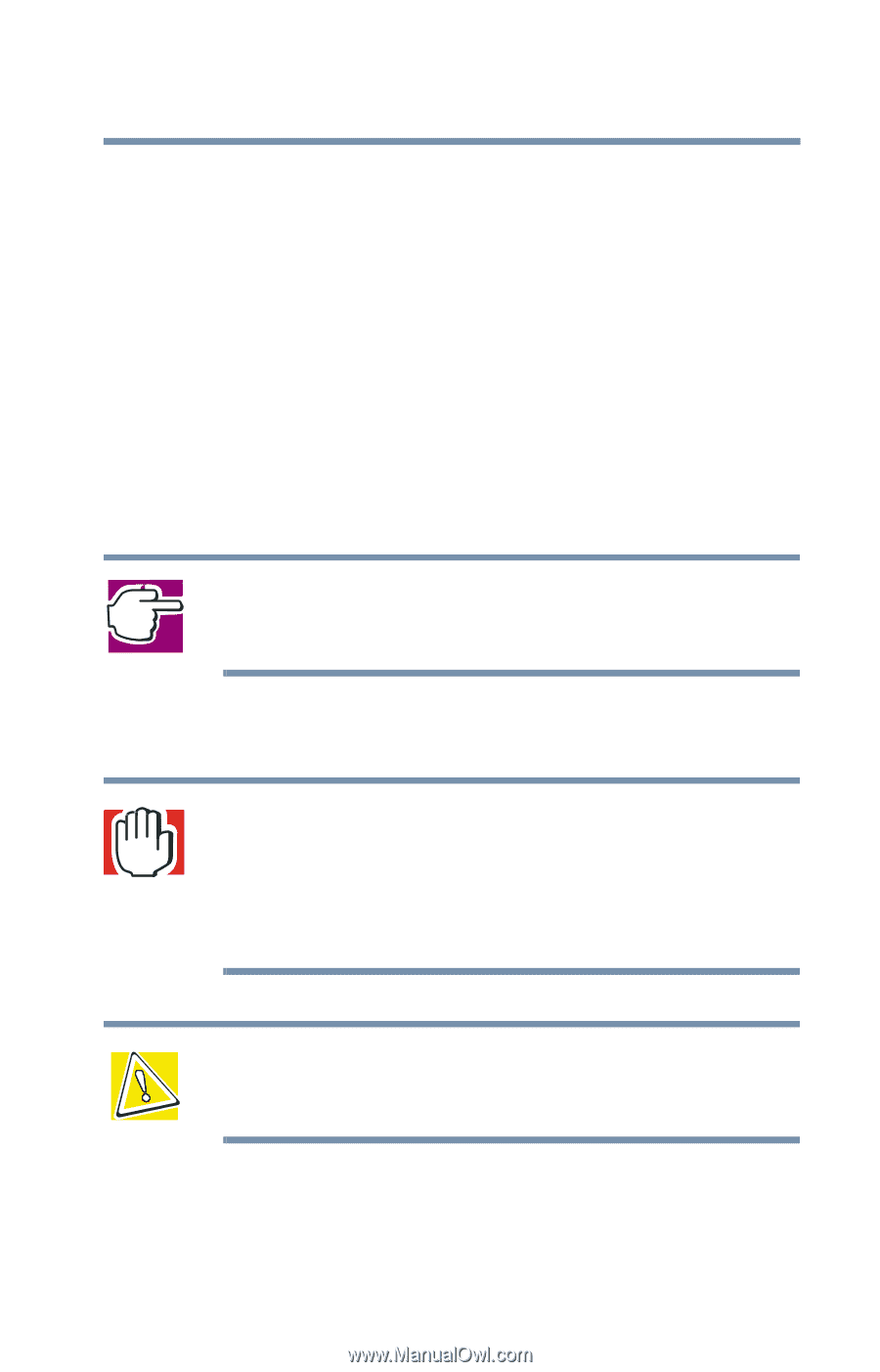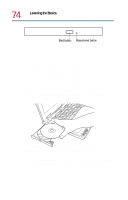Toshiba Satellite 1730 User Guide - Page 73
Playing CDs or DVDs, Inserting a disc into the CD-ROM or DVD-ROM drive
 |
View all Toshiba Satellite 1730 manuals
Add to My Manuals
Save this manual to your list of manuals |
Page 73 highlights
Learning the Basics Playing CDs or DVDs 73 Playing CDs or DVDs Your computer has either a CD-ROM drive or a DVD-ROM drive. DVD-ROM drives can read both DVD-ROM and CD-ROM discs. You use CD-ROMs to load and run software, access reference materials such as catalogs, and listen to audio material. DVDs provide a significant increase in data storage and support features that are not available on any other video platform. These features include wide-screen movies, multiple language tracks, digital surround sound, multiple camera angles, and interactive menus. NOTE: For optimum DVD performance, Toshiba recommends that you play DVDs while running on AC power rather than on battery power. Inserting a disc into the CD-ROM or DVD-ROM drive WARNING: Before playing an audio CD or DVD, turn the volume down. Playing the disc at maximum volume could damage your ears. To turn the volume down, use the Volume Control dial or access the Volume control program (click Start, Programs, Accessories, Entertainment, Volume Control). CAUTION: When inserting and removing discs, be careful not to touch the lens on the disc tray or the area around it. Doing so could cause the drive to malfunction.