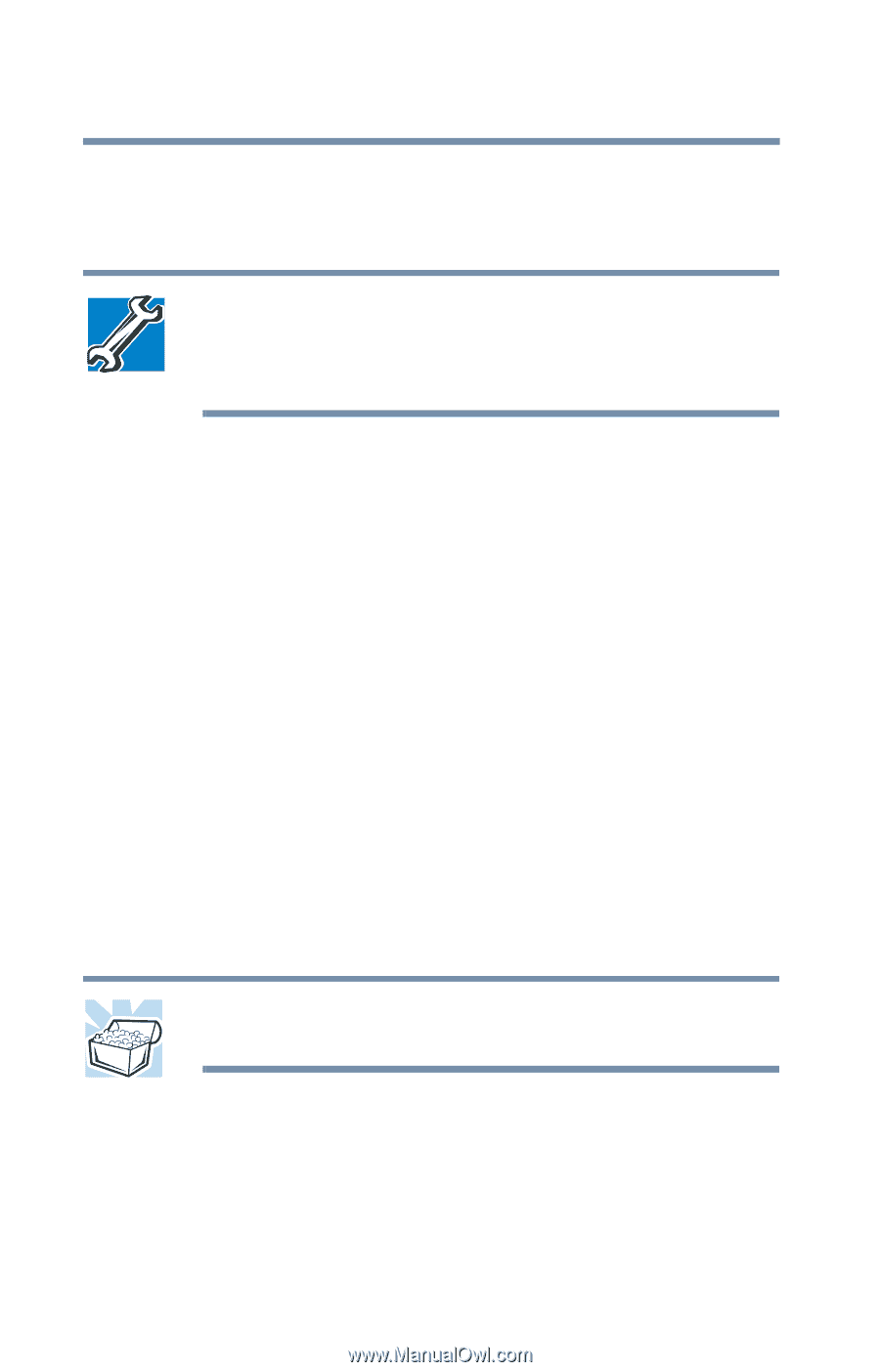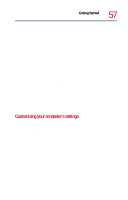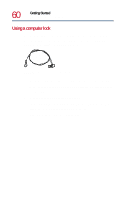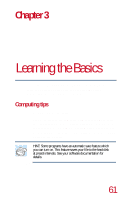Toshiba Satellite 1730 User Guide - Page 56
TECHNICAL NOTE: If your printer is Plug and Play, Windows, Local, printer, Network
 |
View all Toshiba Satellite 1730 manuals
Add to My Manuals
Save this manual to your list of manuals |
Page 56 highlights
56 Getting Started Using the computer for the first time 3 Click Next. The Add Printer Wizard asks you to select your printer. TECHNICAL NOTE: If your printer is Plug and Play, Windows Millennium Edition recognizes it automatically. You can ignore the remainder of this section. See your printer manual. 4 If the printer you are setting up: ❖ Is not connected to a network, select Local printer. ❖ Is connected to a network, select Network printer. 5 Click Next. The Add Printer Wizard prompts you to select your printer. 6 From the list of manufacturers and printers, select your printer, then click Next. 7 Select the port settings according to the instructions in your printer's documentation and the port to which your printer is connected, then click Next. The Add Printer Wizard prompts you to enter a "friendly" printer name. 8 Enter a name for your printer. HINT: If you are using more than one printer, make sure the name is descriptive enough to help you tell the difference.