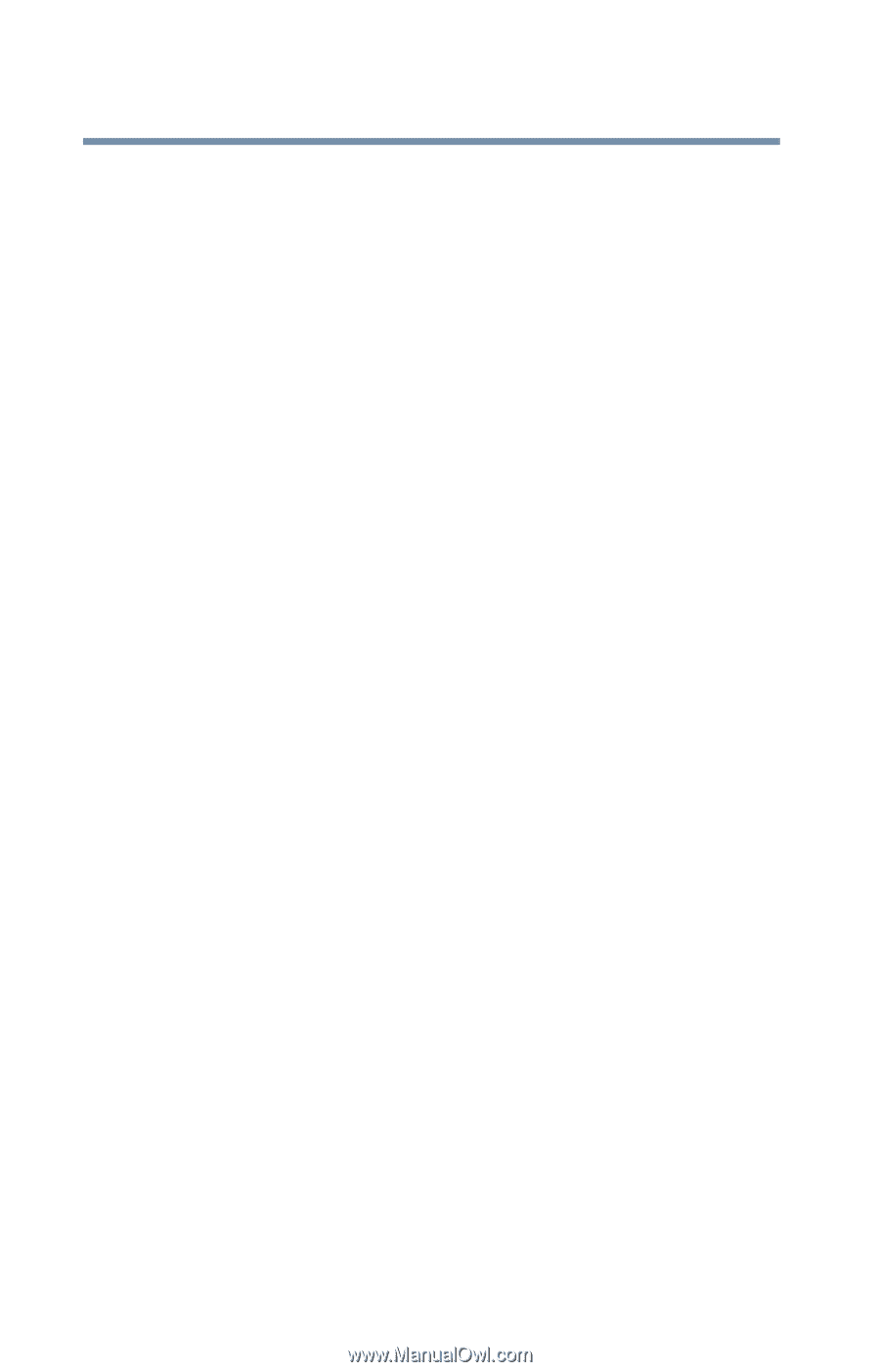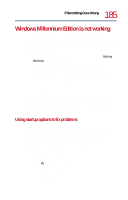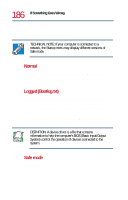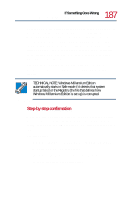Toshiba Satellite 1730 User Guide - Page 190
Resolving a hardware conflict, A plan of action
 |
View all Toshiba Satellite 1730 manuals
Add to My Manuals
Save this manual to your list of manuals |
Page 190 highlights
190 If Something Goes Wrong Resolving a hardware conflict You can connect to Support Online by clicking Search Online Support in Windows Help or by connecting to: http://support.microsoft.com Resolving a hardware conflict If you receive an error message telling you there is a device driver conflict or a general hardware problem, try using Windows Millennium Edition Help to troubleshoot the problem first. To access Help on hardware conflicts: 1 From the Windows Help menu, click Troubleshooting. 2 Click Hardware and system device problems and follow the steps. If there is still a problem, Windows Millennium Edition should display a message that explains what the conflict is. If this happens, you may need to solve the problem on your own. A plan of action The smooth operation of the system depends on the interaction of all devices, programs, and features. If the system or one of its attached devices isn't working, resolving the problem can be timeconsuming and frustrating. The recommended procedure for getting multiple devices to work together is to add and set up one device at a time. After you add each device, test it to make sure it and all previously connected devices work. The device most recently connected to the system is the one most likely to be causing a hardware conflict.