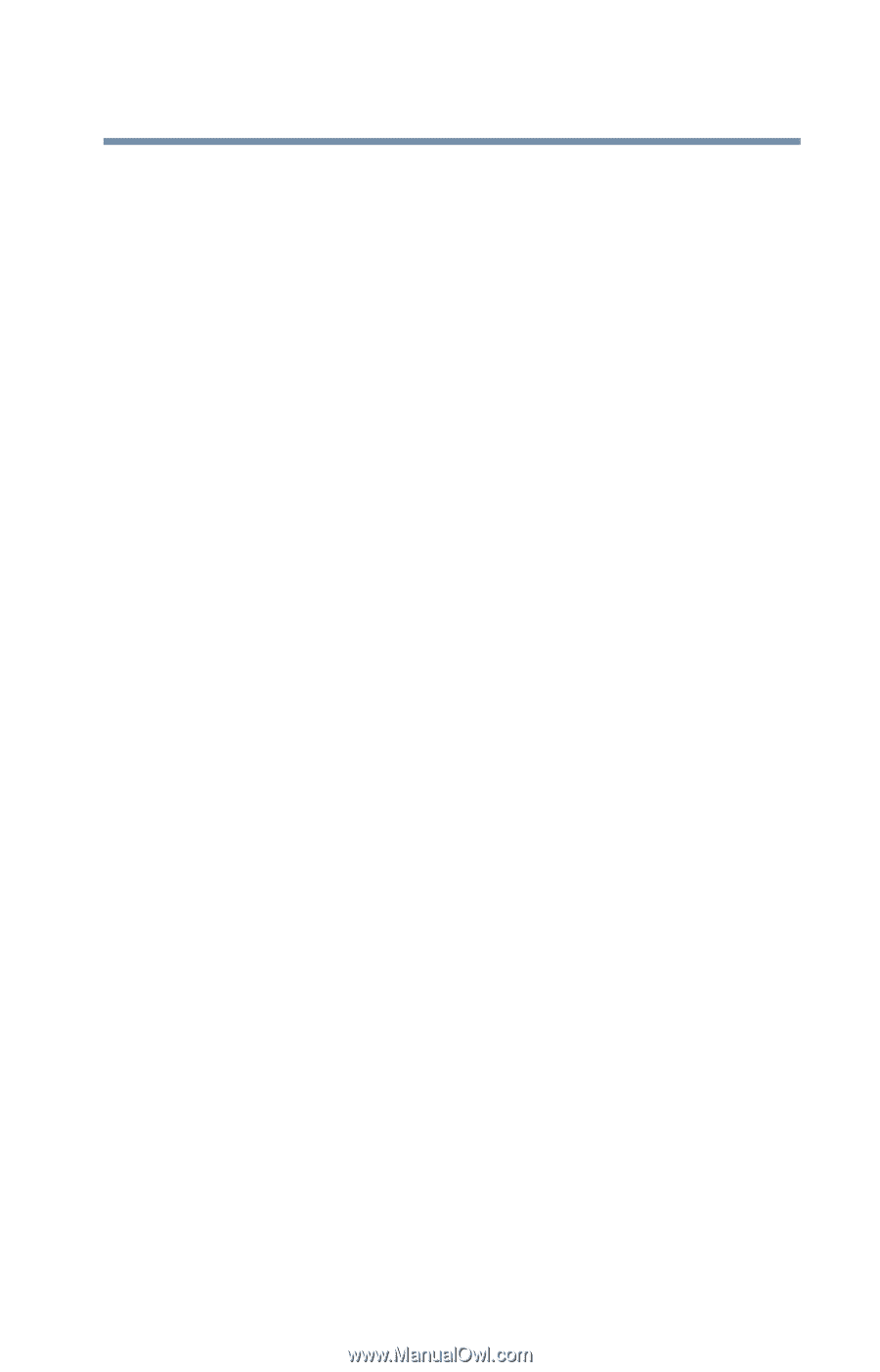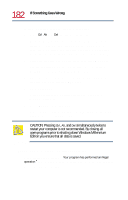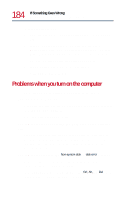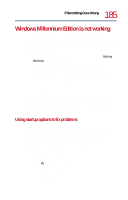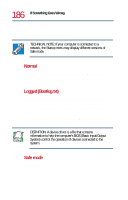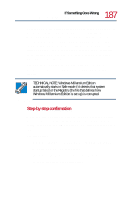Toshiba Satellite 1730 User Guide - Page 185
Windows Millennium Edition is not working, Using startup options to fix problems
 |
View all Toshiba Satellite 1730 manuals
Add to My Manuals
Save this manual to your list of manuals |
Page 185 highlights
185 If Something Goes Wrong Windows Millennium Edition is not working Windows Millennium Edition is not working Once you are familiar with the desktop and used to the way Windows Millennium Edition responds to your work routine, you can easily detect if Windows Millennium Edition is not working correctly. For example: ❖ Windows Millennium Edition fails to start after the Starting Windows message appears. ❖ Windows Millennium Edition takes a long time to start. ❖ Windows Millennium Edition responds differently from the normal routine. ❖ The screen does not look right. Unless a hardware device has failed, problems usually occur when you change the system in some way such as installing a new program or adding a device. If you experience any of these problems, use the options in the Windows Millennium Edition Startup menu to fix the problem. Using startup options to fix problems If Windows Millennium Edition fails to start properly, you may have to change your system's configuration or verify the startup procedure to fix the problem. To do this, use the options in the Windows Millennium Edition Startup menu. This section describes each option and when to use the procedure. To open the Startup menu: 1 Restart your computer. 2 Press F8 when your computer starts. The Startup menu displays these options: ❖ Normal ❖ Logged (Bootlog.txt)