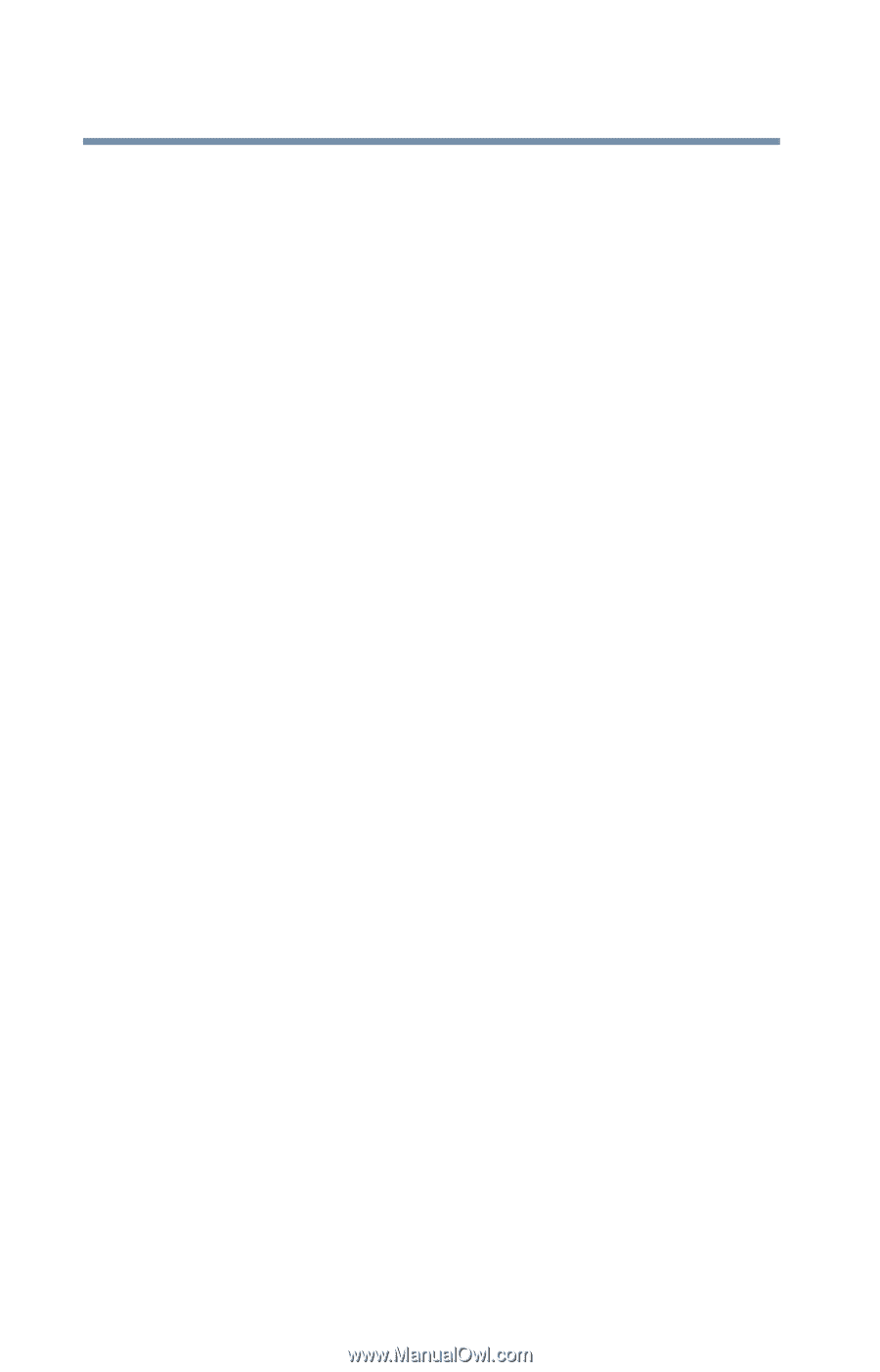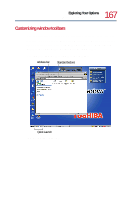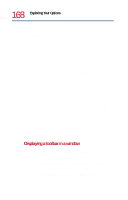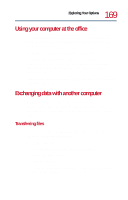Toshiba Satellite 1730 User Guide - Page 172
Surfing the Internet
 |
View all Toshiba Satellite 1730 manuals
Add to My Manuals
Save this manual to your list of manuals |
Page 172 highlights
172 Exploring Your Options An overview of using the Internet ❖ An Internet Service Provider (ISP) account Internet Explorer, Microsoft's Web browser, is automatically configured on your system so that when you first start it, it guides you through signing up for a new ISP account with AT&T WorldNet Service, or assists you in setting up your computer to work with your existing ISP. If you choose to sign up for Internet access with AT&T WorldNet, you will not be charged for the call. Once you have established an ISP account, you can connect to the Internet. 1 Connect your computer's modem to a telephone line. For more information on connecting a modem, see Setting up for communications on page 100. 2 Start your Web browser. Have your modem dial the ISP's telephone number, and establish a connection with the ISP's computer. Toshiba and Yahoo! have joined together to offer you a free account on Yahoo!. In order to sign up for Yahoo!, you must have an Internet access account. If you are using your computer at the office, then you probably connect to the Internet through your company's network. See your network administrator about connecting to the Internet. Surfing the Internet Once connected to the Internet, the Web browser displays a home page, for example, your ISP's home page on the Internet or your company's Web site home page. To visit a desired Web site, type in the Web address. The Web address, or Uniform Resource Locator (URL), is a unique identifier for that computer system linked to the Internet. Web addresses can also appear within a Web page's text, and are known as links. Clicking a link automatically transfers your Web browser to that site.