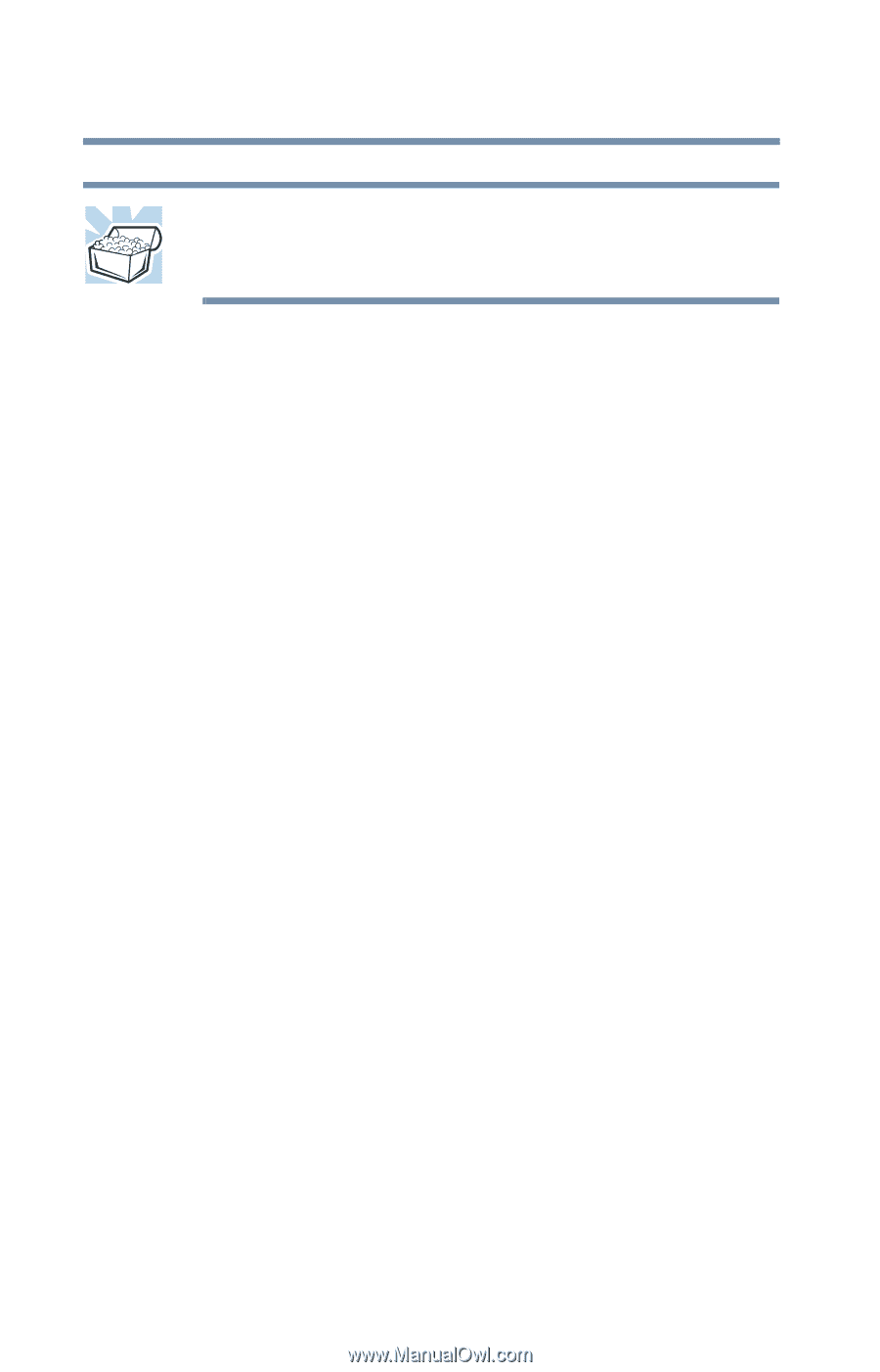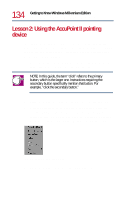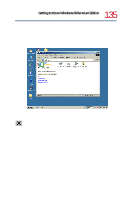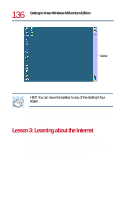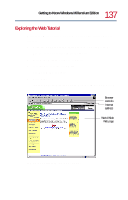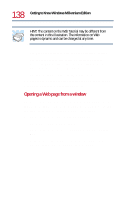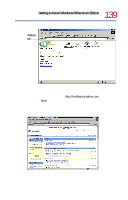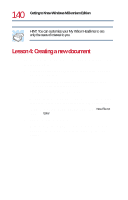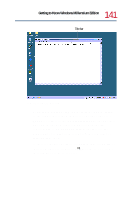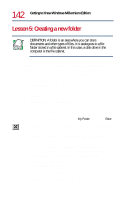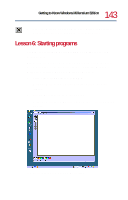Toshiba Satellite 1730 User Guide - Page 138
Opening a Web from a window, The My Computer window appears.
 |
View all Toshiba Satellite 1730 manuals
Add to My Manuals
Save this manual to your list of manuals |
Page 138 highlights
138 Getting to Know Windows Millennium Edition Lesson 3: Learning about the Internet HINT: The content on the Web Tutorial may be different from the content in this illustration. The information on Web pages is dynamic and can be changed at any time. ❖ The Browser controls provide various navigation features. ❖ The Internet address, also called a Universal Resource Locator (URL), is a line of information telling the browser where to look for a specific Web page. ❖ The large window contains the Web page itself. Much more can be said about the Internet and how to use it. The best way to learn is to begin surfing yourself. Opening a Web page from a window The most common way to open a Web page is by typing a Web address in the address line of the Web browser itself. But you can also type a Web address in the My Computer window. 1 On the desktop, double-click My Computer. The My Computer window appears. 2 On the View menu, point to Toolbars, then click Address Bar. Windows Millennium Edition displays the address bar. It indicates that you are pointing to "My Computer."