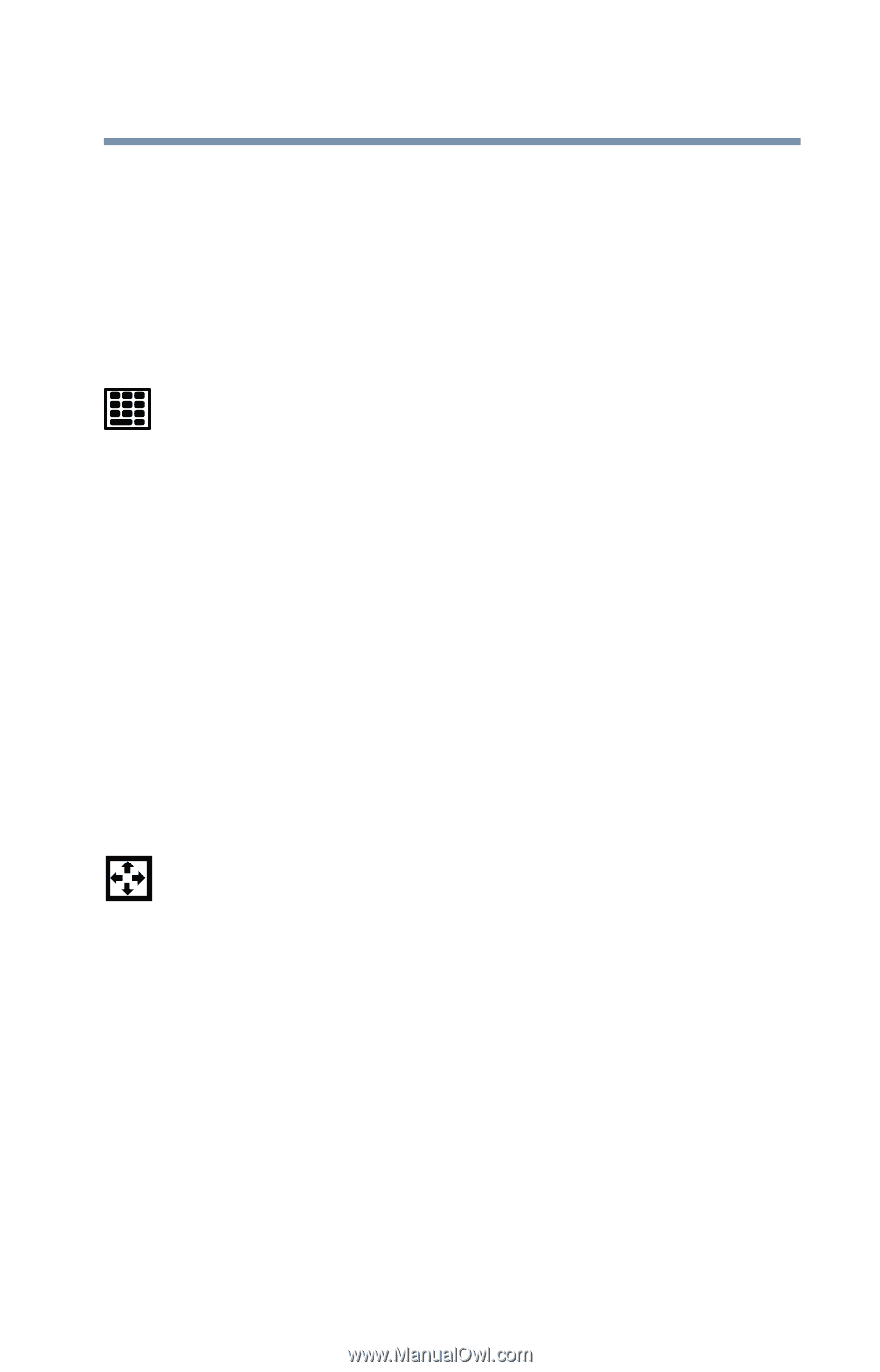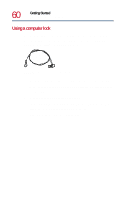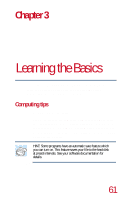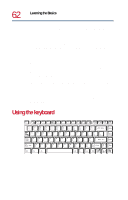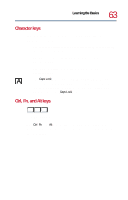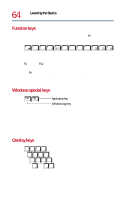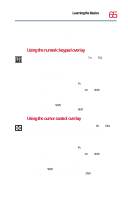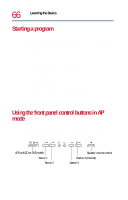Toshiba Satellite 1730 User Guide - Page 65
Using the numeric keypad overlay, Using the cursor control overlay
 |
View all Toshiba Satellite 1730 manuals
Add to My Manuals
Save this manual to your list of manuals |
Page 65 highlights
Learning the Basics Using the keyboard 65 The keys with numbers and symbols on the front of them form the numeric and cursor overlay. This overlay lets you enter numeric data or control the cursor as you would using the ten-key keypad on a desktop computer's keyboard. Using the numeric keypad overlay To turn the numeric overlay on and off, press Fn and F11 simultaneously. The numeric mode light on the status panel glows when the numeric overlay is on. You can still use the overlay keys to type alphabetic characters while the numeric overlay is on. ❖ For lowercase letters, hold down Fn while you type the letters. ❖ For uppercase letters, hold down both Fn and Shift while you type the letters. To use the cursor control keys when the numeric overlay is on, press and hold down Shift while you use the cursor control keys. To return to the numeric overlay, release Shift. Using the cursor control overlay To turn the cursor control overlay on and off, press Fn and F10 simultaneously. The cursor control mode light on the keyboard indicator panel glows when the cursor control overlay is on. To type alphabetic characters while the overlay is on: ❖ For lowercase letters, hold down Fn while you type the letters. ❖ For uppercase letters, hold down both Fn and Shift while you type the letters. To use the numeric overlay keys when the cursor control overlay is on, hold down Shift while you use the numeric overlay keys. To return to the cursor control overlay, release Shift.