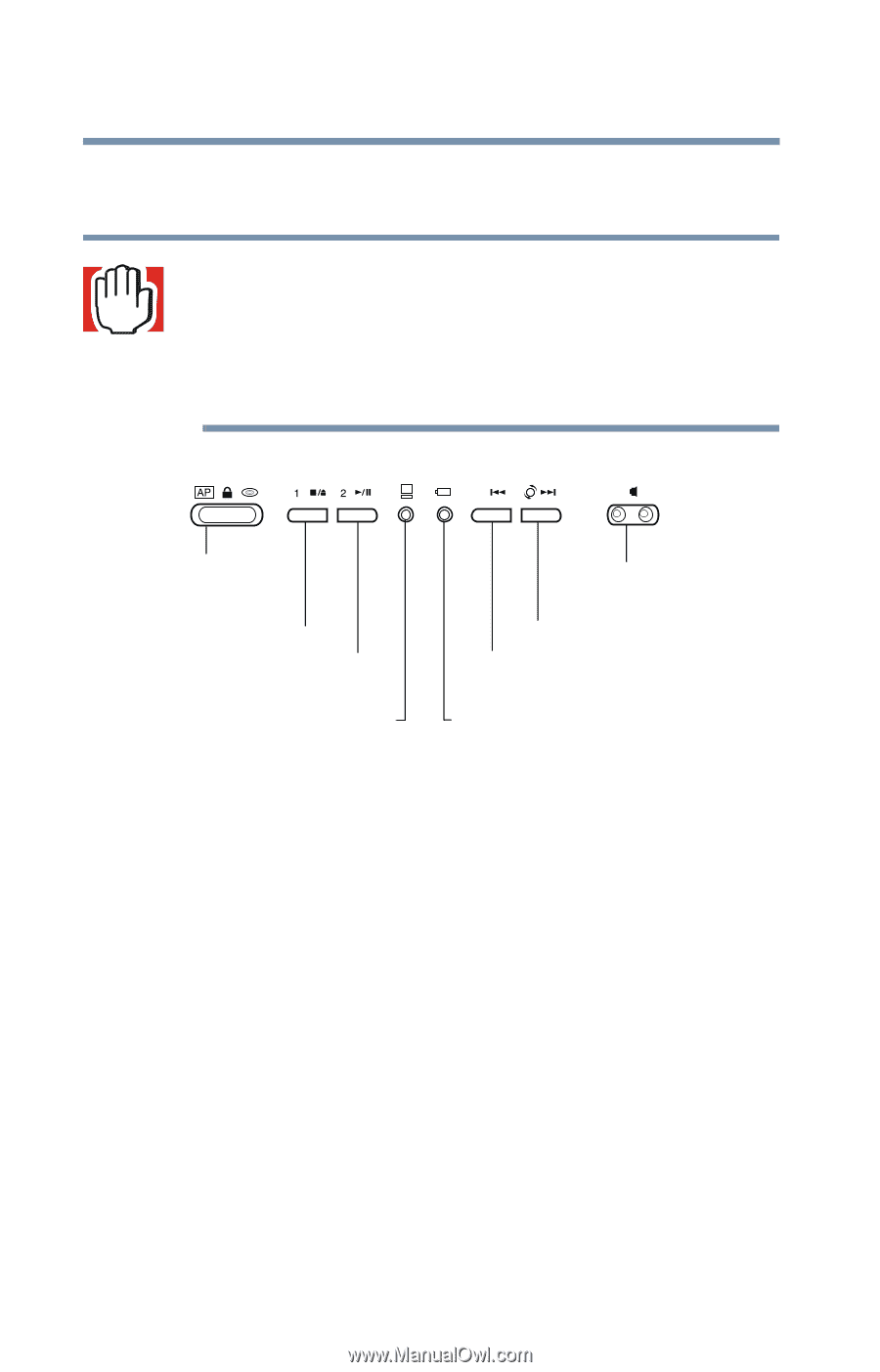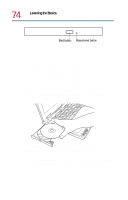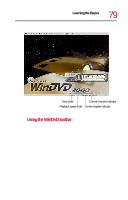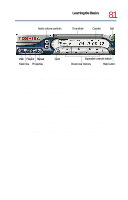Toshiba Satellite 1730 User Guide - Page 76
Playing audio CDs, Start, Programs, Accessories, Entertainment, Volume Control
 |
View all Toshiba Satellite 1730 manuals
Add to My Manuals
Save this manual to your list of manuals |
Page 76 highlights
76 Learning the Basics Playing CDs or DVDs Playing audio CDs WARNING: Before playing an audio CD or DVD, turn the volume down. Playing the disc at maximum volume could damage your ears. To turn the volume down, use the Volume Control dial or access the Volume control program (click Start, Programs, Accessories, Entertainment, Volume Control). AP/Lock/CD or DVD switch Stop/eject button Play/pause button Speaker volume control Next track button Previous track button On/off light Front panel control buttons Battery light With the computer off or on, slide the AP/Lock/CD or DVD switch to the right to enable the front panel control buttons. If the computer is off, the CD-ROM or DVD-ROM drive starts up and begins playing the first audio track. If the computer is on, the Media™ Player window opens, and the CD begins to play. You can use either the front panel control buttons on your computer or the Media Player buttons to control the CD. You can manually open Media Player from the Start menu or the taskbar.