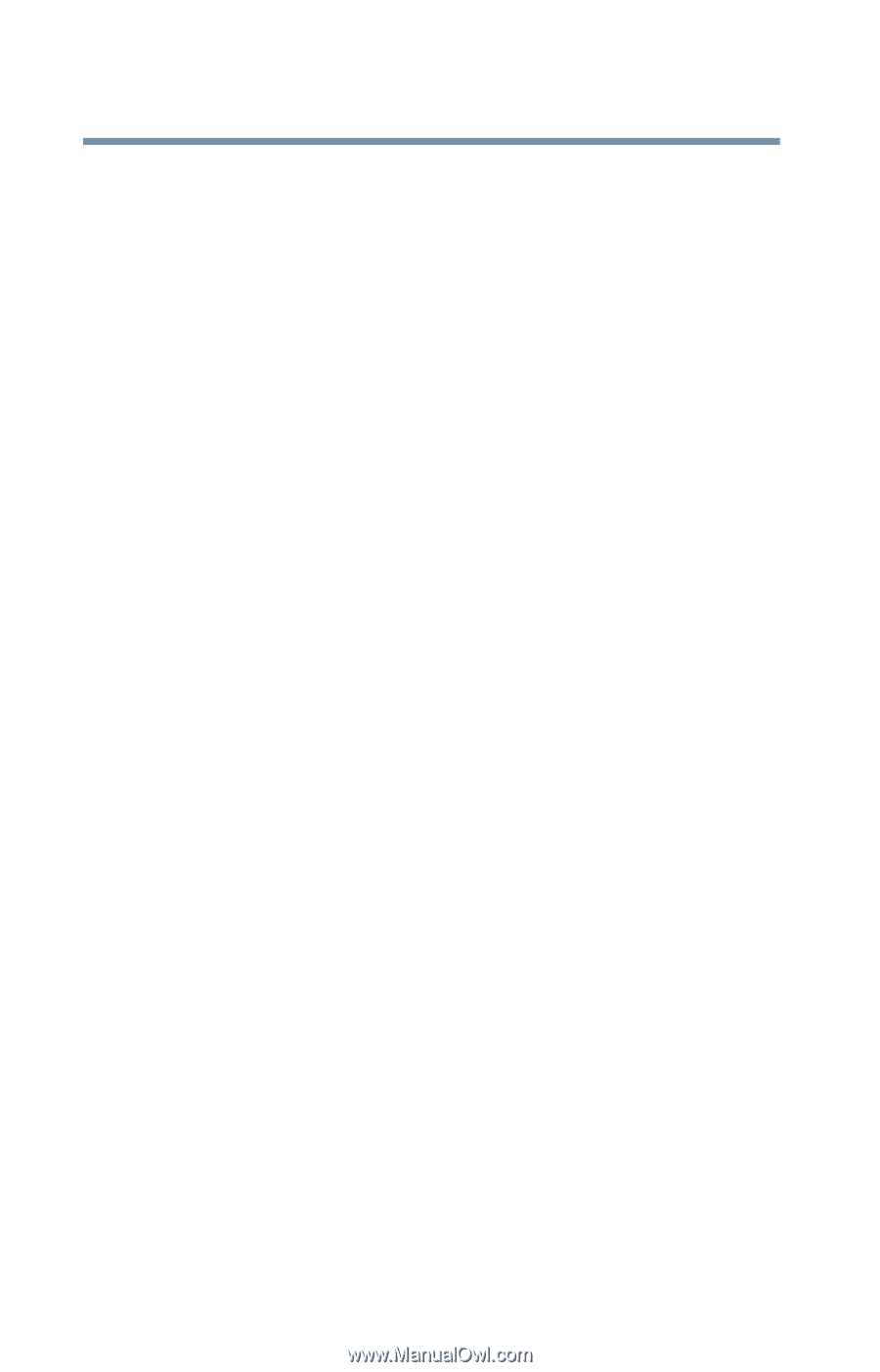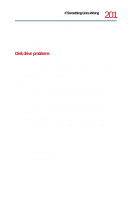Toshiba Satellite 1730 User Guide - Page 204
Sound system problems, PC Card problems, Some discs run correctly, but others do not.
 |
View all Toshiba Satellite 1730 manuals
Add to My Manuals
Save this manual to your list of manuals |
Page 204 highlights
204 If Something Goes Wrong Resolving a hardware conflict To remove a disc without turning on the computer, use a narrow object, such as a straightened paper clip, to press the manual eject button. This button is in the small hole next to the disc eject button on the right side of the computer. Some discs run correctly, but others do not. If the problem is with an application CD-ROM, refer to the software's documentation and check that the hardware configuration meets the program's needs. The color of the materials used to make the disc can affect its reliability. Silver-colored CD-ROMs are the most reliable, followed by gold-colored CD-ROM. Green-colored CD-ROMs are the least reliable. Sound system problems You do not hear any sound from the computer. Adjust the volume control. If you are using an external headphone or speakers, check that they are securely connected to your computer. Check to ensure that the sound function is enabled. PC Card problems PC Cards (PCMCIA-compatible) include many types of devices, such as a removable hard disk, additional memory, or pager. Most PC Card problems occur during installation and setup of new cards. If you're having trouble getting one or more of these devices to work together, several sections in this chapter may apply. Resource conflicts can cause problems when using PC Cards. See Resolving a hardware conflict on page 190.