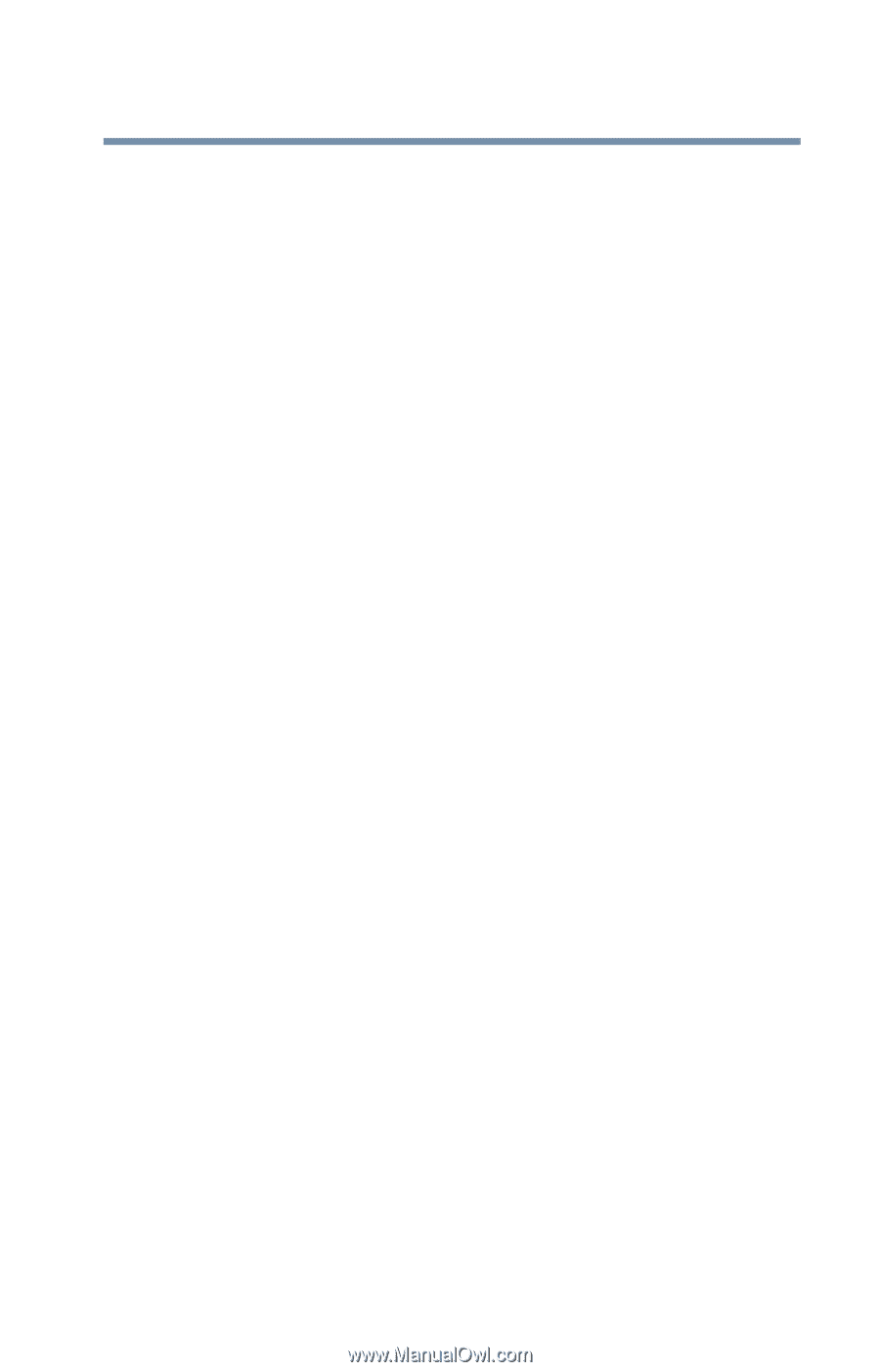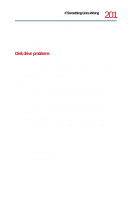Toshiba Satellite 1730 User Guide - Page 197
Keyboard problems, You have connected an external keyboard and Windows
 |
View all Toshiba Satellite 1730 manuals
Add to My Manuals
Save this manual to your list of manuals |
Page 197 highlights
197 If Something Goes Wrong Resolving a hardware conflict Keyboard problems If, when you type, strange things happen or nothing happens, the problem may be related to the keyboard itself. The keyboard produces unexpected characters. A keypad overlay may be on. If the numeric keypad or cursor control light is on, press Fn and F10 simultaneously to turn off the cursor control light or press Fn and F11 simultaneously to turn off the numeric keypad light. If the problem occurs when both the keypad overlays are off, make sure the software you are using is not remapping the keyboard. Refer to the software's documentation and check that the program does not assign different meanings to any of the keys. You have connected an external keyboard and Windows Millennium Edition displays one or more keyboard error messages. If you have a second keyboard, try it. If it works, the first keyboard may be defective or incompatible with your computer. Nothing happens when you press the keys on the external keyboard. You may have plugged the external PS/2 keyboard in while the computer was turned on. Using the AccuPoint II pointing device, click Start, then click Shut down. In the Shut down Windows Millennium Edition dialog box, select Restart and click OK. The computer will restart and recognize the device. The keyboard locks and the computer will not restart. Make sure the power is on and press the Shutdown button. Then press the power button again to turn on the computer.