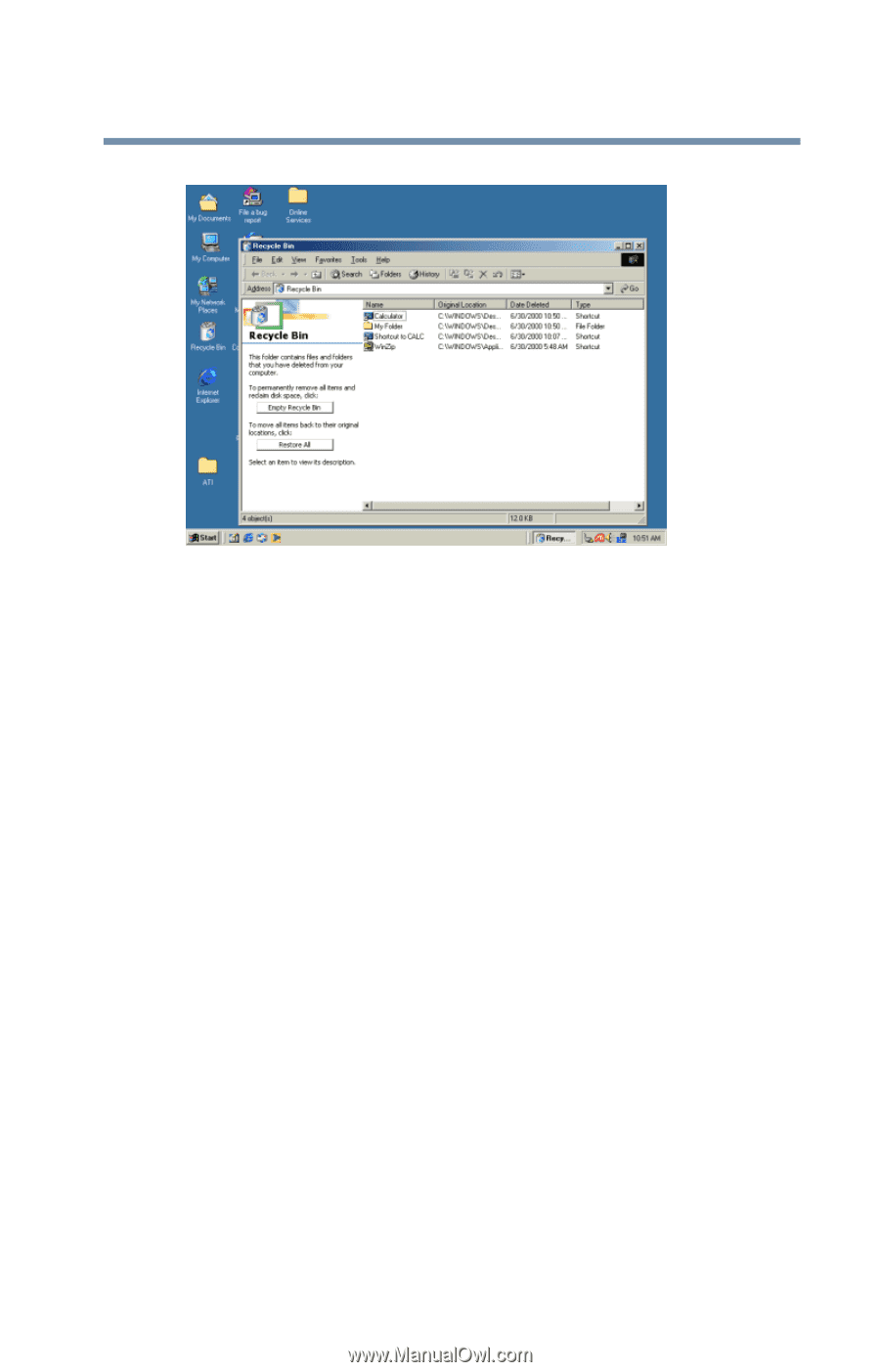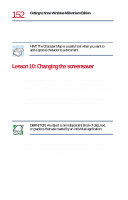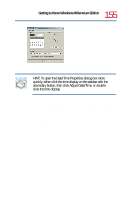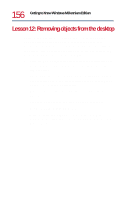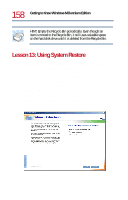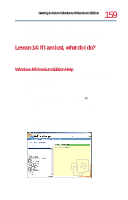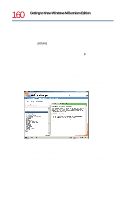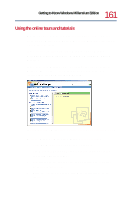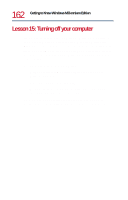Toshiba Satellite 1730 User Guide - Page 157
Delete, Restore, Empty, Recycle Bin, Sample Recycle Bin open on the desktop
 |
View all Toshiba Satellite 1730 manuals
Add to My Manuals
Save this manual to your list of manuals |
Page 157 highlights
157 Getting to Know Windows Millennium Edition Lesson 12: Removing objects from the desktop Sample Recycle Bin open on the desktop 4 To completely remove an object, select it, and then click File, Delete. The object is permanently deleted from the Recycle Bin. Later on-in your real work, not in this tutorial-you will use the Recycle Bin to delete other objects such as folders, documents, and sometimes even programs. Still, the process is the same. Just drag an object's icon to the Recycle Bin. If you change your mind and want to restore an object you sent to the Recycle Bin, select the object with the secondary button and click Restore. Windows Millennium Edition restores the object to the place from which it was deleted. But when you are absolutely certain that you never want to see it again, delete it from the Recycle Bin. To delete everything from the Recycle Bin at once, choose Empty Recycle Bin from the File menu.