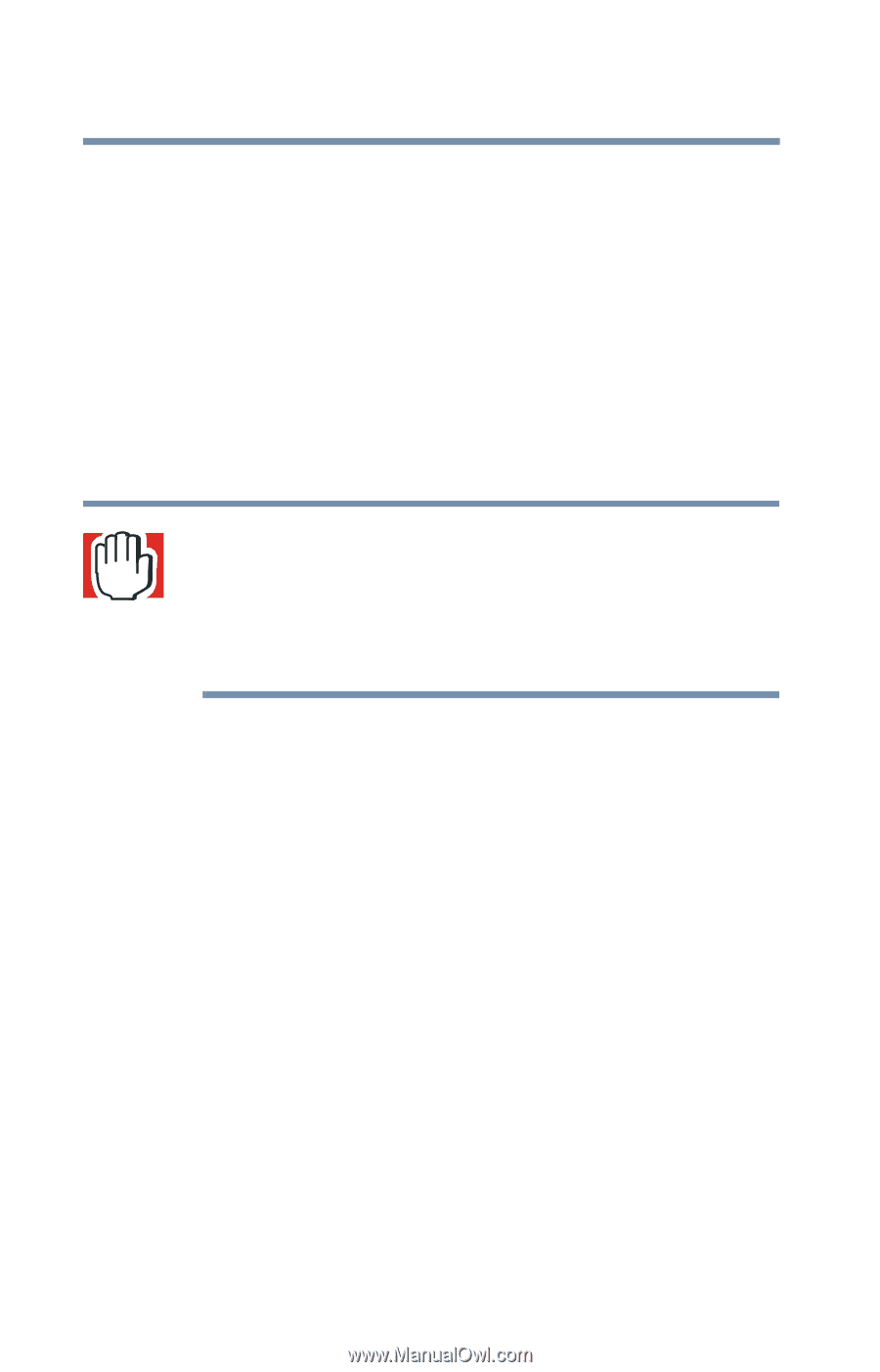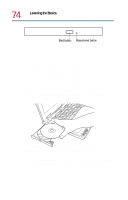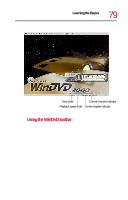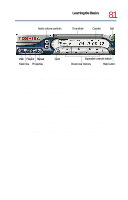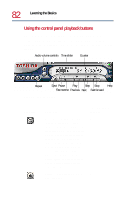Toshiba Satellite 1730 User Guide - Page 78
Playing DVDs, Start, Programs, Accessories, Entertainment, Volume Control, InterVideo WinDVD
 |
View all Toshiba Satellite 1730 manuals
Add to My Manuals
Save this manual to your list of manuals |
Page 78 highlights
78 Learning the Basics Playing CDs or DVDs Playing DVDs If your computer has a DVD-ROM drive, you can use the front panel controls or InterVideo WinDVD™ to play DVDs. See Front panel controls on page 24 for an explanation of the front panel control functions. WinDVD is an easy-to-use, full-featured multimedia control center that helps you get the most out of the exciting world of DVD technology. Your computer comes with WinDVD preinstalled. WARNING: Before playing an audio CD or DVD, turn the volume down. Playing the disc at maximum volume could damage your ears. To turn the volume down, use the Volume Control dial or access the Volume control program (click Start, Programs, Accessories, Entertainment, Volume Control). Insert a DVD into the DVD-ROM drive, following the instructions in Inserting a disc into the CD-ROM or DVD-ROM drive on page 73. The computer automatically detects the disc in the drive and opens WinDVD. If the autoplay feature is enabled, the DVD automatically begins to play (see Setting general properties on page 87 for information on enabling autoplay. To open WinDVD manually: 1 Click Start, and point to Programs. 2 Point to InterVideo WinDVD, then click InterVideo WinDVD.